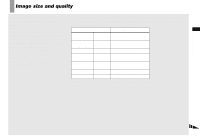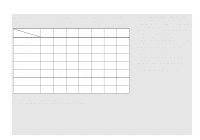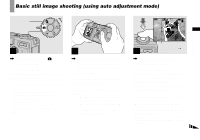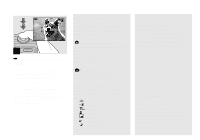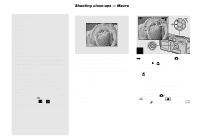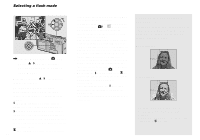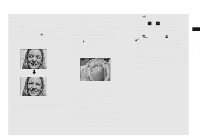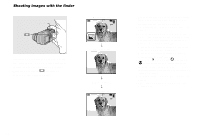Sony DSC-P8 Operating Instructions - Page 24
Shooting close-ups - Macro
 |
View all Sony DSC-P8 manuals
Add to My Manuals
Save this manual to your list of manuals |
Page 24 highlights
Shooting close-ups - Macro The maximum zoom scale depends on the image size. DSC-P10/P12 [3.1M]: 3.8× [1.2M]: 6.1× [VGA]: 12× DSC-P8 [2.0M]: 3.8× [1.2M]: 4.8× [VGA]: 9.6× When the image size is [5.0M] or [4.5M(3:2)] (DSC-P10/P12)/[3.1M] or [2.8M(3:2)] (DSC-P8), the smart zoom does not work. • You cannot confirm the image with the finder when using the smart zoom function. • When using the smart zoom, the image on the LCD screen may look rough. However, this phenomenon has no effect on the recorded image. • AF range finder is not shown when using the smart zoom. When 9 (Focus) is set to [Multi AF] or [Center AF], or flashes and the centrally-located subject has priority to focus on. 60min VGA 101 96 S AF The macro recording mode is used when zooming up a small subject, such as flowers or insects. You can shoot close-ups of subjects up to the distances specified below. When the zoom is set all the way to the W side: Approx. 10 cm (4 inches) from the lens surface When the zoom is set all the way to the T side: DSC-P10/P12: Approx. 60 cm (23 5/8 inches) from the lens surface DSC-P8: Approx. 50 cm (19 3/4 inches) from the lens surface 1 , Set the mode dial to , and press B ( ) on the control button. The (macro) indicator appears on the LCD screen. • If the menu is currently displayed, press MENU first so that the menu disappears. • You can also carry out this operation when the mode dial is set to or SCN (other than (Fireworks mode), (Landscape mode) or (Twilight mode), page 55) or . 24