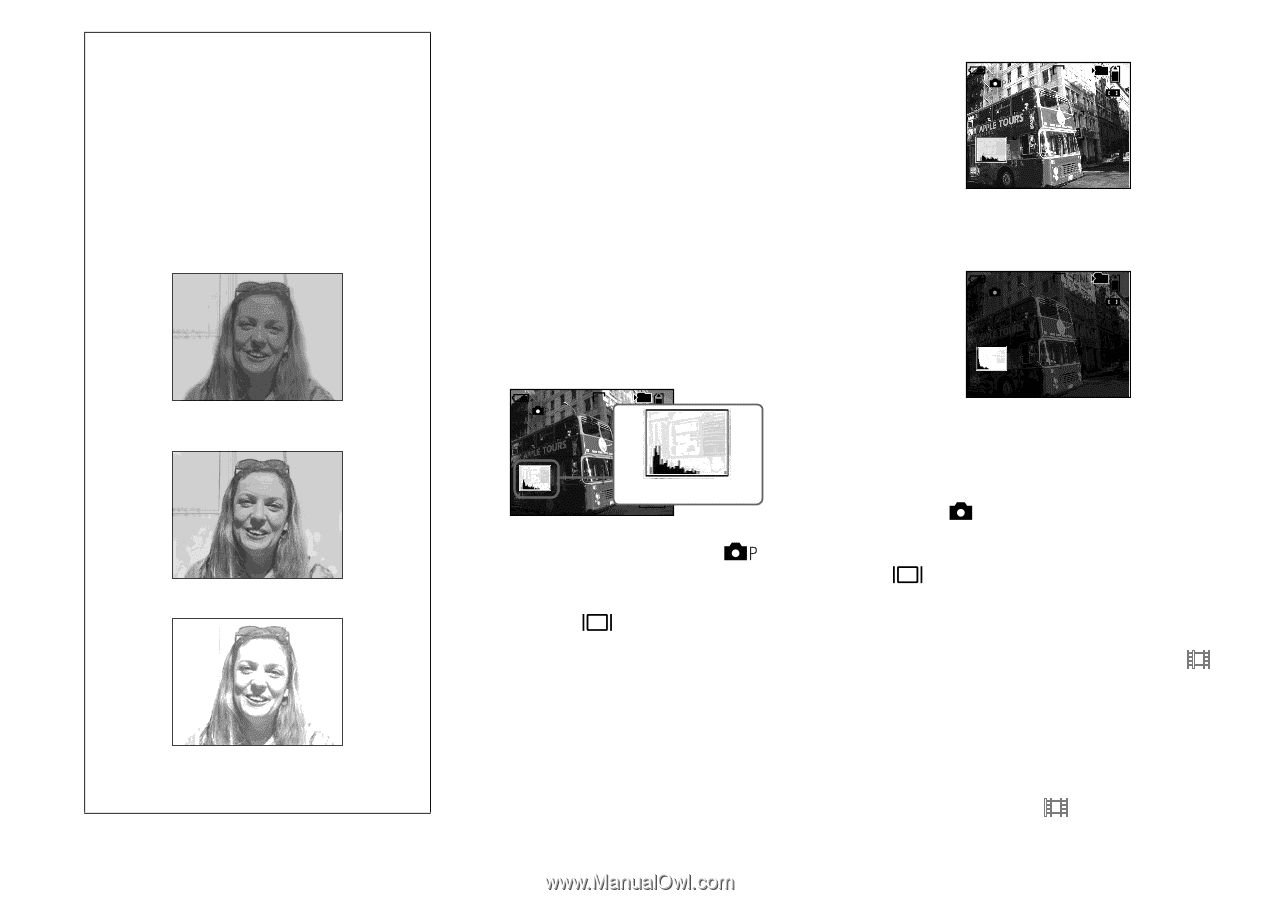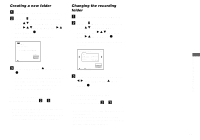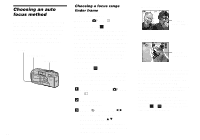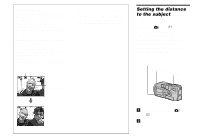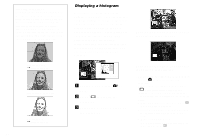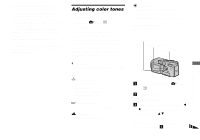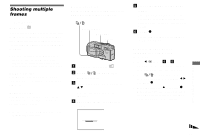Sony DSC-P8 Operating Instructions - Page 46
Displaying a histogram - manuale
 |
View all Sony DSC-P8 manuals
Add to My Manuals
Save this manual to your list of manuals |
Page 46 highlights
Shooting techniques Normally, the camera automatically adjusts the exposure. If the image is too dark or too bright as shown below, we recommend that you adjust the exposure manually. When shooting a back-lit subject or a subject against a white (e.g. snowy) background, adjust the exposure toward the + side. When shooting a black subject that fills the screen, adjust the exposure toward the - side. Underexposed t Adjust toward + Appropriate exposure Overexposed t Adjust toward - 46 Displaying a histogram A histogram is a graph showing the brightness of an image. The horizontal axis shows the brightness, and the vertical axis shows the number of pixels. The graph display indicates a bright image when skewed to the right side, a dark image when skewed to the left side, and a medium brightness image when centered. Using a histogram lets you record images while checking the brightness level. You can also display a histogram during playback. 60min VGA FINE 101 4 S AF 0EV Dark Bright a Set the mode dial to or SCN. b Press to display the histogram. c Adjust the exposure based on the histogram. 60min VGA FINE 101 96 S AF 0EV Adjusting the exposure to the + side shifts the histogram to the right side. 60min VGA 101 S AF 0EV Adjusting the exposure to the - side shifts the histogram to the left side. • The histogram also appears when the mode dial is set to , but you cannot adjust the exposure. • The histogram also appears when you press while playing back a single image (page 30) or during Quick Review (page 23). • The histogram does not appear in the following cases: - When the mode dial is set to SET UP or - When the menu is displayed - During Quick Review of an image recorded in Exposure Bracket mode (DSC-P10/P12 only) - When using playback zoom - When playing back an image recorded with the mode dial set to