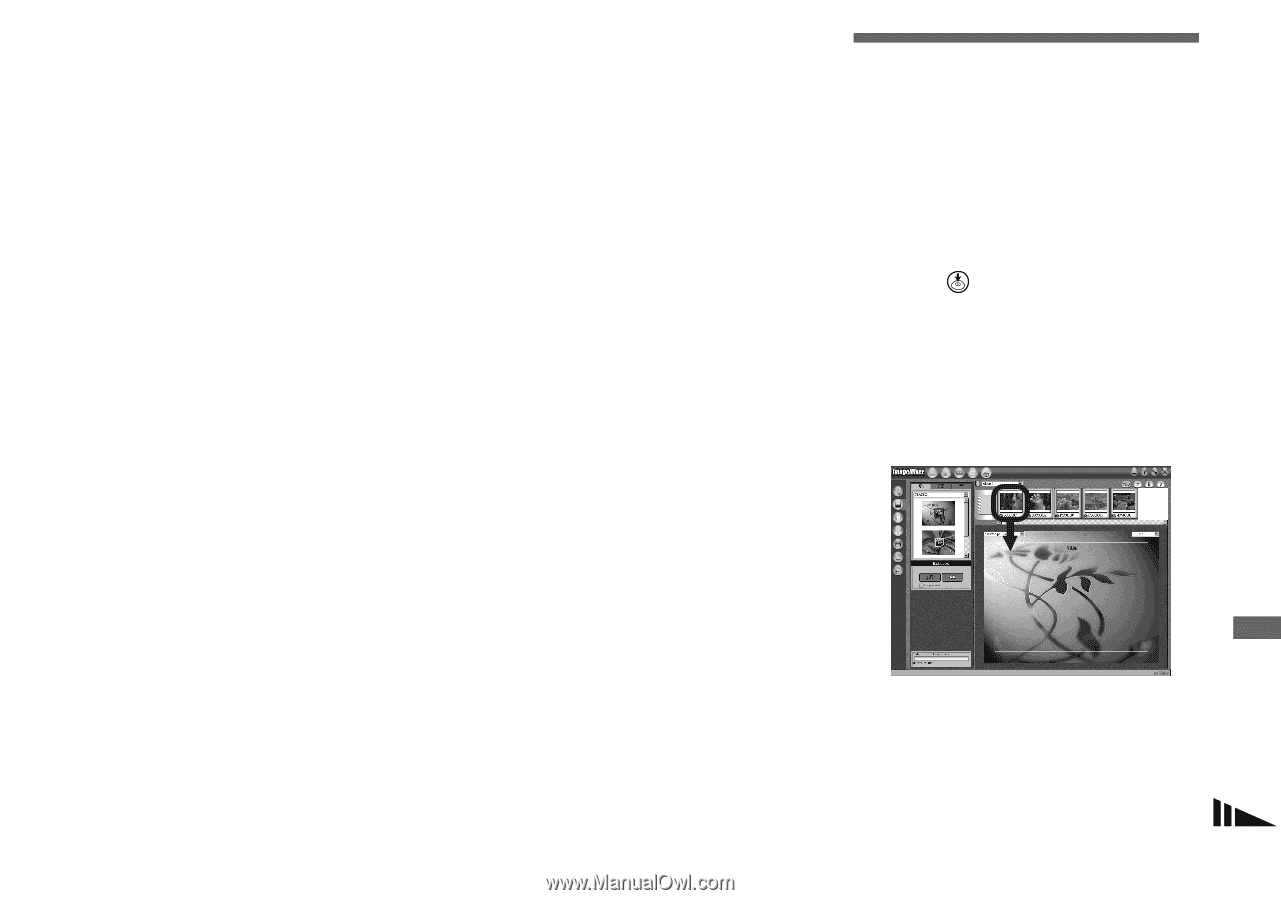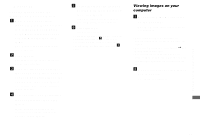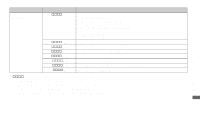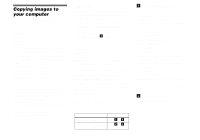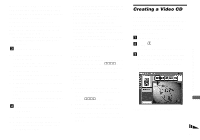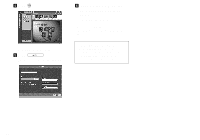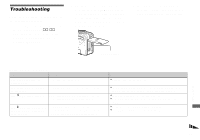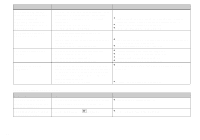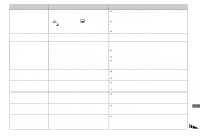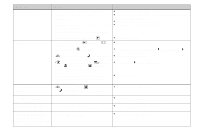Sony DSC-P8 Operating Instructions - Page 85
Creating a Video CD - user manual
 |
View all Sony DSC-P8 manuals
Add to My Manuals
Save this manual to your list of manuals |
Page 85 highlights
Removing the USB cable from your computer, the "Memory Stick" from your camera or turning off the power during a USB connection Drag and drop the drive icon or the "Memory Stick" icon to the "Trash" icon, then remove the USB cable or "Memory Stick" or turn off the power. • If you are using Mac OS X v10.0, remove the USB cable, etc., after you have turned your computer off. c Copying images 1 Double-click the newly recognized icon on the desktop. The contents of the "Memory Stick" inserted in your camera appear. 2 Double-click "DCIM." 3 Double-click the folder contained the desired image file. 4 Drag and drop the image files to the hard disk icon. The image files are copied to your hard disk. • See pages 82 and 83 for details about the image file storage destinations and file names. d Viewing the images on your computer 1 Double-click the hard disk icon. 2 Double-click the desired image file in the folder containing the copied files. The image file opens. • Close down all applications running on the computer before installing the USB driver and application. • You can use the "ImageMixer Ver. 1.5 for Sony" software to copy images to your computer and to view images on your computer. See the operation manual supplied with the CD-ROM for details about the installation method, or see the software's help files for the operation method. • "ImageMixer" is not compatible with Mac OS X. • "Image Transfer" cannot be used with Macintosh. For Mac OS X users If the "There is no application available to open the document "DSC0ssss.JPE"." screen appears when you click an E-mail mode image file, make the following setting. • The screen display may differ depending on the version. 1 Click [Choose Application...] at the "There is no application available to open the document "DSC0ssss.JPE"." screen. 2 Change "Show" from [Recommended Applications] to [All Applications]. 3 Select [QuickTime Player] from the displayed list of applications, and click [Open]. Creating a Video CD You can create a Video CD using your computer. You can play back created Video CDs on a Video CD-compatible DVD player, or on a computer using Video CD application software. a Start "ImageMixer" b Click . The video CD creating mode turns on. c Drag and drop the desired file or album to the menu screen. The selected image is added to the menu screen. • This section describes the English screen. 85 Enjoying images on your computer