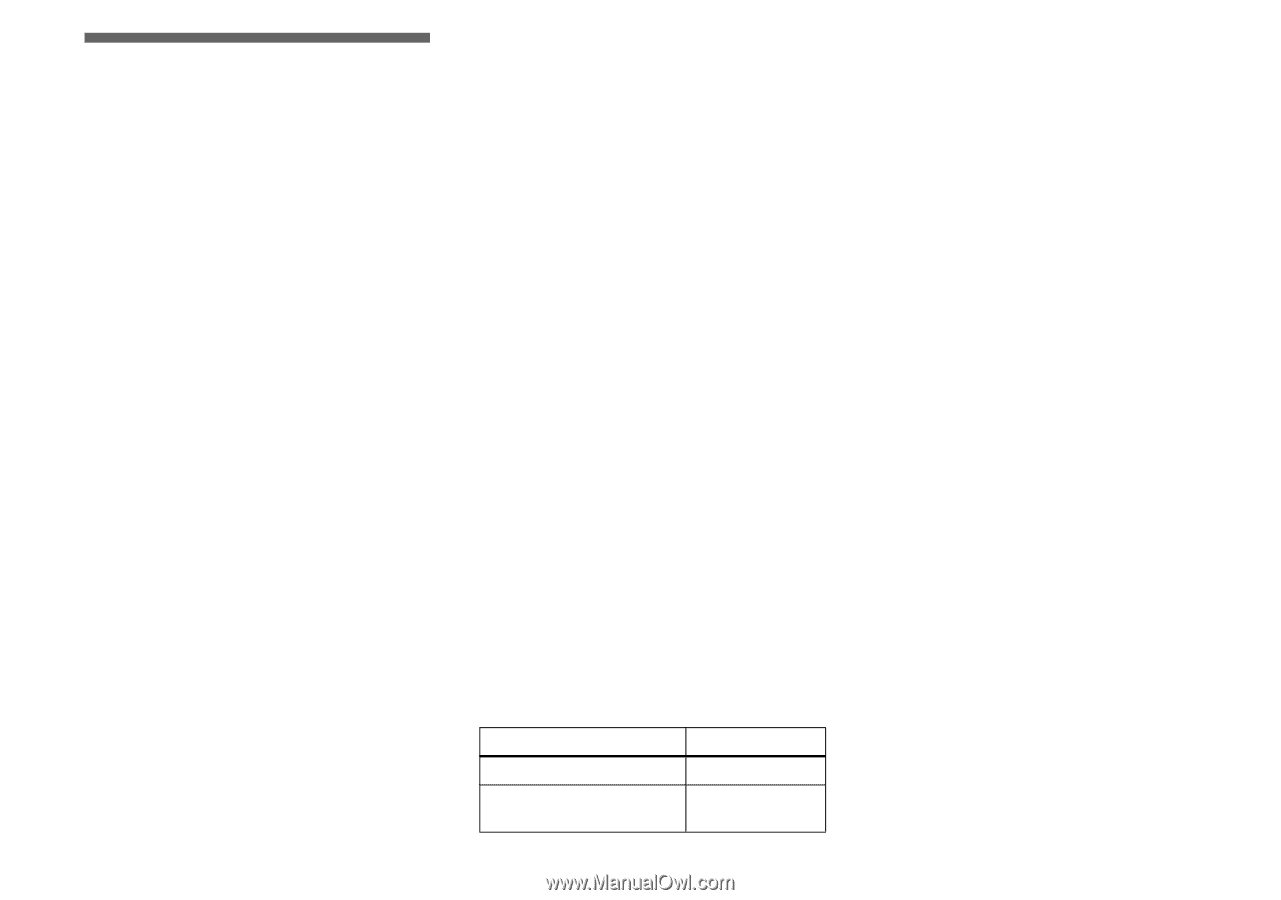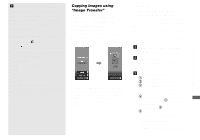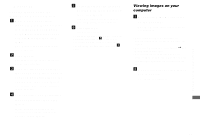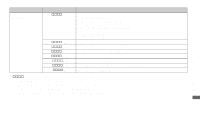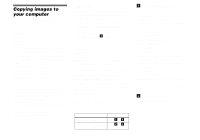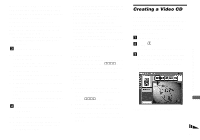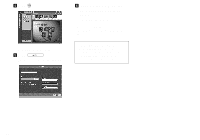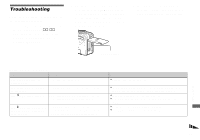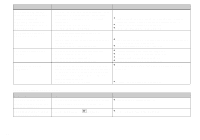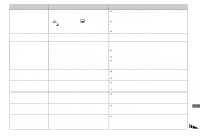Sony DSC-P8 Operating Instructions - Page 84
For Macintosh users - memory stick compatibility
 |
View all Sony DSC-P8 manuals
Add to My Manuals
Save this manual to your list of manuals |
Page 84 highlights
Copying images to your computer - For Macintosh users Recommended computer environment OS: Mac OS 8.5.1, 8.6, 9.0, 9.1, 9.2, or Mac OS X (v10.0/v10.1/v10.2) The above OS must be installed at the factory. For the following models, update your OS to Mac OS 9.0 or 9.1. - iMac with Mac OS 8.6 installed at the factory, and a slot loading type CD-ROM drive - iBook or Power Mac G4 with the Mac OS 8.6 installed at the factory USB connector: Provided as standard Display: 800 × 600 dots or more 32,000-color mode or more • If you connect two or more USB equipment to a single computer at the same time, some equipment, including your camera, may not operate depending on the type of USB equipment. • Operations are not guaranteed when using a USB hub. • Operations are not guaranteed for all the recommended computer environments mentioned above. 84 USB mode There are two modes for a USB connection, [Normal] and [PTP]* modes. The factory setting is the [Normal] mode. * Compatible only with Mac OS X. When connected to a computer, only the data in the folder selected by the camera is copied to the computer. To select a folder, perform the procedure from step 2 on page 58. Communication with your computer When your computer resumes from the suspend or sleep mode, communication between your camera and your computer may not recover at the same time. When a USB connector is not provided on your computer When neither a USB connector nor a "Memory Stick" slot is provided, you can copy images using an additional device. See the Sony Website for details. http://www.sony.net/ Steps requires your OS Follow the steps below, according to your OS. OS Mac OS 8.5.1/8.6/9.0 Mac OS 9.1/9.2/Mac OS X (v10.0/v10.1/v10.2) Steps Steps 1 to 4 Steps 2 to 4 a Installing the USB driver 1 Turn on your computer, and set the supplied CD-ROM into the CD-ROM drive. The model selection screen appears. 2 Click [Cyber-shot] on the model selection screen. The installing menu appears. 3 Click [USB Driver]. The "USB Driver" screen appears. 4 Double-click the icon of the hard disk containing the OS to open the screen. 5 Drag and drop the following two files from the screen opened in step 3 into the System Folder icon in the screen opened in step 4. • Sony USB Driver • Sony USB Shim 6 When the message for confirmation is shown, click "OK." 7 Restart your computer, then remove the CD-ROM. b Connecting your camera to your computer For details, see page 78.