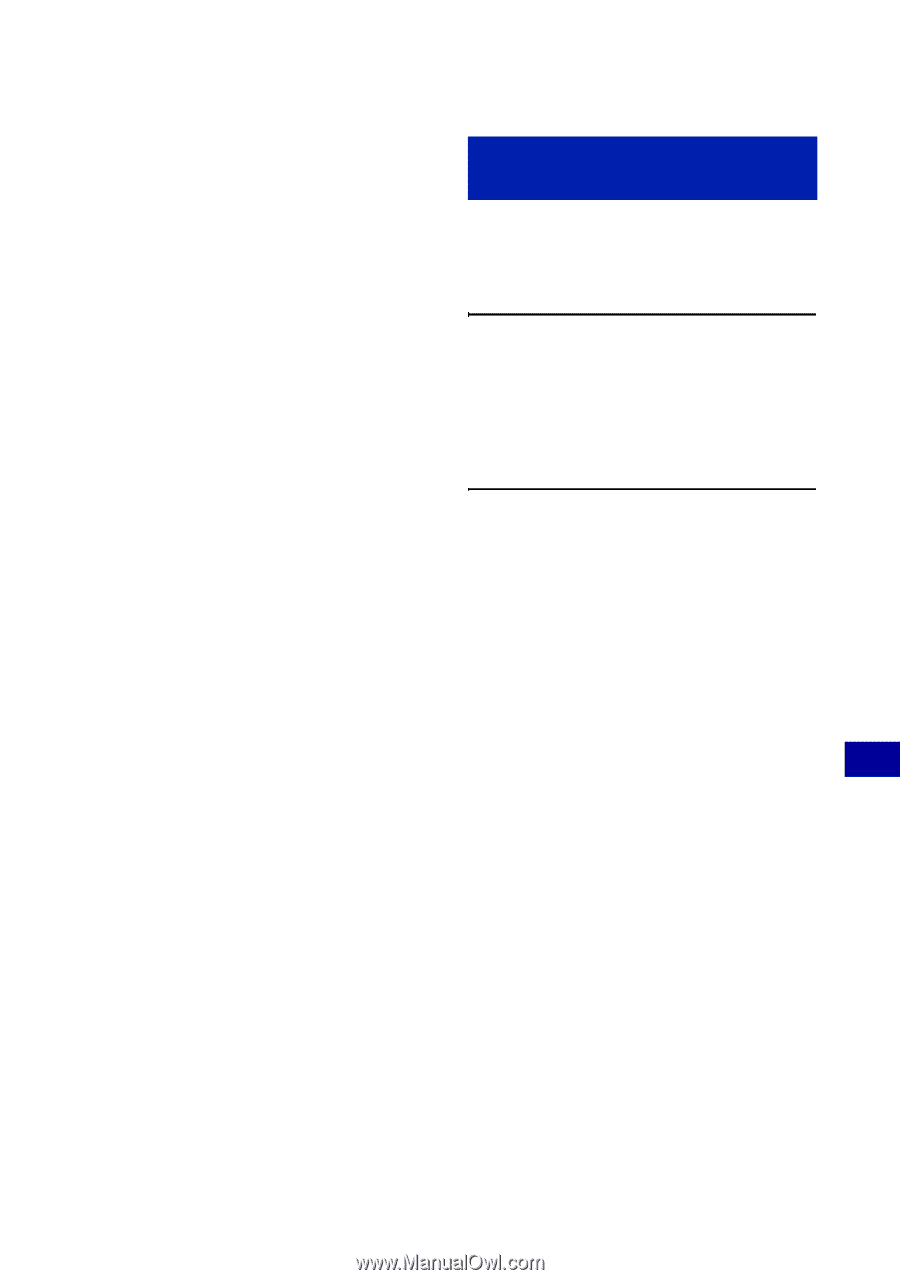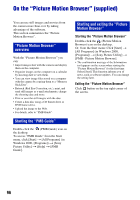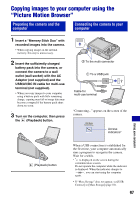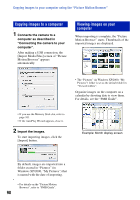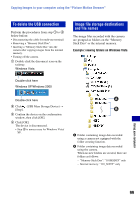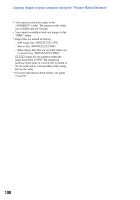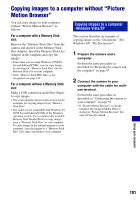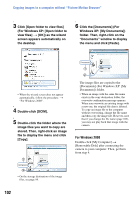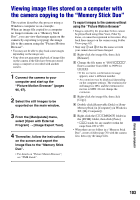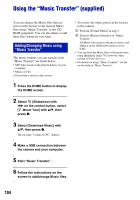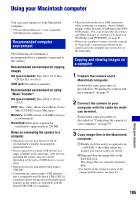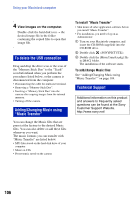Sony DSC-W170/N Cyber-shot® Handbook - Page 101
Copying images to a computer without “Picture Motion Browser”, Copying images to a computer
 |
View all Sony DSC-W170/N manuals
Add to My Manuals
Save this manual to your list of manuals |
Page 101 highlights
Copying images to a computer without "Picture Motion Browser" You can copy images to your computer without "Picture Motion Browser" as follows. For a computer with a Memory Stick slot: Remove the "Memory Stick Duo" from the camera and insert it in the Memory Stick Duo Adaptor. Insert the Memory Stick Duo Adaptor in the computer and copy the images. • Even when you are using Windows 95/98/98 Second Edition/NT/Me, you can copy images by inserting the "Memory Stick Duo" into the Memory Stick slot on your computer. • If the "Memory Stick PRO Duo" is not recognized, see page 120. For a computer without a Memory Stick slot: Make a USB connection and follow Stages to copy images. • The screen displays shown in this section are the examples for copying images from "Memory Stick Duo". • The camera is not compatible with Windows 95/ 98/98 Second Edition/NT/Me of the Windows operating system. Use a commercially available Memory Stick Reader/Writer to copy images from a "Memory Stick Duo" to your computer. To copy images in the internal memory to your computer, copy the images to a "Memory Stick Duo" first, then copy them to your computer. Copying images to a computer -Windows Vista/XP This section describes an example of copying images to the "Documents" (For Windows XP: "My Documents"). 1 Prepare the camera and a computer. Perform the same procedure as described in "Preparing the camera and the computer" on page 97. 2 Connect the camera to your computer with the cable for multiuse terminal. Perform the same procedure as described in "Connecting the camera to your computer" on page 97. • If "Picture Motion Browser" is already installed, then [Import Media Files] is started on "Picture Motion Browser" but select [Cancel] to finish. Using your computer 101