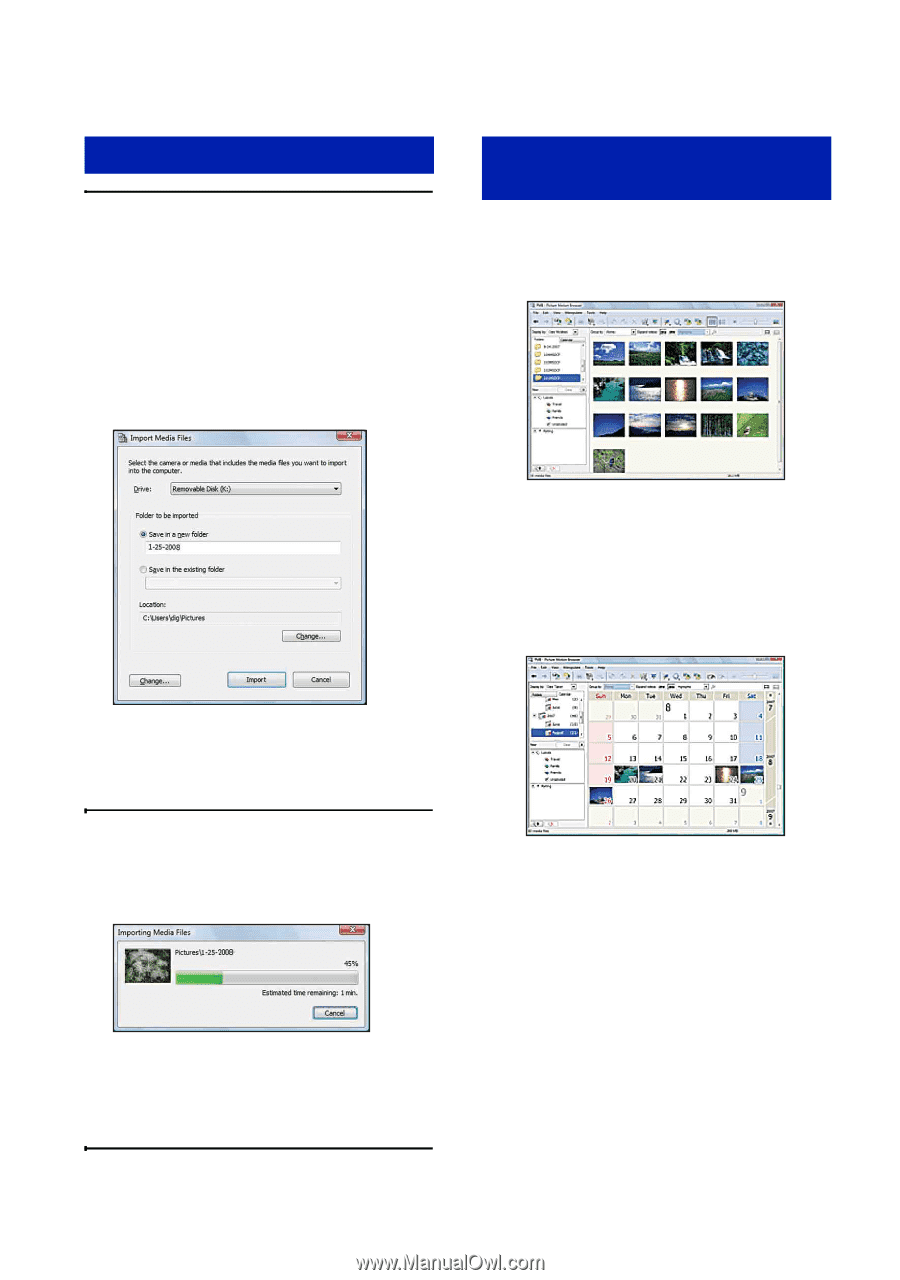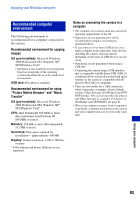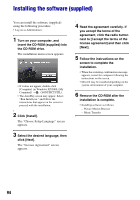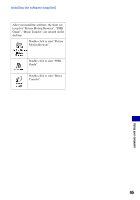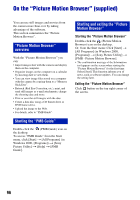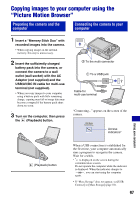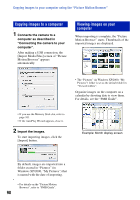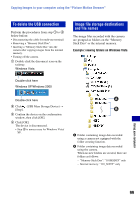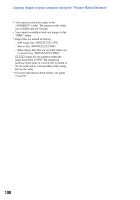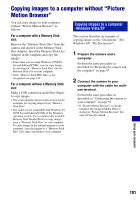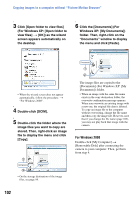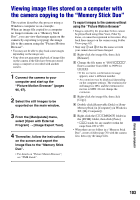Sony DSC-W170/N Cyber-shot® Handbook - Page 98
Copying images to a computer, Viewing images on your, computer, Connects the camera to
 |
View all Sony DSC-W170/N manuals
Add to My Manuals
Save this manual to your list of manuals |
Page 98 highlights
Copying images to your computer using the "Picture Motion Browser" Copying images to a computer 1 Connects the camera to a computer as described in "Connecting the camera to your computer". After making a USB connection, the [Import Media Files] screen of "Picture Motion Browser" appears automatically. Viewing images on your computer When importing is complete, the "Picture Motion Browser" starts. Thumbnails of the imported images are displayed. • The "Pictures" (in Windows XP/2000, "My Pictures") folder is set as the default folder in "Viewed folders". Organize images on the computer on a calendar by shooting date to view them. For details, see the "PMB Guide". • If you use the Memory Stick slot, refer to page 101. • If the AutoPlay Wizard appears, close it. 2 Import the images. To start importing images, click the [Import] button. Example: Month display screen By default, images are imported into a folder created in "Pictures" (in Windows XP/2000, "My Pictures") that is named with the date of importing. • For details on the "Picture Motion Browser", refer to "PMB Guide". 98