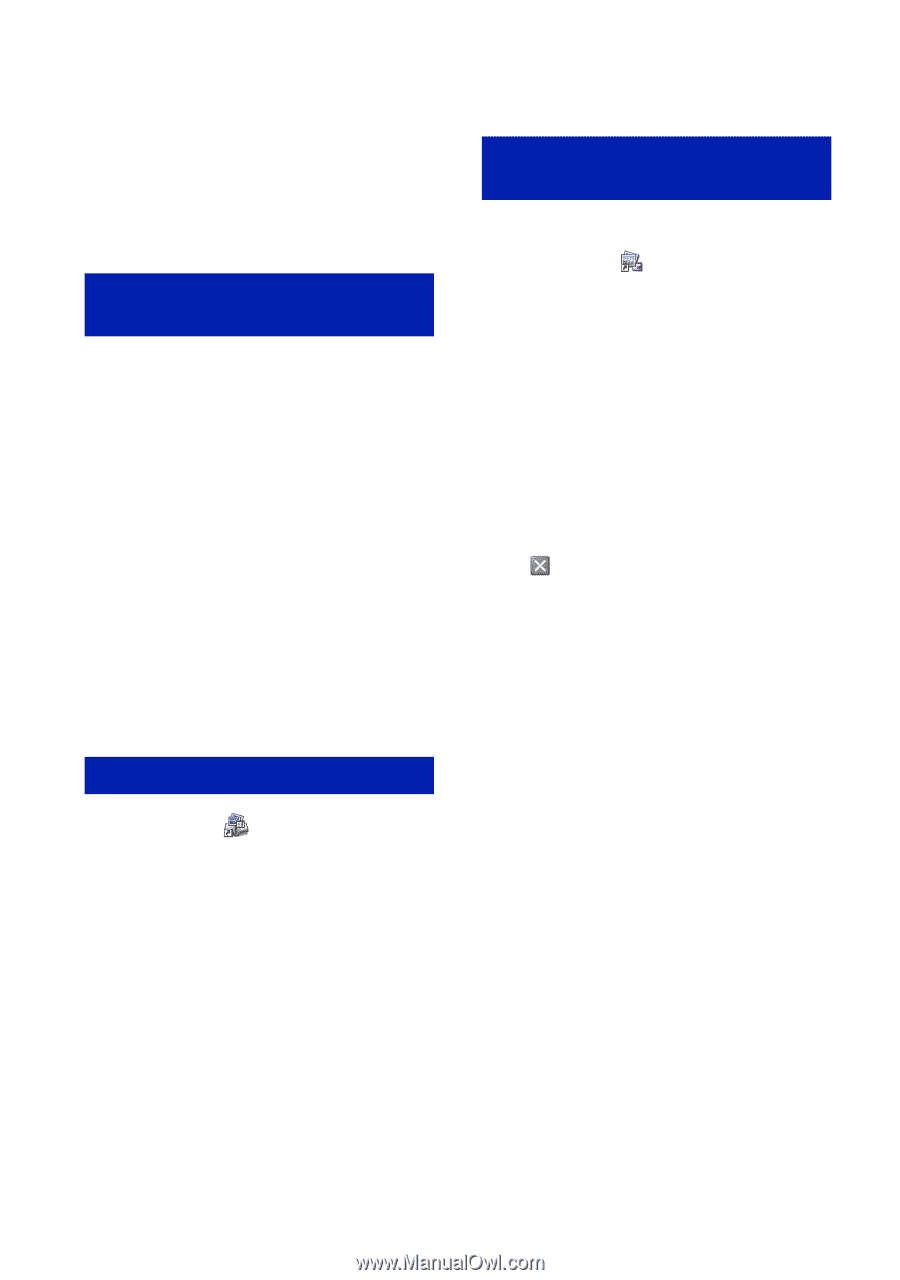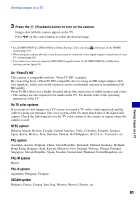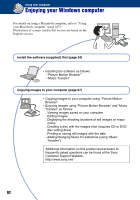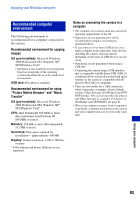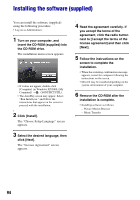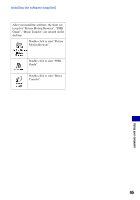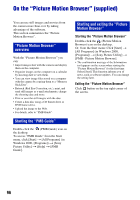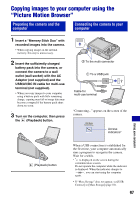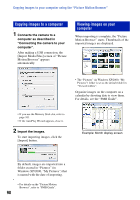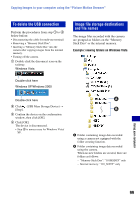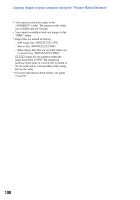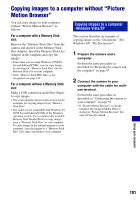Sony DSC-W170/N Cyber-shot® Handbook - Page 96
On the “Picture Motion Browser” (supplied), Picture Motion Browser, overview
 |
View all Sony DSC-W170/N manuals
Add to My Manuals
Save this manual to your list of manuals |
Page 96 highlights
On the "Picture Motion Browser" (supplied) You can use still images and movies from the camera more than ever by taking advantage of the software. This section summarizes the "Picture Motion Browser". "Picture Motion Browser" overview With the "Picture Motion Browser" you can: • Import images shot with the camera and display them on the computer. • Organize images on the computer on a calendar by shooting date to view them. • You can view image files stored on a computer with the camera by copying them to a "Memory Stick Duo". • Retouch (Red Eye Correction, etc.), print, and send still images as e-mail attachments, change the shooting date and more. • Print or save the still images with the date. • Create a data disc using a CD burner drive or DVD burner drive. • Upload the image to the Web. • For details, refer to "PMB Guide". Starting the "PMB Guide" Double-click the (PMB Guide) icon on the desktop. To access "PMB Guide" from the Start menu, click [Start] t [All Programs] (in Windows 2000, [Programs]) t [Sony Picture Utility] t [Help] t [PMB Guide]. Starting and exiting the "Picture Motion Browser" Starting the "Picture Motion Browser" Double-click the (Picture Motion Browser) icon on the desktop. Or, from the Start menu: Click [Start] t [All Programs] (in Windows 2000, [Programs]) t [Sony Picture Utility] t [PMB - Picture Motion Browser]. • The confirmation message of the Information tool appears on the screen when starting the "Picture Motion Browser" for the first time. Select [Start]. This function informs you of news, such as software updates. You can change the setting later. Exiting the "Picture Motion Browser" Click button on the top right corner of the screen. 96