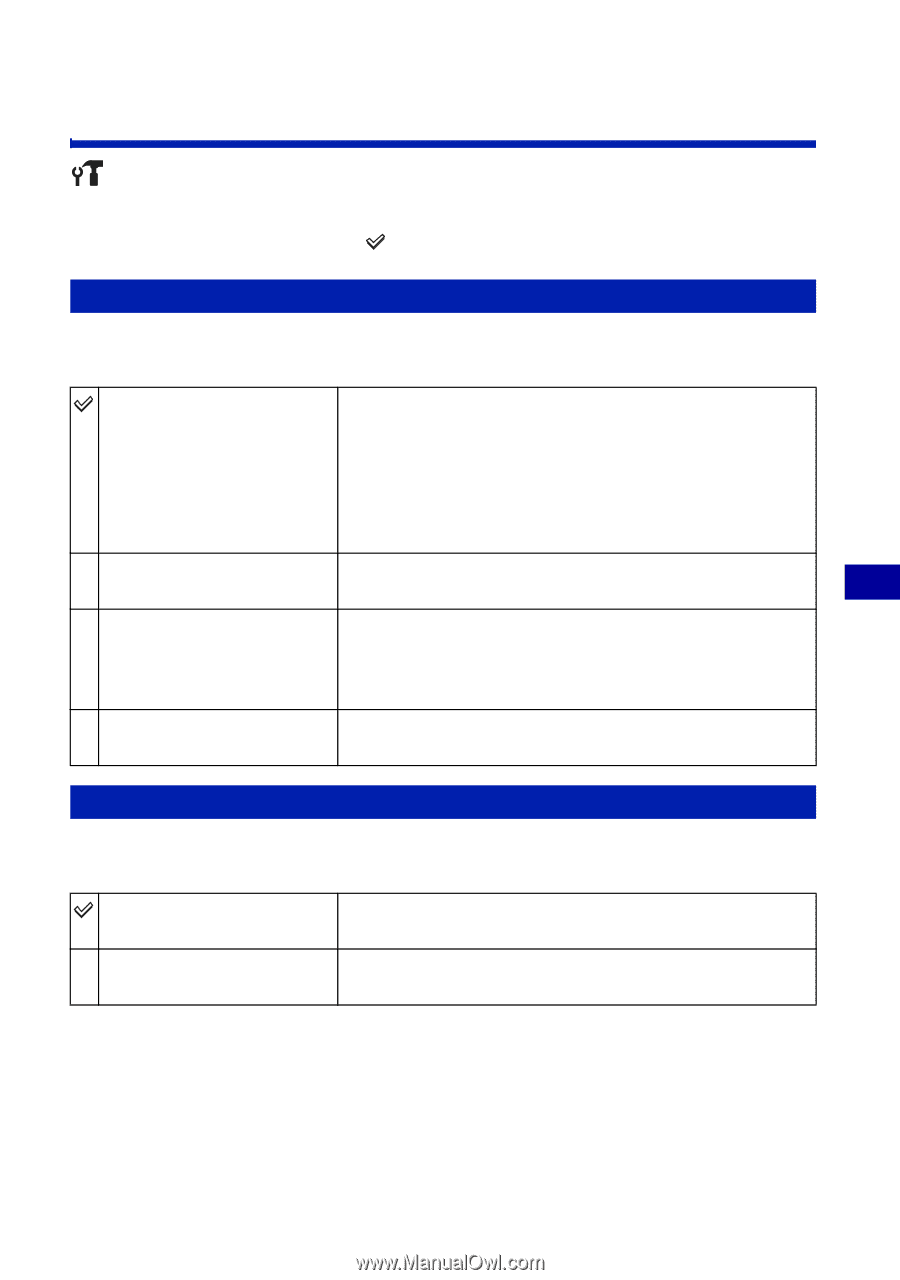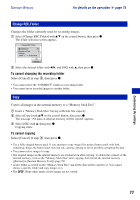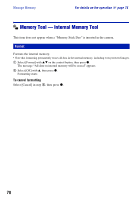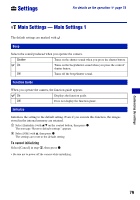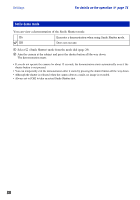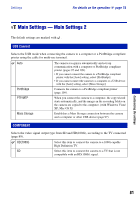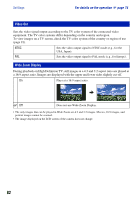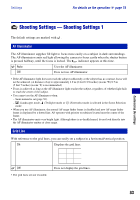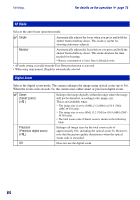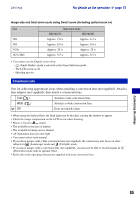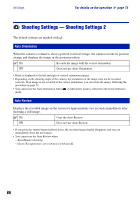Sony DSC-W170/N Cyber-shot® Handbook - Page 81
Main Settings - Main Settings 2, USB Connect, COMPONENT - usb cable
 |
View all Sony DSC-W170/N manuals
Add to My Manuals
Save this manual to your list of manuals |
Page 81 highlights
Settings For details on the operation 1 page 74 Main Settings - Main Settings 2 The default settings are marked with . USB Connect Selects the USB mode when connecting the camera to a computer or a PictBridge compliant printer using the cable for multi-use terminal. Auto The camera recognizes automatically and sets up communication with a computer or PictBridge compliant printer (pages 97 and 109). • If you cannot connect the camera to a PictBridge compliant printer with the [Auto] setting, select [PictBridge]. • If you cannot connect the camera to a computer or a USB device with the [Auto] setting, select [Mass Storage]. PictBridge Connects the camera to a PictBridge compliant printer (page 109). PTP/MTP When you connect the camera to a computer, the copy wizard starts automatically, and the images in the recording folder on the camera are copied to the computer. (with Windows Vista/ XP, Mac OS X) Mass Storage Establishes a Mass Storage connection between the camera and a computer or other USB device (page 97). COMPONENT Selects the video signal output type from SD and HD(1080i), according to the TV connected (page 89). HD(1080i) Select this item to connect the camera to a 1080i-capable High Definition TV. SD Select this item to connect the camera to a TV that is not compatible with an HD(1080i) signal. Customizing the settings 81