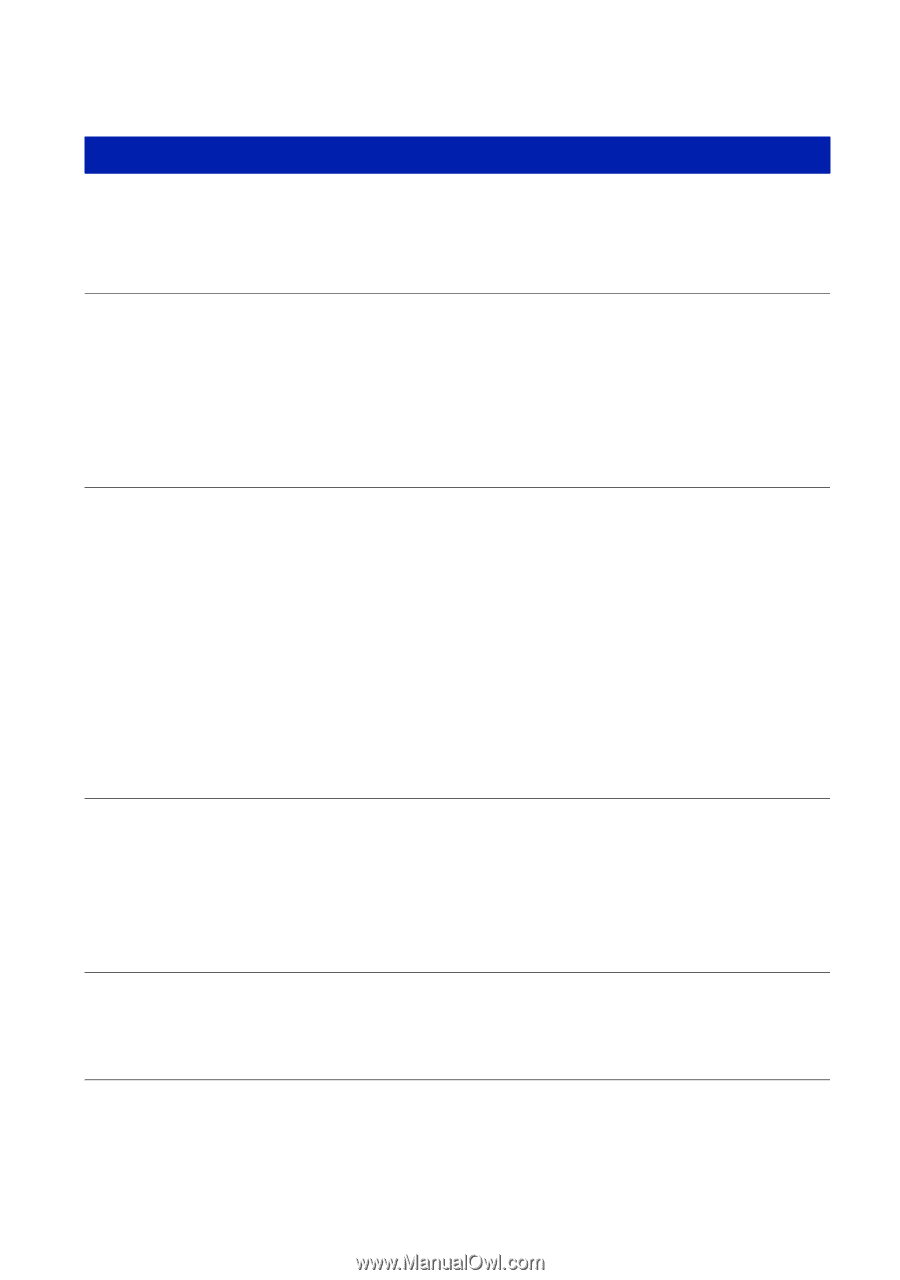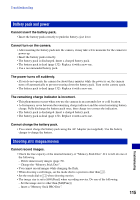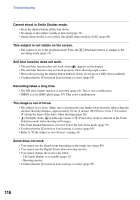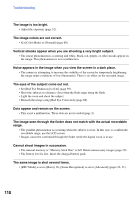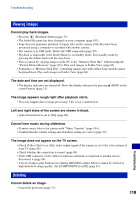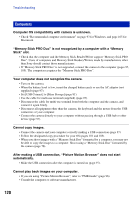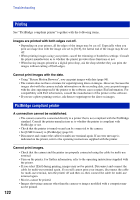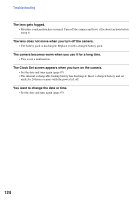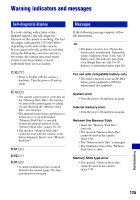Sony DSC-W170/N Cyber-shot® Handbook - Page 120
Computers, After making a USB connection, Picture Motion Browser does not start
 |
View all Sony DSC-W170/N manuals
Add to My Manuals
Save this manual to your list of manuals |
Page 120 highlights
Troubleshooting Computers Computer OS compatibility with camera is unknown. • Check "Recommended computer environment" on page 93 for Windows, and page 105 for Macintosh. "Memory Stick PRO Duo" is not recognized by a computer with a "Memory Stick" slot. • Check that the computer and the Memory Stick Reader/Writer support "Memory Stick PRO Duo". Users of computers and Memory Stick Readers/Writers made by manufacturers other than Sony should contact those manufacturers. • If "Memory Stick PRO Duo" is not supported, connect the camera to the computer (pages 97, 105). The computer recognizes the "Memory Stick PRO Duo". Your computer does not recognize the camera. • Turn on the camera. • When the battery level is low, insert the charged battery pack or use the AC adaptor (not supplied) (page 97). • Set [USB Connect] to [Mass Storage] (page 81). • Use the cable for multi-use terminal (supplied) (page 97). • Disconnect the cable for multi-use terminal from both the computer and the camera, and connect it again firmly. • Disconnect all equipment other than the camera, the keyboard and the mouse from the USB connectors of your computer. • Connect the camera directly to your computer without passing through a USB hub or other device (page 97). Cannot copy images. • Connect the camera and your computer correctly making a USB connection (page 97). • Follow the designated copy procedure for your OS (pages 101 and 105). • When you shoot images with a "Memory Stick Duo" formatted by a computer, you may not be able to copy the images to a computer. Shoot using a "Memory Stick Duo" formatted by the camera (page 76). After making a USB connection, "Picture Motion Browser" does not start automatically. • Make the USB connection after the computer is turned on (page 97). Cannot play back images on your computer. • If you are using "Picture Motion Browser", refer to "PMB Guide" (page 96). • Consult the computer or software manufacturer. 120