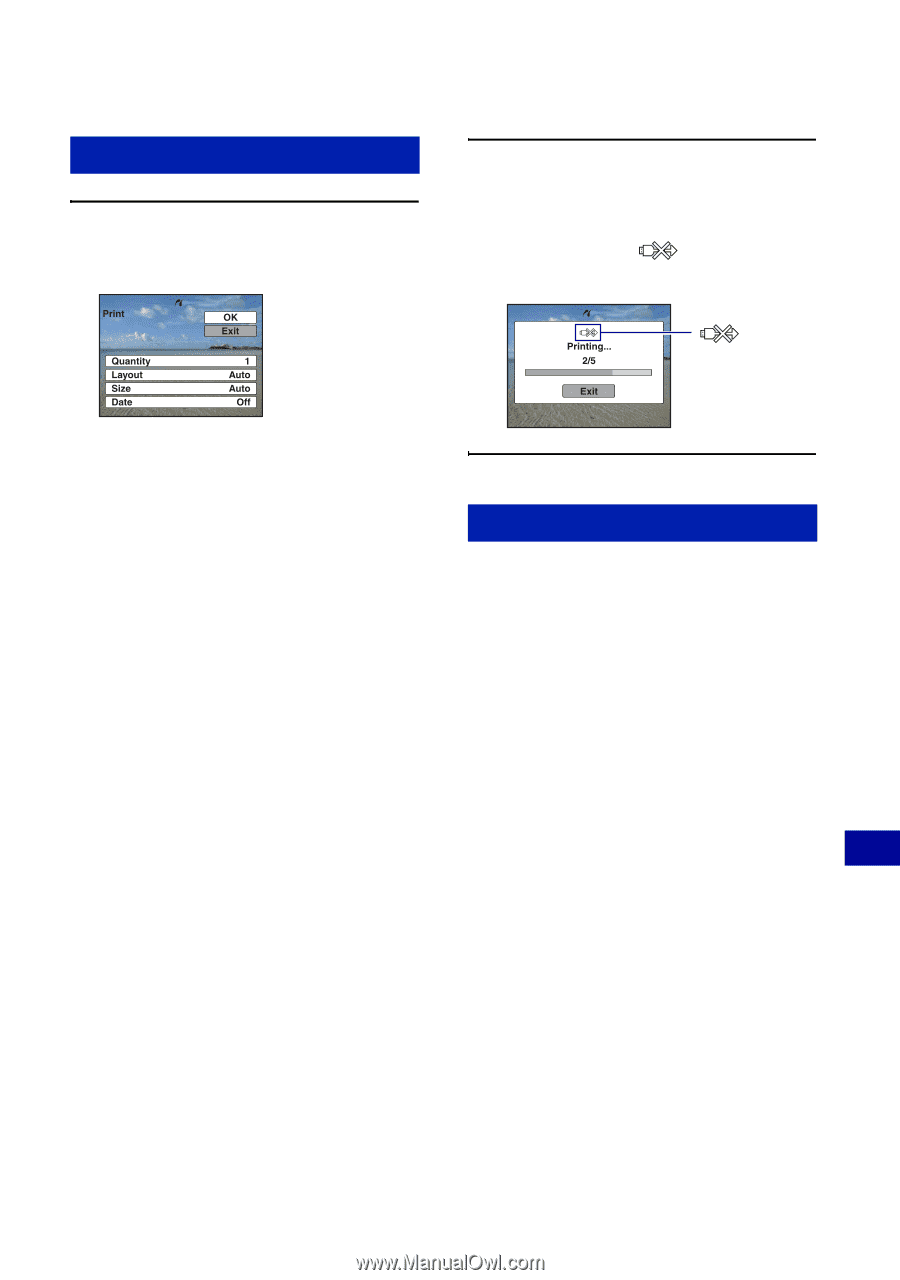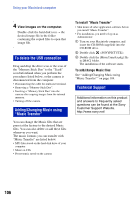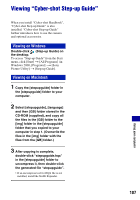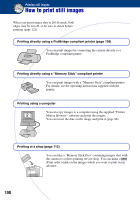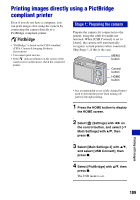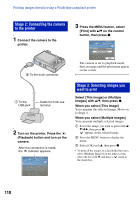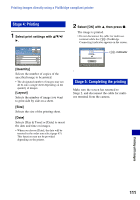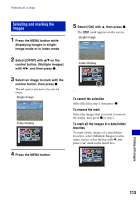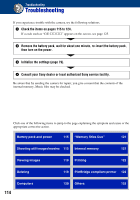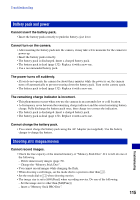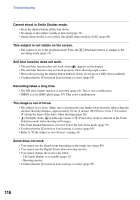Sony DSC-W170/N Cyber-shot® Handbook - Page 111
Stage 4: Printing, Stage 5: Completing the printing, Select print settings with, Quantity], Layout]
 |
View all Sony DSC-W170/N manuals
Add to My Manuals
Save this manual to your list of manuals |
Page 111 highlights
Printing images directly using a PictBridge compliant printer Stage 4: Printing 1 Select print settings with v/V/b/ B. 2 Select [OK] with v, then press z. The image is printed. • Do not disconnect the cable for multi-use terminal while the (PictBridge Connecting) indicator appears on the screen. indicator [Quantity] Selects the number of copies of the specified image to be printed. • The designated number of images may not all fit onto a single sheet depending on the quantity of images. [Layout] Selects the number of image you want to print side by side on a sheet. [Size] Selects the size of the printing sheet. [Date] Selects [Day & Time] or [Date] to insert the date and time on images. • When you choose [Date], the date will be inserted in the order you select (page 87). This function may not be provided depending on the printer. Stage 5: Completing the printing Make sure the screen has returned to Stage 2, and disconnect the cable for multiuse terminal from the camera. Printing still images 111