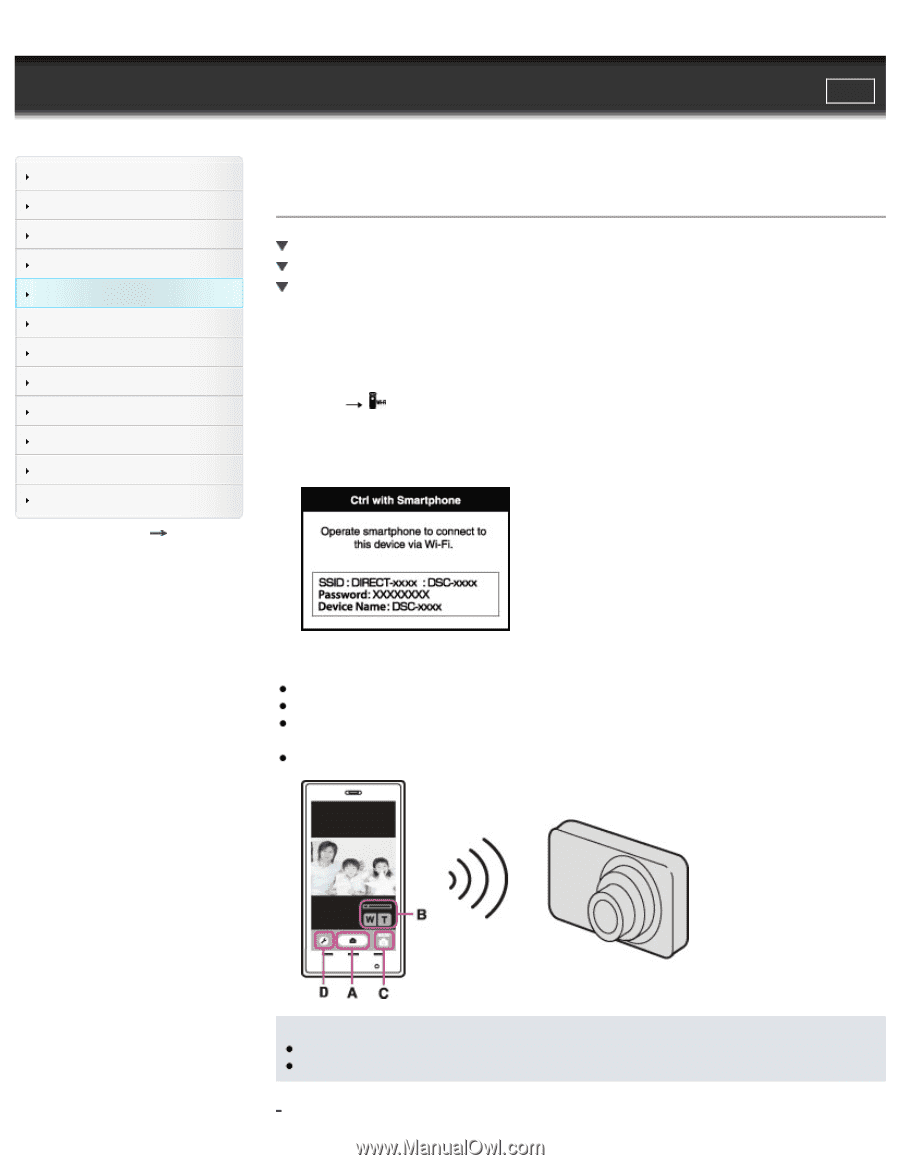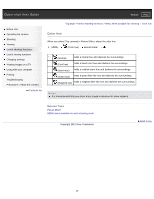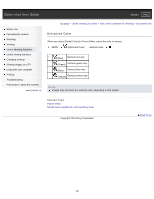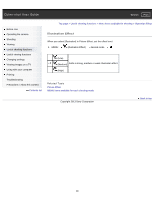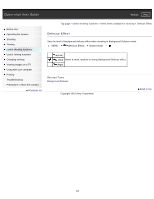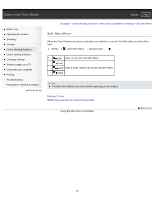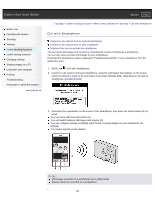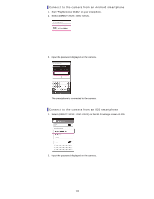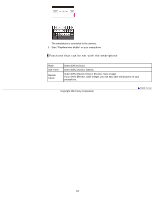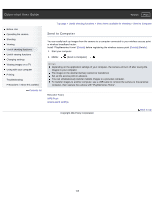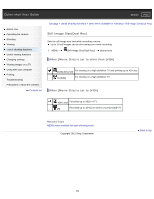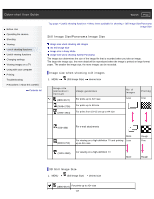Sony DSC-WX300 User Guide - Page 102
Ctrl with Smartphone
 |
View all Sony DSC-WX300 manuals
Add to My Manuals
Save this manual to your list of manuals |
Page 102 highlights
Cyber-shot User Guide Search Print Before Use Operating the camera Shooting Viewing Useful shooting functions Useful viewing functions Changing settings Viewing images on a TV Using with your computer Printing Troubleshooting Precautions / About this camera Contents list Top page > Useful shooting functions > Menu items available for shooting > Ctrl with Smartphone Ctrl with Smartphone Connect to the camera from an Android smartphone Connect to the camera from an iOS smartphone Functions that can be set with the smartphone You can shoot still images and movies by controlling the camera remotely by a smartphone. You can also save recorded still images on your smartphone. Download the smartphone support application "PlayMemories Mobile" to your smartphone from the application store. 1. MENU (Ctrl with Smartphone) 2. Connect to the camera from your smartphone, using the information that appears on the screen when the camera is ready to be connected. Connection methods differ, depending on the type of smartphone. [Details] [Details] 3. Determine the composition on the screen of the smartphone, then press the shutter button (A) to shoot. You can zoom with the zoom button (B). You can switch between still images and movies (C). You can configure settings for [Flash], [Self-Timer] or saving images on your smartphone (D). [Details] You cannot operate on the camera. Notes Still images recorded on a smartphone are in [2M] format. Movies cannot be recorded on a smartphone. 102