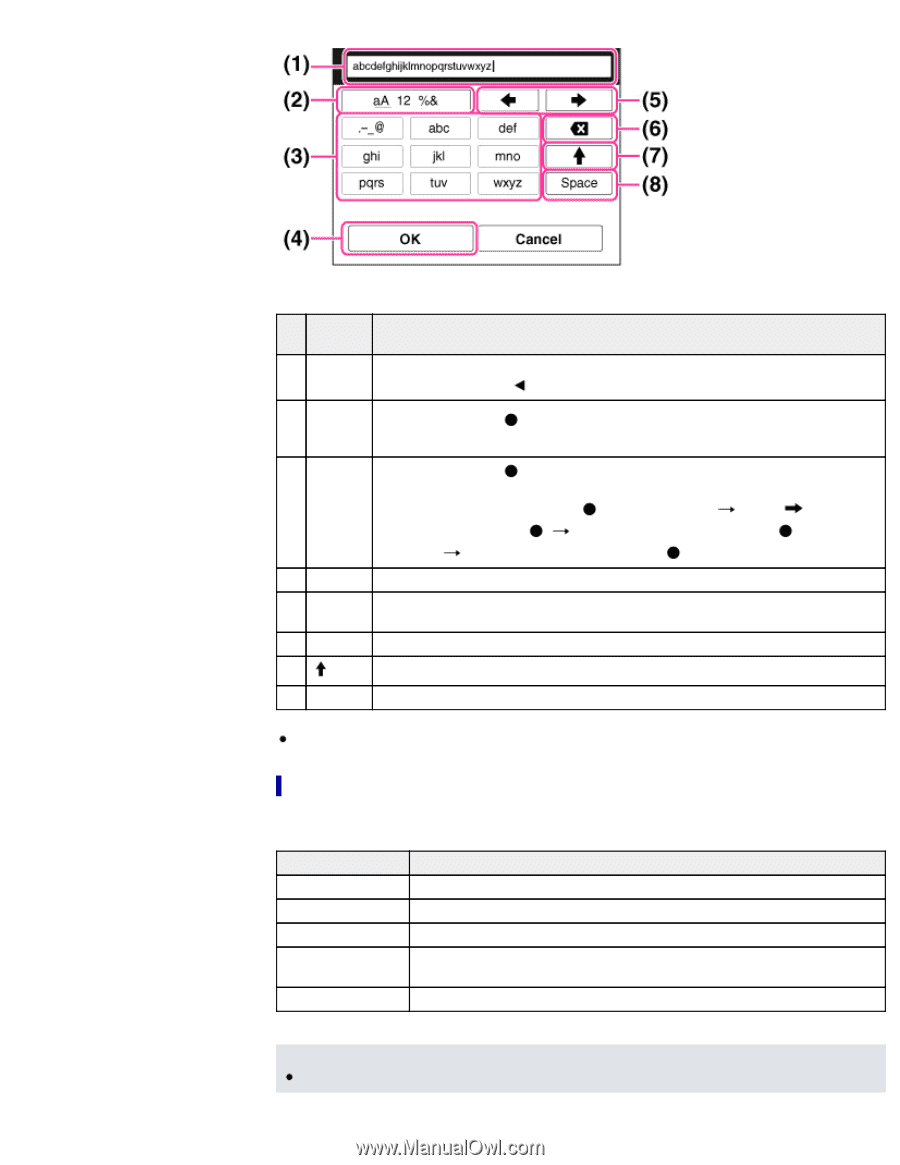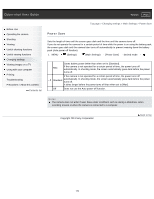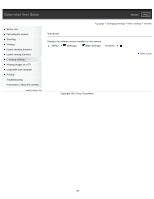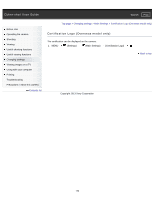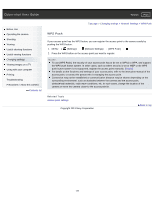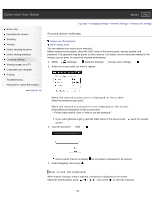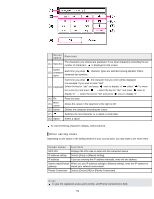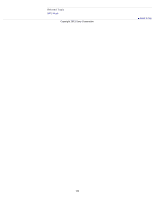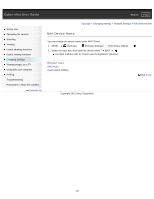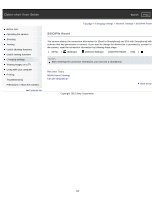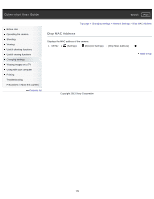Sony DSC-WX300 User Guide - Page 179
Other setting items, Screen, names, Functions, Screen names
 |
View all Sony DSC-WX300 manuals
Add to My Manuals
Save this manual to your list of manuals |
Page 179 highlights
Screen names Functions The characters you entered are displayed. If you input characters exceeding the set (1) Input box number of characters, is displayed on the screen. Switch Each time you press , character types are switched among alphabet letters, (2) character types numerals and symbols. Each time you press , the character that you enter will be displayed. For example: If you want to enter "abd" (3) Keyboard Select the key for "abc" and press once to display "a" select " the cursor (5) and press select the key for "abc" and press " to move twice to display "b" select the key for "def" and press once to display "d" (4) Fix (5) Move cursor (6) Delete Fixes the entry. Moves the cursor in the input box to the right or left. Deletes the character preceding the cursor. (7) Switches the next character to a capital or small letter. (8) Space Enters a space. To cancel entering characters midway, select [Cancel]. Other setting items Depending on the status or the setting method of your access point, you may want to set more items. Screen names Functions WPS PIN Displays the PIN code to enter into the connected device. IP address setting Selects [Auto] or [Manual setting]. IP address If you are entering the IP address manually, enter the set address. Subnet mask/Default When you set [IP address setting] to [Manual setting], enter the IP address to gateway match your network environment. Priority Connection Selects [On] or [Off] for [Priority Connection]. Notes To give the registered access point priority, set [Priority Connection] to [On]. 179