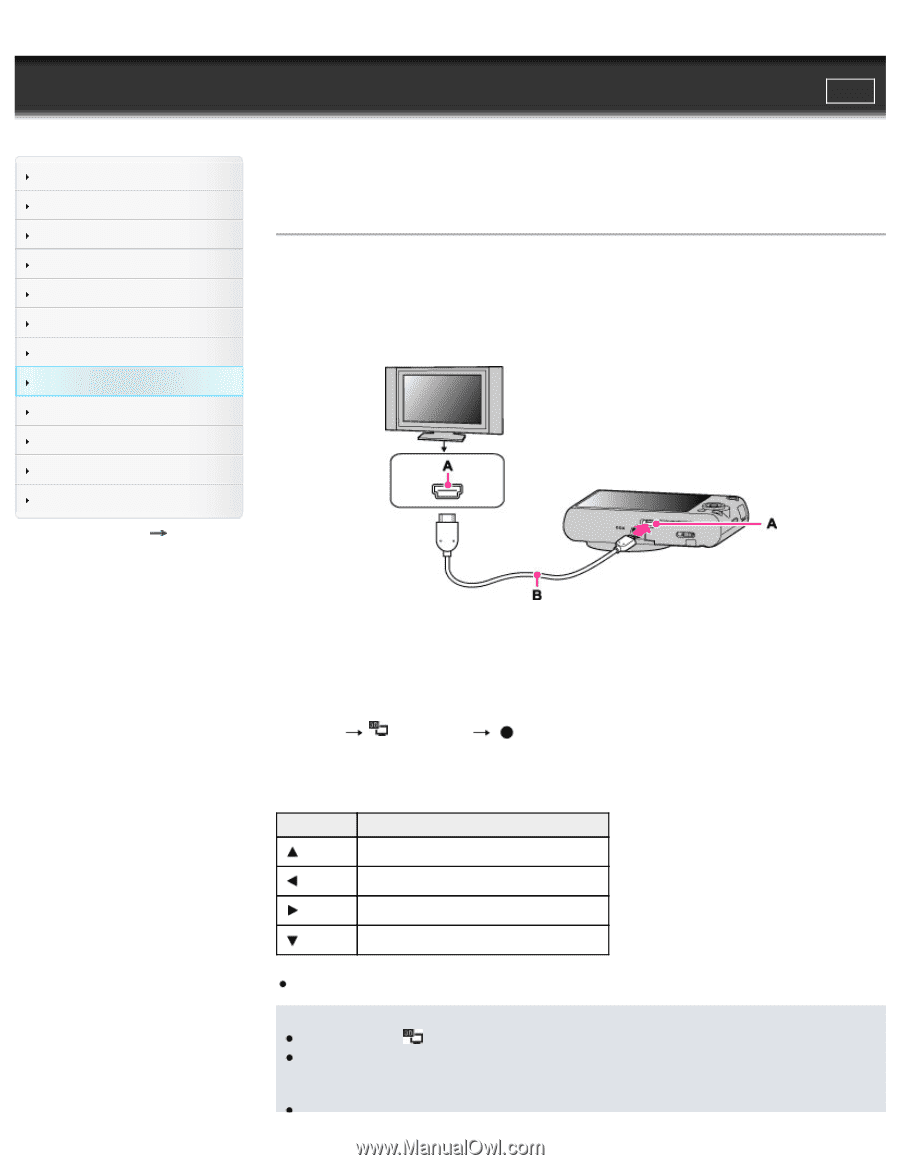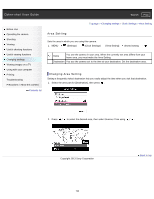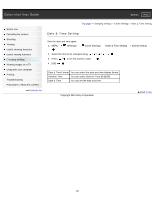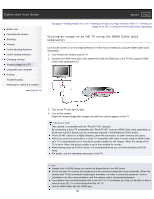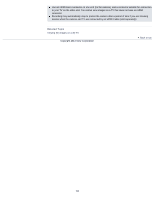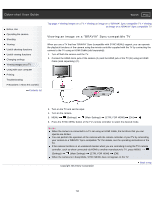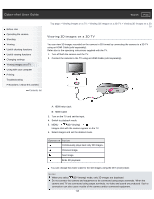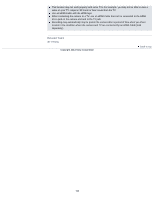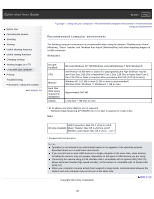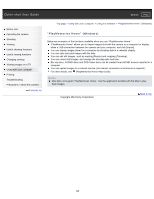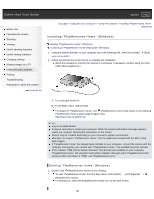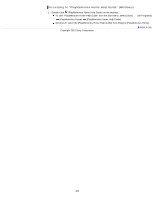Sony DSC-WX300 User Guide - Page 195
Viewing 3D images on a 3D TV, Ends 3D playback.
 |
View all Sony DSC-WX300 manuals
Add to My Manuals
Save this manual to your list of manuals |
Page 195 highlights
Cyber-shot User Guide Search Print Before Use Operating the camera Shooting Viewing Useful shooting functions Useful viewing functions Changing settings Viewing images on a TV Using with your computer Printing Troubleshooting Precautions / About this camera Contents list Top page > Viewing images on a TV > Viewing 3D images on a 3D TV > Viewing 3D images on a 3D TV Viewing 3D images on a 3D TV You can view 3D images recorded on the camera in 3D format by connecting the camera to a 3D TV using an HDMI Cable (sold separately). Refer also to the operating instructions supplied with the TV. 1. Turn off both the camera and the TV. 2. Connect the camera to the TV using an HDMI Cable (sold separately). A: HDMI micro jack B: HDMI Cable 3. Turn on the TV and set the input. 4. Switch to playback mode. 5. MENU (3D Viewing) Images shot with the camera appear on the TV. 6. Select images and set the desired mode. Operation Action Continuously plays back only 3D images. Previous image Next image Ends 3D playback. You can change the zoom scale for 3D still images using the W/T (zoom) lever. Notes When you select (3D Viewing) mode, only 3D images are displayed. Do not connect the camera and equipment to be connected using output terminals. When the camera and TV are connected using output terminals, no video and sound are produced. Such a connection can also cause trouble of the camera and/or connected equipment. 195