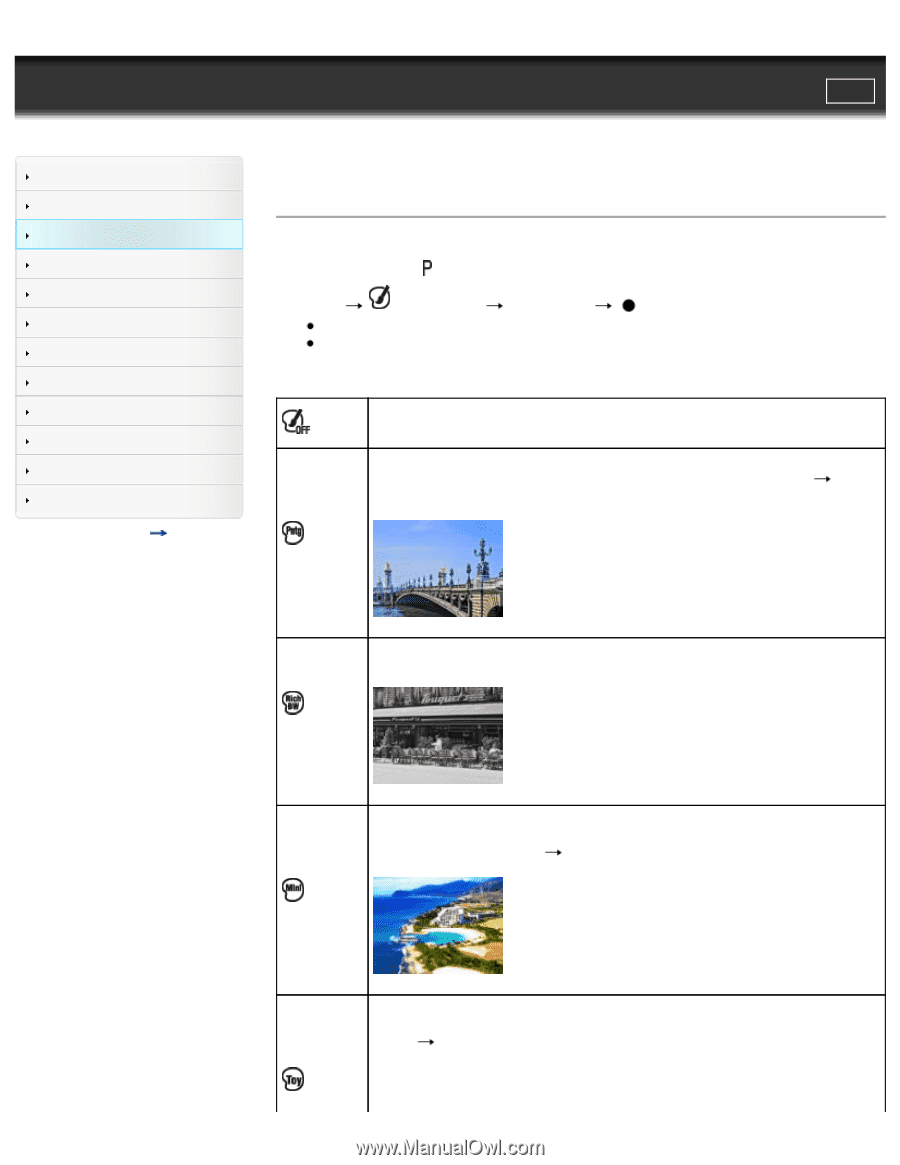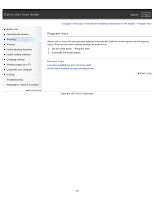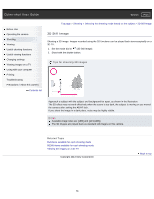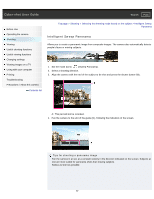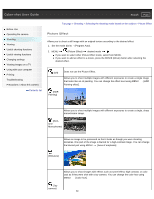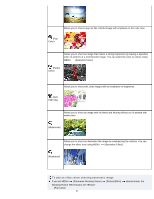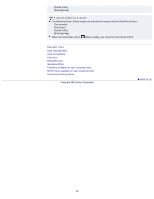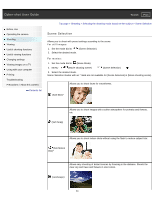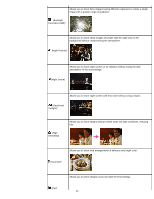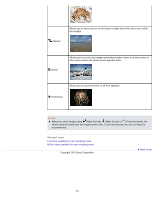Sony DSC-WX300 User Guide - Page 60
Picture Effect
 |
View all Sony DSC-WX300 manuals
Add to My Manuals
Save this manual to your list of manuals |
Page 60 highlights
Cyber-shot User Guide Search Print Before Use Operating the camera Shooting Viewing Useful shooting functions Useful viewing functions Changing settings Viewing images on a TV Using with your computer Printing Troubleshooting Precautions / About this camera Contents list Top page > Shooting > Selecting the shooting mode based on the subject > Picture Effect Picture Effect Allows you to shoot a still image with an original texture according to the desired effect. 1. Set the mode dial to (Program Auto). 2. MENU (Picture Effect) desired mode If you want to select other Picture Effect mode, select from MENU. If you want to add an effect to a movie, press the MOVIE (Movie) button after selecting the desired effect. (Off) Does not use the Picture Effect. Allows you to shoot multiple images with different exposures to create a single image that looks like an oil painting. You can change the effect level using MENU [HDR Painting effect]. (HDR Painting) Allows you to shoot multiple images with different exposures to create a single, sharp monochrome image. (Rich tone Monochrome) Allows an image to be processed so that it looks as though you were shooting dioramas. One part of the image is blurred for a high-contrast image. You can change the blurred part using MENU [Area of emphasis]. (Miniature) (Toy camera) Allows you to shoot images with effects such as tunnel effect, high contrast, or color cast as if they were shot with a toy camera. You can change the color hue using MENU [Color hue]. 60