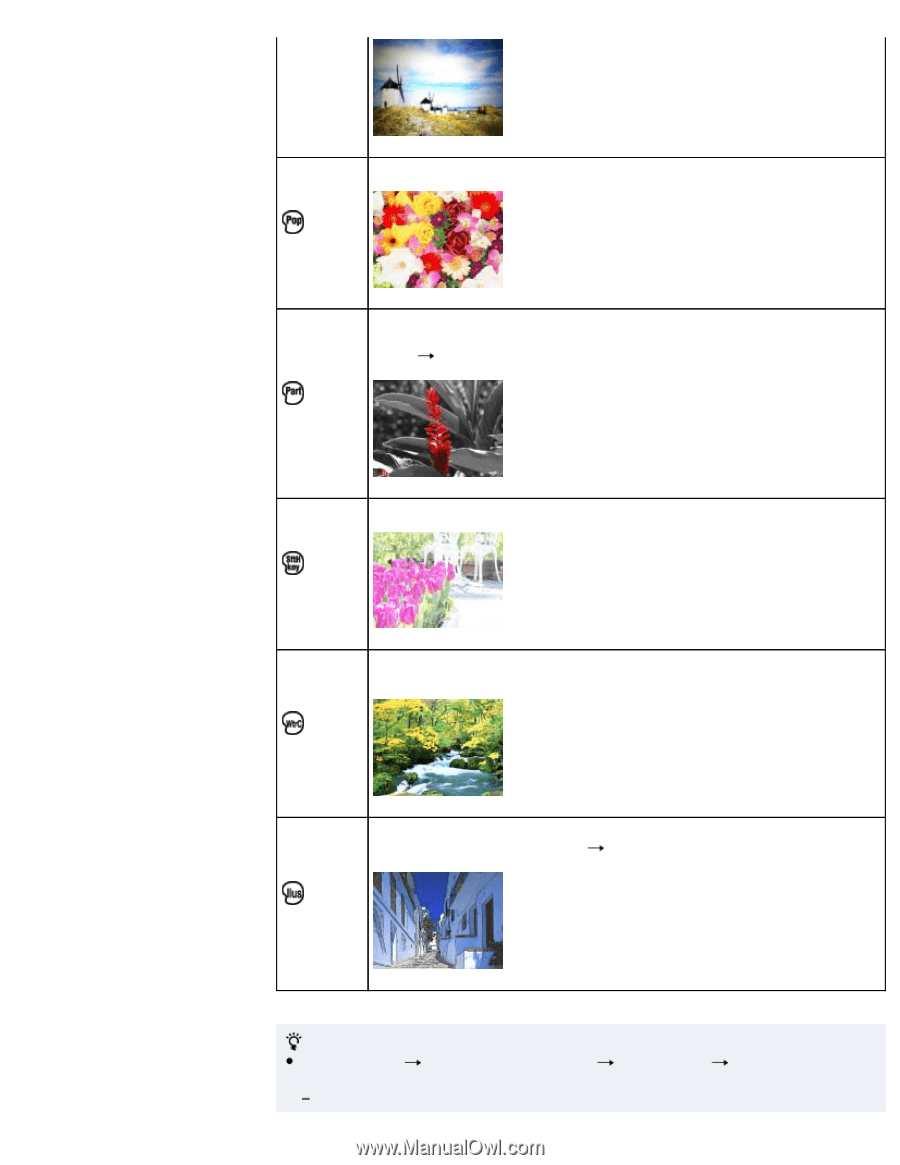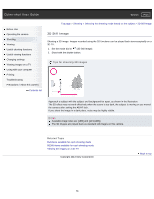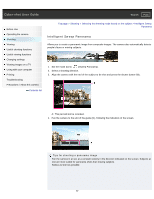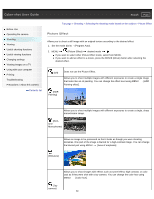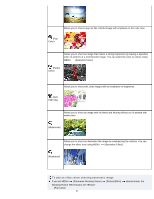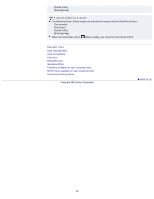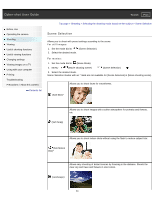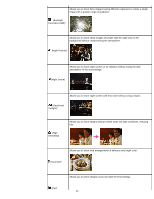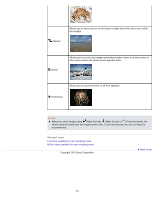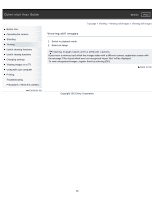Sony DSC-WX300 User Guide - Page 61
Panorama Shooting Scene], Extracted Color].
 |
View all Sony DSC-WX300 manuals
Add to My Manuals
Save this manual to your list of manuals |
Page 61 highlights
Allows you to shoot a pop art-like colorful image with emphasis on the color tone. (Pop Color) Allows you to shoot an image that makes a strong impression by leaving a specified color on portions of a monochrome image. You can select the color to extract using MENU [Extracted Color]. (Partial Color) Allows you to shoot soft, clear images with an emphasis on brightness. (Soft High-key) Allows you to shoot an image with ink bleed and blurring effects as if it painted with watercolors. (Watercolor) Allows you to shoot an illustration-like image by emphasizing the outlines. You can change the effect level using MENU [Illustration Effect]. (Illustration) To add an effect when shooting panoramic image If you set MENU [Panorama Shooting Scene] [Picture Effect] following Picture Effect modes are effective: [Pop Color] 61 desired mode, the