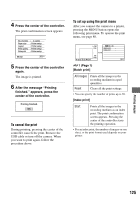Sony DSLR-A100K User Guide - Page 123
Printing images directly using a PictBridgecompliant printer, Stage 1: Preparing the camera
 |
View all Sony DSLR-A100K manuals
Add to My Manuals
Save this manual to your list of manuals |
Page 123 highlights
Printing images directly using a PictBridge compliant printer Even if you do not have a computer, you can print images shot using your camera by connecting the camera directly to a PictBridge compliant printer. • "PictBridge" is based on the CIPA standard. (CIPA: Camera & Imaging Products Association) In single-image mode You can print a single image on a printing sheet. Stage 1: Preparing the camera Prepare the camera to connect it to the printer with the USB cable. MENU button Controller • It is recommended to use the AC Adaptor/ charger (not supplied) to prevent the power from turning off partway through printing. In index mode You can print several images at a reduced size on a printing sheet. 1 Press MENU to display the menu. 2 Select [ ] (Setup) with b/B on the controller, then press the center of the controller (page 80). 3 Select [Transfer mode] with v/V, then press B. • An index print function may not be provided depending on the printer. • The quantity of images that can be printed as an index image differ depending on the printer. • You cannot print RAW data files. 4 Select [PTP] with V, then press the center of the controller. The USB mode is set to [PTP]. 5 Turn the camera off and insert the recording medium that the images have been recorded. Printing images 123