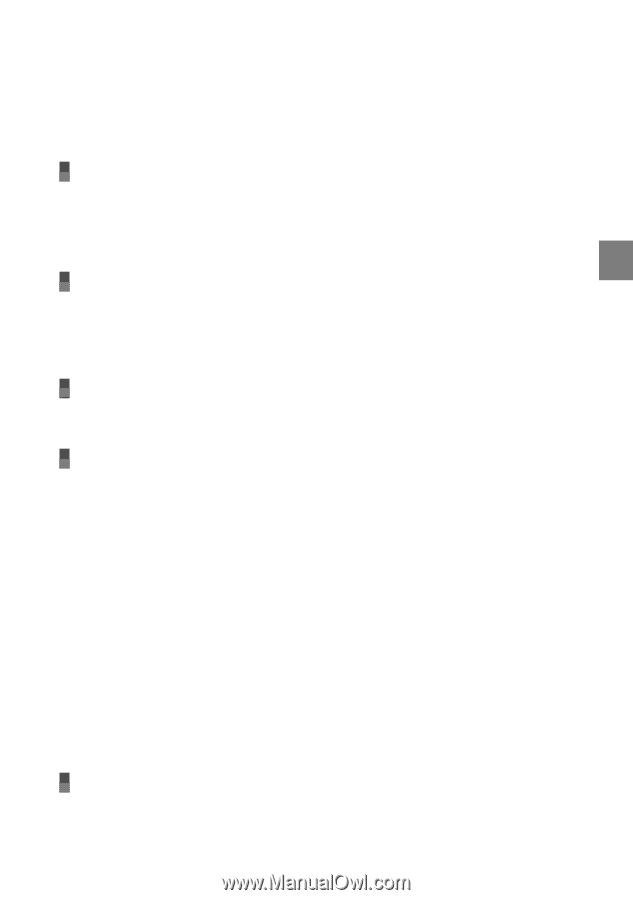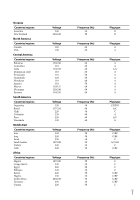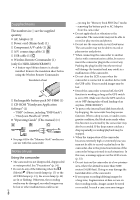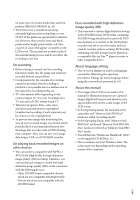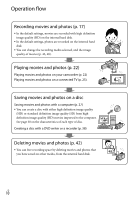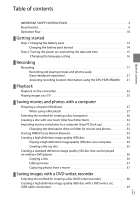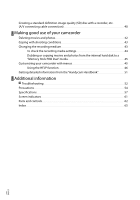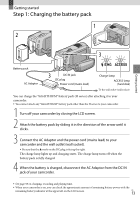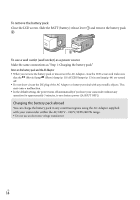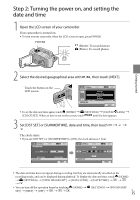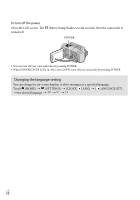Sony HDRXR100 Operating Guide - Page 11
Table of contents, Getting started, Recording, Playback, Saving movies and photos with a computer - instructions
 |
UPC - 027242765238
View all Sony HDRXR100 manuals
Add to My Manuals
Save this manual to your list of manuals |
Page 11 highlights
Table of contents Table of contents IMPORTANT SAFETY INSTRUCTIONS 3 Read this first 4 Operation flow 10 Getting started Step 1: Charging the battery pack 13 Charging the battery pack abroad 14 Step 2: Turning the power on, and setting the date and time 15 Changing the language setting 16 Recording Recording 17 Recording and playing movies and photos easily (Easy Handycam operation 21 Acquiring recording location information using the GPS (HDR-XR200V).. . . . . 21 Playback Playback on the camcorder 22 Playing images on a TV 25 Saving movies and photos with a computer Preparing a computer (Windows 27 When using a Macintosh 27 Selecting the method for creating a disc (computer 30 Creating a disc with one touch (One Touch Disc Burn 32 Importing movies and photos to a computer (Easy PC Back-up 33 Changing the destination drive or folder for movies and photos 33 Starting PMB (Picture Motion Browser 34 Creating a high definition image quality (HD) disc 34 Playing a high definition image quality (HD) disc on a computer 35 Creating a Blu-ray disc 35 Creating a standard definition image quality (SD) disc that can be played on ordinary DVD players 36 Copying a disc 36 Editing movies 37 Capturing photos from a movie 37 Saving images with a DVD writer, recorder Selecting the method for creating a disc (DVD writer/recorder 38 Creating a high definition image quality (HD) disc with a DVD writer, etc. (USB cable connection 39 US 11