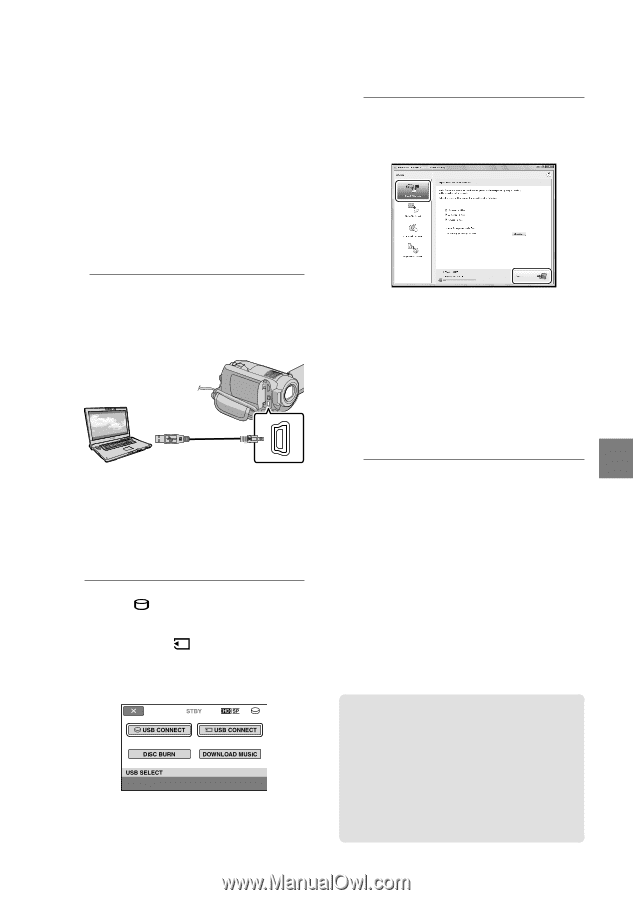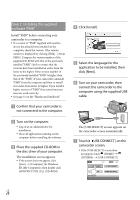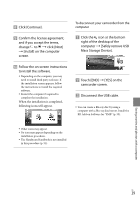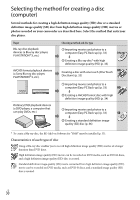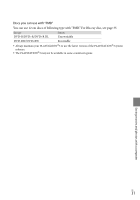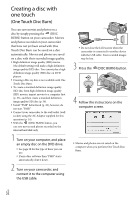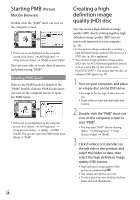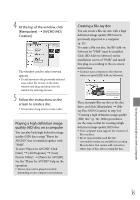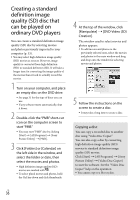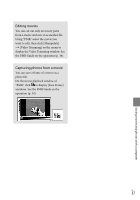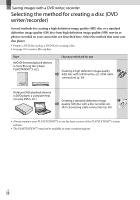Sony HDRXR100 Operating Guide - Page 33
Importing movies and photos to a computer (Easy PC Back-up) - high definition handycam
 |
UPC - 027242765238
View all Sony HDRXR100 manuals
Add to My Manuals
Save this manual to your list of manuals |
Page 33 highlights
Importing movies and photos to a computer (Easy PC Back-up) Movies and photos recorded on your camcorder that have not yet been saved with Easy PC Back-up can be imported to a computer automatically. Turn on the computer beforehand. Connect your camcorder to the wall outlet (wall socket) using the AC Adaptor supplied for this operation (p. 14). 1 Turn on your camcorder, and connect it to the computer using the USB cable. The [USB SELECT] screen appears on the camcorder screen. Do not close the LCD screen when the camcorder is connected to another device with the USB cable. Your recorded images may be lost. 2 Touch [ USB CONNECT] to import images from the internal hard disk, or [ USB CONNECT] to import images from a "Memory Stick PRO Duo" media. The [Handycam Utility] window appears on the computer screen. 3 On the computer screen, click [Easy PC Back-up] [Import]. Movies and photos are imported to your computer. When the operation is completed, the "PMB" screen appears. When the operation is completed, a screen to indicate that movies are being analyzed may appear. It may take a long time to analyze movies. In the meantime, you can operate "PMB." You can create either high definition image quality (HD) discs (Blu-ray disc/AVCHD format disc) (p. 34) or standard definition image quality (SD) discs (p. 36) from imported high definition image quality (HD) movies. See PMB Guide on importing selected movies and photos (p. 34). You can export high definition image quality (HD) movies from your computer to your camcorder. On the "PMB" screen, click [Manipulate] [Export to] [Handycam (Hard Disk Drive)]/[Handycam (Memory Stick)]. See PMB Guide for details (p. 34). Changing the destination drive or folder for movies and photos On the [Handycam Utility] screen in step 3 above, click [Easy PC Back-up] [Change]. On the screen displayed, you can select the drive or folder where the images are to be saved. US 33 Saving movies and photos with a computer