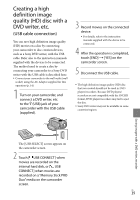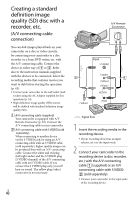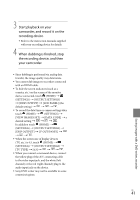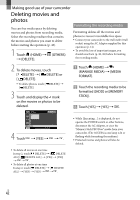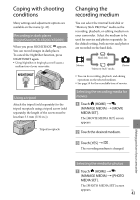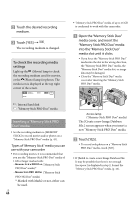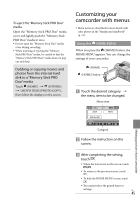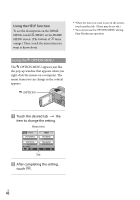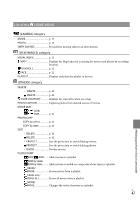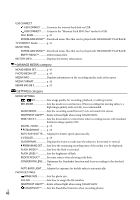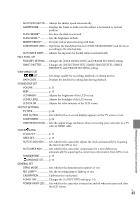Sony HDRXR100 Operating Guide - Page 44
To check the recording media settings, settings
 |
UPC - 027242765238
View all Sony HDRXR100 manuals
Add to My Manuals
Save this manual to your list of manuals |
Page 44 highlights
Touch the desired recording medium. Touch [YES] . The recording medium is changed. To check the recording media settings Light up the (Movie) lamp to check the recording medium used for movies, or the (Photo) lamp for photos. The media icon is displayed at the top right corner of the screen. "Memory Stick PRO Duo" media of up to 16 GB is confirmed to work with this camcorder. Open the "Memory Stick Duo" media cover, and insert the "Memory Stick PRO Duo" media into the "Memory Stick Duo" media slot until it clicks. If you force the "Memory Stick PRO Duo" media into the slot in the wrong direction, the "Memory Stick PRO Duo" media, the "Memory Stick Duo" media slot, or image data may be damaged. Close the "Memory Stick Duo" media cover after inserting the "Memory Stick PRO Duo" media. : Internal hard disk : "Memory Stick PRO Duo" media Inserting a "Memory Stick PRO Duo" media Set the recording medium to [MEMORY STICK] to record movies and/or photos on a "Memory Stick PRO Duo" media (p. 43). Types of "Memory Stick" media you can use with your camcorder For recording movies, it is recommended that you use the "Memory Stick PRO Duo" media of 1 GB or larger marked with: ("Memory Stick PRO Duo" media)* ("Memory Stick PRO-HG Duo" media) * Marked with Mark2 or not, either can be used. US 44 Access lamp ("Memory Stick PRO Duo" media) The [Create a new Image Database File.] screen appears when you insert a new "Memory Stick PRO Duo" media. Touch [YES]. To record only photos on a "Memory Stick PRO Duo" media, touch [NO]. If [Failed to create a new Image Database File. It may be possible that there is not enough free space.] is displayed in step 2, format the "Memory Stick PRO Duo" media (p. 42).