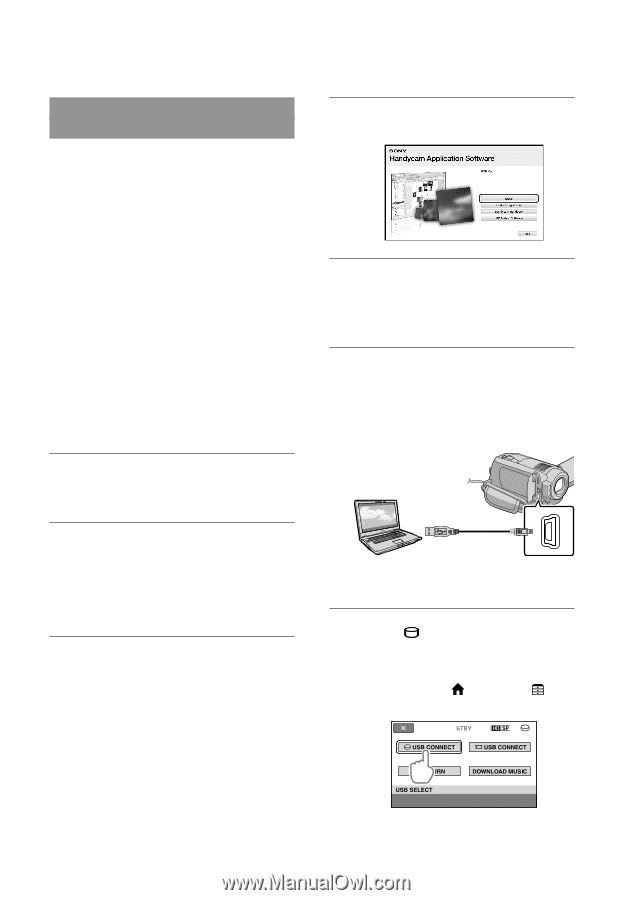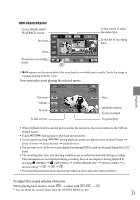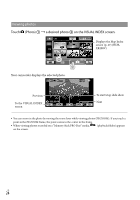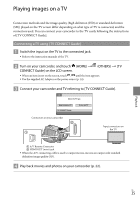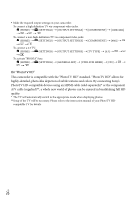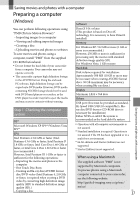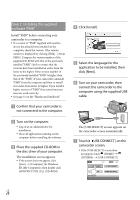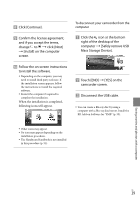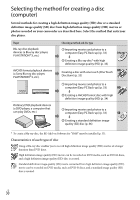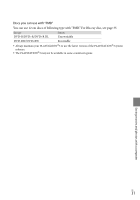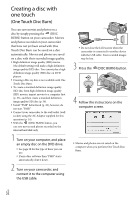Sony HDRXR100 Operating Guide - Page 28
Step 2 Installing the supplied, software PMB, Click [Install]. - usb cable
 |
UPC - 027242765238
View all Sony HDRXR100 manuals
Add to My Manuals
Save this manual to your list of manuals |
Page 28 highlights
Step 2 Installing the supplied software "PMB" Install "PMB" before connecting your camcorder to a computer. If a version of "PMB" supplied with another device has already been installed on the computer, check the version. (The version number is displayed by clicking [Help] - [About PMB].) Compare the version number of the supplied CD-ROM with that of the previously installed "PMB," check to ensure that the versions have been installed in order, from the lower to the higher. If the version number of the previously installed "PMB" is higher than that of the "PMB" of your camcorder, uninstall "PMB" from the computer and then re-install it in order, from lower to higher. If you install a higher version of "PMB" first, some functions may not work correctly. See page 51 on the "Handycam Handbook." Confirm that your camcorder is not connected to the computer. Turn on the computer. Log on as an Administrator for installation. Close all applications running on the computer before installing the software. Place the supplied CD-ROM in the disc drive of your computer. The installation screen appears. If the screen does not appear, click [Start] [Computer] (in Windows XP, [My Computer]), then double click [SONYPICTUTIL (E:)] (CD-ROM). Click [Install]. Select the language for the application to be installed, then click [Next]. Turn on your camcorder, then connect the camcorder to the computer using the supplied USB cable. The [USB SELECT] screen appears on the camcorder screen automatically. Touch [ USB CONNECT] on the camcorder screen. If the [USB SELECT] screen does not appear, touch (HOME) (OTHERS) [USB CONNECT]. US 28