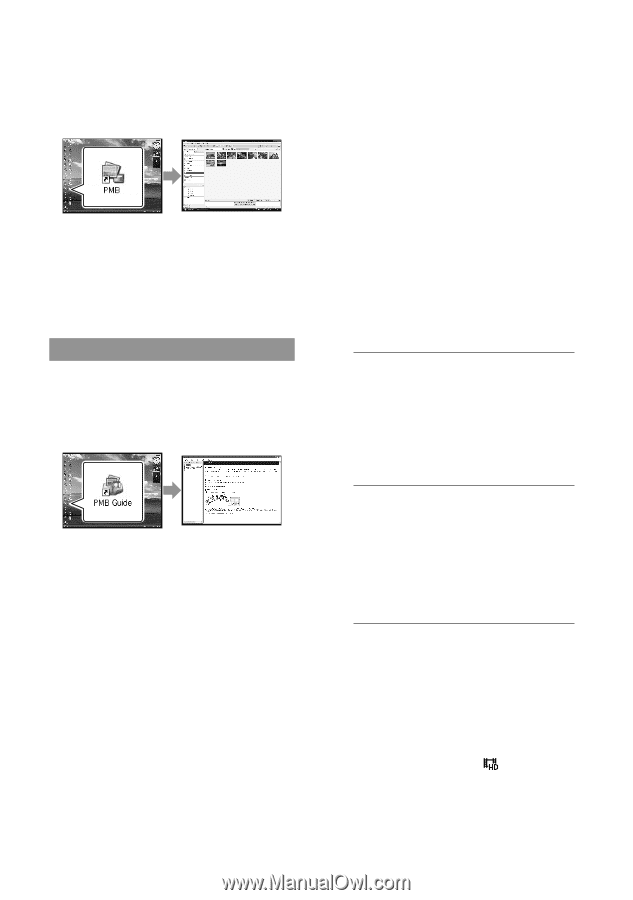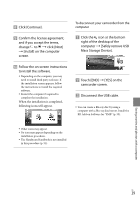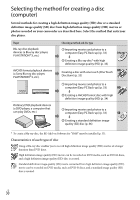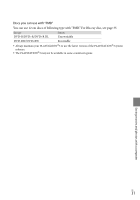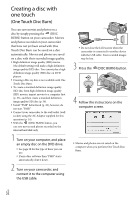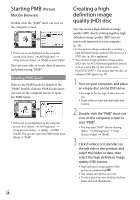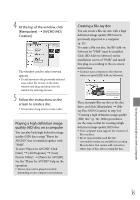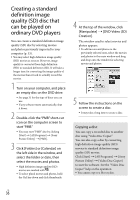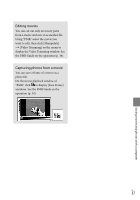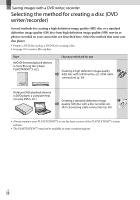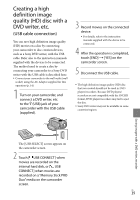Sony HDRXR100 Operating Guide - Page 34
Starting PMB (Picture Motion Browser), Creating a high definition image quality (HD) disc, Picture - software for windows 7
 |
UPC - 027242765238
View all Sony HDRXR100 manuals
Add to My Manuals
Save this manual to your list of manuals |
Page 34 highlights
Starting PMB (Picture Motion Browser) Double-click the "PMB" short-cut icon on the computer screen. If the icon is not displayed on the computer screen, click [Start] [All Programs] [Sony Picture Utility] [PMB] to start "PMB." You can view, edit, or create discs of movies and photos using "PMB." Reading "PMB Guide" Refer to the PMB Guide for details of the "PMB." Double-click the PMB Guide shortcut icon on the computer screen to open the PMB Guide. If the icon is not displayed on the computer screen, click [Start] [All Programs] [Sony Picture Utility] [Help] [PMB Guide]. You can also open the PMB Guide from [Help] of "PMB." US 34 Creating a high definition image quality (HD) disc You can create a high definition image quality (HD) disc by putting together high definition image quality (HD) movies previously imported to your computer (p. 33). In this section, the procedure for recording a high definition image quality (HD) movie on a DVD disc (p. 30) is explained. You can play a high definition image quality (HD) disc on AVCHD format playback devices, such as a Sony Blu-ray disc player and a PLAYSTATION3. You cannot play the disc on ordinary DVD players (p. 30). 1 Turn on your computer, and place an empty disc on the DVD drive. See page 31 for the type of discs you can use. If any software starts automatically, shut it down. 2 Double-click the "PMB" short-cut icon on the computer screen to start "PMB." You may start "PMB" also by clicking [Start] [All Programs] [Sony Picture Utility] [PMB]. 3 Click [Folders] or [Calendar] on the left side in the window, and select the folder or date, then select the high definition image quality (HD) movies. High definition image quality (HD) movies are marked with . You cannot save photos on a disc. To select plural movies, hold the Ctrl key down and click thumbnails.