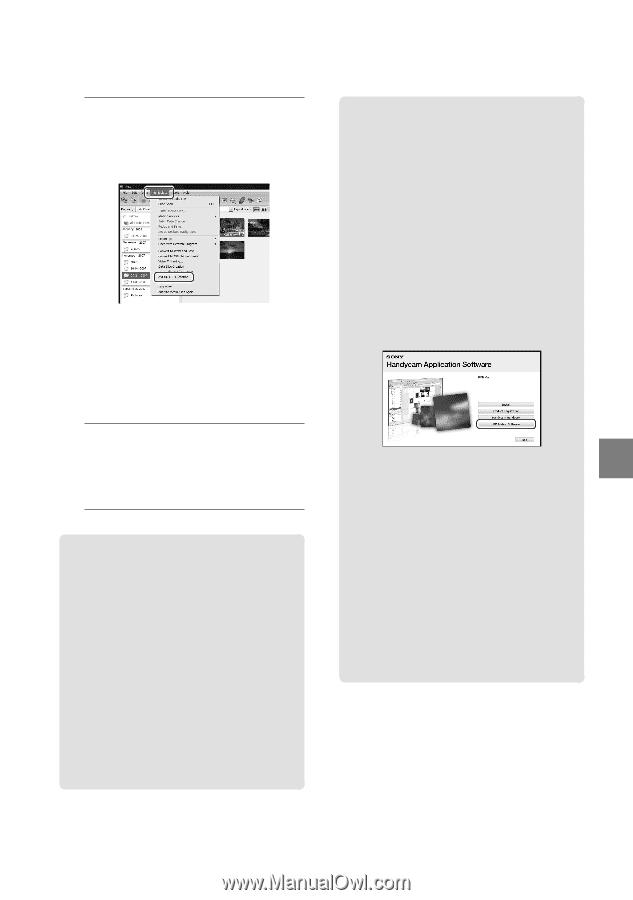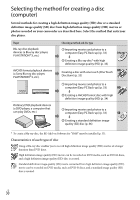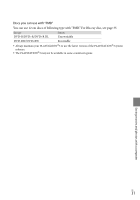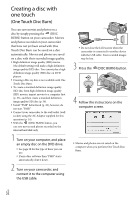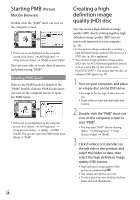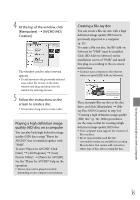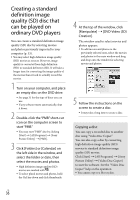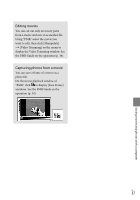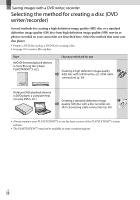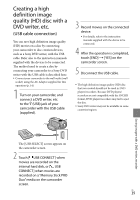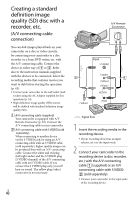Sony HDRXR100 Operating Guide - Page 35
Playing a high definition image quality (HD) disc on a computer, Creating a Blu-ray disc - help
 |
UPC - 027242765238
View all Sony HDRXR100 manuals
Add to My Manuals
Save this manual to your list of manuals |
Page 35 highlights
4 At the top of the window, click [Manipulate] [AVCHD (HD) Creation]. The window used to select movies appears. To add movies to the previously selected ones, select the movies in the main window and drag and drop onto the window for selecting movies. 5 Follow the instructions on the screen to create a disc. It may take a long time to create a disc. Playing a high definition image quality (HD) disc on a computer You can play back high definition image quality (HD) discs using "Player for AVCHD" that is installed together with "PMB." To start "Player for AVCHD," Click [Start] [All Programs] [Sony Picture Utility] [Player for AVCHD]. See the "Player for AVCHD" help on the operation. Movies may not be played smoothly depending on the computer environment. Creating a Blu-ray disc You can create a Blu-ray disc with a high definition image quality (HD) movie previously imported to a computer (p. 33). To create a Blu-ray disc, the BD Add-on Software for "PMB" must be installed. Click [BD Add-on Software] on the installation screen of "PMB," and install this plug-in according to the on-screen instructions. Connect your computer to the internet when you install [BD Add-on Software]. Place an empty Blu-ray disc in the disc drive, and click [Manipulate] [Bluray Disc (HD) Creation] in step 4 of "Creating a high definition image quality (HD) disc" (p. 34). Other procedures are the same as that for creating a high definition image quality (HD) disc. Your computer must support the creation of Blu-ray discs. BD-R (unrewritable) and BD-RE (rewritable) media are available for creating Blu-ray discs. You cannot add contents to either type of disc after creating the disc. Saving movies and photos with a computer US 35