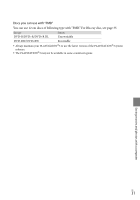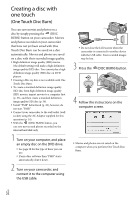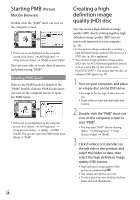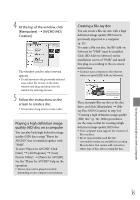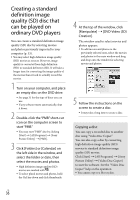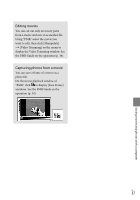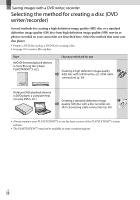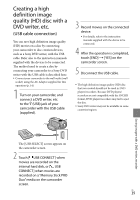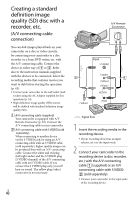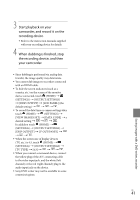Sony HDRXR100 Operating Guide - Page 36
Creating a standard definition image quality (SD) disc that can be played on ordinary DVD players - import video
 |
UPC - 027242765238
View all Sony HDRXR100 manuals
Add to My Manuals
Save this manual to your list of manuals |
Page 36 highlights
Creating a standard definition image quality (SD) disc that can be played on ordinary DVD players You can create a standard definition image quality (SD) disc by selecting movies and photos previously imported to your computer (p. 33). You may select high definition image quality (HD) movies as sources. However, image quality is converted from high definition (HD) to standard definition (SD). It will take a longer time for converting the image quality of the movies than it took to actually record the movies. 1 Turn on your computer, and place an empty disc on the DVD drive. See page 31 for the type of discs you can use. If any software starts automatically, shut it down. 2 Double-click the "PMB" short-cut icon on the computer screen to start "PMB." You may start "PMB" also by clicking [Start] [All Programs] [Sony Picture Utility] [PMB]. 3 Click [Folders] or [Calendar] on the left side in the window, and select the folder or date, then select the movies and photos. High definition image quality (HD) movies are marked with . To select plural movies and photos, hold the Ctrl key down and click thumbnails. 4 At the top of the window, click [Manipulate] [DVD-Video (SD) Creation]. The window used to select movies and photos appears. To add movies and photos to the previously selected ones, select the movies and photos in the main window and drag and drop onto the window for selecting movies and photos. 5 Follow the instructions on the screen to create a disc. It may take a long time to create a disc. Copying a disc You can copy a recorded disc to another disc using "Video Disc Copier." You can also copy a disc by converting high definition image quality (HD) movies to standard definition image quality (SD) movies. Click [Start] [All Programs] [Sony Picture Utility] [Video Disc Copier] to start the software. See the "Video Disc Copier" help on the operation. You cannot copy to a Blu-ray disc. US 36