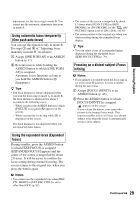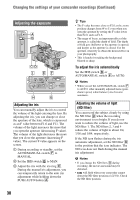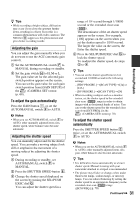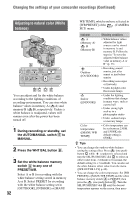Sony HVRZ7P Operating Guide - Page 34
To cancel the picture profile recording, To change the picture profile
 |
View all Sony HVRZ7P manuals
Add to My Manuals
Save this manual to your list of manuals |
Page 34 highlights
Changing the settings of your camcorder recordings (Continued) You can customize the picture quality by adjusting picture profile items such as [GAMMA] and [DETAIL]. Connect your camcorder to a TV or monitor, and adjust the picture quality while observing the picture on the TV or monitor screen. Picture quality settings for different recording conditions are stored in [PP1] through [PP6] as default settings. b Notes • When you set [x.v.Color] to [ON], the picture profile will be disabled. Picture profile number (setting name) Recording condition PP1 :USER Default settings the same as when Picture Profile is [OFF] PP2 :USER Default settings the same as when Picture Profile is [OFF] PP3 :PRO COLOR Example settings of pictures recorded by a professional shoulder camcorder with ITU709 gamma PP4 :PD COLOR Example settings of pictures recorded by a professional handy camcorder with PD gamma PP5 Example settings of :FILM LOOK1 pictures recorded on cinema color negative film PP6 Example settings of :FILM LOOK2 pictures screened with cinema color print film 1 During standby, press the PICTURE PROFILE button B. 2 Select a picture profile number with the SEL/PUSH EXEC dial A. You can record with the settings of the selected picture profile. 3 Select [OK] with the SEL/PUSH EXEC dial A. To cancel the picture profile recording Select [OFF] in step 2 with the SEL/PUSH EXEC dial A. To change the picture profile You can change the settings stored in [PP1] through [PP6]. 1 Press the PICTURE PROFILE button B. 2 Select the PICTURE PROFILE number with the SEL/PUSH EXEC dial A. 3 Select [SETTING] with the SEL/PUSH EXEC dial A. 4 Select an item to be adjusted with the SEL/PUSH EXEC dial A. 5 Adjust the picture quality with the SEL/ PUSH EXEC dial A. 6 Repeat steps 4 and 5 to adjust other items. 7 Select [ RETURN] with the SEL/ PUSH EXEC dial A. 8 Select [OK] with the SEL/PUSH EXEC dial A. A picture profile indicator appears. z Tips • You can assign picture profiles to the ASSIGN buttons and use them to turn the picture profiles on and off (p. 43). 34