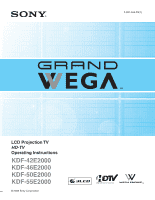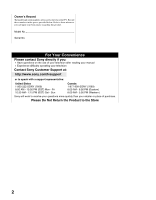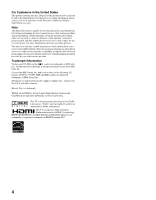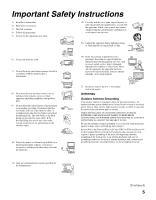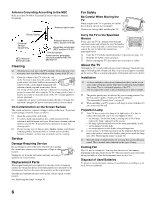Sony KDF-55E2000 Operating Instructions
Sony KDF-55E2000 - 55" Class 3lcd Rear Projection Television Manual
 |
View all Sony KDF-55E2000 manuals
Add to My Manuals
Save this manual to your list of manuals |
Sony KDF-55E2000 manual content summary:
- Sony KDF-55E2000 | Operating Instructions - Page 1
2-681-559-13(1) LCD Projection TV HD-TV Operating Instructions KDF-42E2000 KDF-46E2000 KDF-50E2000 KDF-55E2000 © 2006 Sony Corporation ™ ™ - Sony KDF-55E2000 | Operating Instructions - Page 2
manual z Experience difficulty operating your television Contact Sony Customer Support at: http://www.sony.com/tvsupport oor to speak with a support representative: United States 1-800-222-SONY (7669) 8:00 AM - 10:00 PM (EST) Mon - Fri 10:30 AM - 7:15 PM (EST) Sat - Sun Canada 1-877-899-SONY - Sony KDF-55E2000 | Operating Instructions - Page 3
material. s See pages 13 and 14 for more information on the installation. CAUTION Use the following Sony appliance(s) only with the following TV STAND. SONY APPLIANCE MODEL NO. KDF-42E2000 KDF-46E2000 KDF-50E2000 KDF-55E2000 SONY TV STAND MODEL NO. SU-RG11S SU-RG12S SU-RG12L Use with - Sony KDF-55E2000 | Operating Instructions - Page 4
services such as video-on-demand, a cable operator's enhanced program guide and data-enhanced television services may require the use of a set-top Disc is a trademark. WEGA, Grand WEGA, Steady Sound, Digital Reality Creation and CineMotion are registered trademarks of Sony Corporation. This TV is - Sony KDF-55E2000 | Operating Instructions - Page 5
an electrician for replacement of the obsolete outlet. 10) Protect the power cord from being walked on or pinched particularly at plugs, convenience receptacles, and the point where they exit from the apparatus. 14) Refer all servicing to qualified service personnel. Servicing is required when - Sony KDF-55E2000 | Operating Instructions - Page 6
lamp as its light source. It is time to replace the lamp with a new one (not supplied) when: • the message, "Projection lamp is nearing end of life. Please replace the lamp." appeared on the screen, • the lamp replacement indicator on the front panel blinks in red, • screen images become dark - Sony KDF-55E2000 | Operating Instructions - Page 7
26 Equipment with Digital Audio (Optical)...........27 Setting Up the Channel List 28 Using Initial Setup 28 55 Using Antenna in MENU 55 Using Settings in MENU 56 Using the Settings Overview 57 Accessing the Picture Settings 59 Selecting Picture Options 59 Accessing the Sound Settings - Sony KDF-55E2000 | Operating Instructions - Page 8
Rating Options 69 Accessing the Setup Settings 71 Selecting Setup Options 71 Programming Caption Vision (CC 74 Other Information Overview 75 Contacting Sony 75 Replacing the Lamp 76 How to Replace the Lamp 76 Troubleshooting 80 Remote Control 80 Picture 81 Sound 82 Channels 82 General - Sony KDF-55E2000 | Operating Instructions - Page 9
you for purchasing this Sony's HD LCD projection TV. This manual is for models KDF-42E2000 (US model only), KDF-46E2000, KDF50E2000 and KDF-55E2000. Along with your new TV, the packing box contains a remote control and two AA (R6) batteries. See page 87 for the complete list of packaging contents - Sony KDF-55E2000 | Operating Instructions - Page 10
to this TV with HDMI Input (see page 35). HDMI supports enhanced, or high-definition video, plus two-channel digital audio. ❑ Component Video Inputs: Offers a high-quality video for DVD (480p, 480i) and digital set-top box (1080i, 720p, 480p, 480i) connections. ❑ S VIDEO Inputs: Provides a high - Sony KDF-55E2000 | Operating Instructions - Page 11
enjoy clear picture ❑ Prevent sunlight or other light sources time ❑ Unplug the AC power cord from the outlet if you anticipate not using the TV for more than a week. When turning off the power ❑ The cooling fan temperature changes suddenly, the picture may blur or show poor color. This is caused by - Sony KDF-55E2000 | Operating Instructions - Page 12
) before the picture appears. ❑ When the projection lamp wears out, the screen goes dark. Replace the lamp with a new Sony XL-2400 replacement lamp (not supplied). ❑ After lamp is replaced, please set the "Lamp Replacement" option in the Setup Settings (see page 76 and 73). ✍ The light emitted from - Sony KDF-55E2000 | Operating Instructions - Page 13
in the hole on the lower portion of the TV while grasping the top with the other hand, as shown in the illustration below. KDF-42/46E2000 KDF-50/55E2000 Take Precaution during Installation If you have connected cables and cords, be sure to unplug them before moving the TV. To ensure the safety - Sony KDF-55E2000 | Operating Instructions - Page 14
for KDF46E2000)/SU-RG12L (for KDF-50/55E2000) stand for your TV, you must use the support belt. When Installing Your TV against a Wall Keep your TV at least 4 inches (10 cm) away from the wall to provide proper ventilation. Blocking the ventilation opening of the cooling fan may damage the TV. 12 - Sony KDF-55E2000 | Operating Instructions - Page 15
normal TV operating temperature. Your viewing position may affect the picture quality. For the best picture quality, install your TV within the areas shown below. Model KDF-42E2000 KDF-46E2000 KDF-50E2000 KDF-55E2000 Viewing distance min. 5.9 ft. (approx. 1.8 m) min. 6.2 ft. (approx. 1.9 m) min - Sony KDF-55E2000 | Operating Instructions - Page 16
the front panel of your TV, push up the panel door just under the "PUSH OPEN" mark. 0 MENU PUSH OPEN TV/VIDEO VOLUME CANNEL TIMER LAMP POWER/STANDBY POWER 0 PUSH OPEN MENU TV/VIDEO VOLUME CHANNEL 12 3 4 TIMER LAMP POWER POWER 5 6 78 9 16 - Sony KDF-55E2000 | Operating Instructions - Page 17
page 72. Flashes in red when the lamp for the light source has burned out. For details, see "Replacing the Lamp" on page 76. Lights up in green when the TV is turned on. If the LED blinks in red continuously, this may indicate the display unit needs servicing (see contacting Sony information on page - Sony KDF-55E2000 | Operating Instructions - Page 18
TIMER LAMP POWER/STANDBY POWER VIDEO/HD/DVD IN (1080i/720p/480p/480i) 2 R-AUDIO-L(MONO) VIDEO P R 18 4 5 6 VHF/UHF CABLE 45 1 3 Y S VIDEO VIDEO PB AUDIO PR OUT (VAR/FIX) L (MONO) L AUDIO R R VIDEO IN HD/DVD IN (1080i/720p/480p/480i) RL AUDIO 6 7 DIGITAL AUDIO (OPTICAL) OUT - Sony KDF-55E2000 | Operating Instructions - Page 19
, all-digital audio/video interface between this TV and any HDMI-equipped audio/video equipment, such as a set-top box, Blu-ray Disc player, DVD player, A/V receiver as well as PC. HDMI supports enhanced, or high-definition video, plus two-channel digital audio. You can also connect a DVI-equipped - Sony KDF-55E2000 | Operating Instructions - Page 20
provided in the separate Quick Setup Guide accompanied with your TV. The Quick Setup Guide provides a variety of optional create a list of channels you can view (see page 28). After you can receive and view programming you should select the proper Wide Mode setting to display the picture in your - Sony KDF-55E2000 | Operating Instructions - Page 21
S VIDEO jack (shown at left), you can use an S VIDEO cable for improved picture quality (compared to an A/V cable). Because S VIDEO carries only the video signal, you VIDEO L (MONO) AUDIO R VIDEO IN Cables are often color-coded to connectors. Connect red to red, white to white, etc. Audio cable 21 - Sony KDF-55E2000 | Operating Instructions - Page 22
and/or VHF/UHF Antenna System HD Cable Box/ HD Satellite Box Equipment with DVI Connection Satellite Receiver and Cable/Antenna Equipment with Digital Audio (Optical) See Page 23 24 25 26 27 If you are connecting a VCR ❑ See the connections described on pages 30 and 31. 22 - Sony KDF-55E2000 | Operating Instructions - Page 23
Connecting the TV RETURN Cable System and/or VHF/UHF Antenna System ENT JUMP ANT FREEZE MODE SURROUND SOUND PICTURE WIDE ANT button Connecting a cable system and/or an external VHF/UHF antenna to the VHF/UHF input and or CABLE will allow you to - Sony KDF-55E2000 | Operating Instructions - Page 24
subscribing to high definition cable service or high definition satellite service. For the best possible picture, connect these components to (VAR/FIX) L (MONO) L AUDIO R R VIDEO IN HD/DVD IN (1080i/720p/480p/480i) RL AUDIO 6 7 DIGITAL AUDIO (OPTICAL) OUT PCM/DOLBY DIGITAL SERVICE ONLY - Sony KDF-55E2000 | Operating Instructions - Page 25
with DVI Connection Cables are often color-coded to connectors. Connect red to red, white to white, etc. z When connecting to a DVI output, audio cable must be used simultaneously for the audio signal. DVI carries video signal only. Disconnect all power sources before making any connections. If - Sony KDF-55E2000 | Operating Instructions - Page 26
signals are selected from the signal connected to the CABLE input. Disconnect all power sources before making any connections. 1 Connect the satellite antenna cable to the S VIDEO cable Satellite antenna cable Cables are often color-coded to connectors. Connect red to red, white to white, etc. 26 - Sony KDF-55E2000 | Operating Instructions - Page 27
TV Equipment with Digital Audio (Optical) Disconnect all power sources before making any connections. You can use the TV's DIGITAL AUDIO (OPTICAL) OUT jack to connect a digital audio device that is PCM/Dolby Digital compatible, such as an audio amplifier. Using an optical audio cable, connect the - Sony KDF-55E2000 | Operating Instructions - Page 28
for installations that use a cable box for all channel selection. Using Initial Setup To run Initial Setup the first time you turn on your TV 1 TV POWER Press time 1 Select Settings in MENU, and then go to Channel settings. 2 Select Auto Program then select Start. ✍ Auto Program will create a list - Sony KDF-55E2000 | Operating Instructions - Page 29
equipment to your TV. This section provides some of the individual connections you can make. For multiple connections, please refer to the Quick Setup Guide. If You Are Connecting VCR and Cable VCR and Cable Box DVD Player with Component Video Connectors DVD Player with S VIDEO and Audio Connectors - Sony KDF-55E2000 | Operating Instructions - Page 30
cable TV that does not require a cable box. Disconnect all power sources before making any connections. 1 Connect the CATV cable to OUT (VAR/FIX) L (MONO) L AUDIO R R VIDEO IN HD/DVD IN (1080i/720p/480p/480i) S VIDEO Cables are often color-coded to connectors. Connect red to red, white to - Sony KDF-55E2000 | Operating Instructions - Page 31
box when the signal is scrambled. To program your Sony remote control to operate your cable box, see " provides a better picture quality than the output of your cable box. Disconnect all power sources before , as described in "Setting Up the Channel List" on page 28. ✍ To view scrambled channels, tune - Sony KDF-55E2000 | Operating Instructions - Page 32
PR OUT (VAR/FIX) L (MONO) L AUDIO R R VIDEO IN HD/DVD IN (1080i/720p/480p/480i) VIDEO AUDIO-L AUDIO-R VIDEO AUDIO-L AUDIO-R 6 A/V cable S VIDEO cable VCR Coaxial cable Cable box Coaxial cable A/V cable Cables are often color-coded to connectors. Connect red to red, white to white - Sony KDF-55E2000 | Operating Instructions - Page 33
(HD/DVD IN 4 or 5). DVD player Component video cable Cables are often color-coded to connectors. Connect red to red, white to white, etc. Y PB PR Rear of TV 45 1 3 Y S VIDEO VIDEO PB AUDIO PR OUT (VAR/FIX) L (MONO) L AUDIO R R VIDEO IN HD/DVD IN (1080i/720p/480p/480i) AUDIO - Sony KDF-55E2000 | Operating Instructions - Page 34
does not have component (YPBPR) jacks. Disconnect all power sources before making any connections. 1 Use an A/V IN AUDIO-R AUDIO-L VIDEO Cables are often color-coded to connectors. Connect red to red, white to white, etc. A/V cable ✍ instructions for setting up Label Video Inputs on page 71. 34 - Sony KDF-55E2000 | Operating Instructions - Page 35
Connecting the TV Personal Computer If you want to use your TV as your computer monitor, you can connect your PC to the TV. To connect a PC (personal computer) You have a choice of connecting PC to the TV's HDMI 6 Input or HDMI 7 Input (only with HDMI connection). HDMI-to-DVI cable will carry - Sony KDF-55E2000 | Operating Instructions - Page 36
the TV, as shown below. To connect a camcorder or Video Game Equipment to VIDEO IN 2 Select Off in the Video 2 (Component) option in the Setup settings (see page 73). Use an A/V cable to connect the A/V output jacks on the camcorder or Video Game Equipment to the A/V input jacks on the left - Sony KDF-55E2000 | Operating Instructions - Page 37
. Using an audio cable, connect the TV's AUDIO OUT (VAR/FIX) jacks to the audio receiver's audio LINE IN jacks. Rear of TV AUDIO-L AUDIO OUT (VAR/FIX) L R AUDIO-R Audio cable Line input Audio receiver Cables are often color-coded to connectors. Connect red to red, white to white, etc. 37 - Sony KDF-55E2000 | Operating Instructions - Page 38
describes the buttons on the remote control. Topic Inserting Batteries into the Remote Control Button Descriptions Programming the Remote Control Manufacturer's Codes Using Other Equipment with Your Remote Control Special Buttons on the Remote Control Page 38 39 41 42 43 46 Inserting Batteries - Sony KDF-55E2000 | Operating Instructions - Page 39
/VIDEO SLEEP POWER TV POWER BD/DVD DVR/VCR SAT/CABLE TV FUNCTION Button 1 TV/VIDEO 2 SLEEP ENT JUMP ANT FREEZE MODE SURROUND SOUND PICTURE WIDE DISPLAY GUIDE TOOLS MENU PREV REPLAY ADVANCE NEXT PLAY VISUAL SEARCH PAUSE STOP VOL CH MUTING REC REC PAUSE REC STOP BD/DVD TOP MENU MENU - Sony KDF-55E2000 | Operating Instructions - Page 40
TV/VIDEO SLEEP POWER TV POWER BD/DVD DVR/VCR SAT/CABLE TV FUNCTION ENT JUMP ANT FREEZE MODE SURROUND SOUND PICTURE WIDE DISPLAY GUIDE TOOLS RETURN MENU PREV REPLAY ADVANCE NEXT PLAY VISUAL SEARCH PAUSE STOP VOL CH MUTING REC REC PAUSE REC STOP BD/DVD TOP MENU MENU F1 F2 TV - Sony KDF-55E2000 | Operating Instructions - Page 41
SURROUND SOUND PICTURE WIDE DISPLAY GUIDE TOOLS MENU PREV REPLAY ADVANCE NEXT PLAY VISUAL SEARCH PAUSE STOP VOL CH MUTING REC REC PAUSE REC STOP BD/DVD TOP MENU MENU F1 F2 Sony Equipment BD (Blu-ray Disc)/DVD DVR/VCR 1 SAT/CABLE Programmable Code Number 101 901 (Sony Dream System - Sony KDF-55E2000 | Operating Instructions - Page 42
Changers Manufacturer Sony Panasonic Code 765 766 DVR Manufacturer Sony Code 901 Blu-ray Disc Player (BD) Manufacturer Sony Code 101, 102, 103 5.1ch DVD AV System Manufacturer Sony (DAV) Code 601, 602, 603, 604 AV Receivers Manufacturer Sony Code 764 VCRs Manufacturer Sony Code 301 - Sony KDF-55E2000 | Operating Instructions - Page 43
code. GUIDE MENU V v B b Operating a VCR To Do This ... Press ... Activate the remote control to operate the VCR DVR/VCR (FUNCTION) Turn on/off POWER Change channels CH +/- Record z Play H Stop x Operating a DVD Player or DVD Changer To Do This ... Fast forward Rewind the tape Pause - Sony KDF-55E2000 | Operating Instructions - Page 44
Pause POWER H x X (press again to resume normal playback) Operating a 5.1ch DVD AV System (Sony disc menu or top menu POWER F 1 F 2 BD/DVD MENU or TOP MENU Play H Stop x Pause X Operating a TOP MENU BD/DVD TOP MENU V v B b, To Do This ... Play Stop Pause Press ... H x X Search the picture - Sony KDF-55E2000 | Operating Instructions - Page 45
Receiver DVR (FUNCTION) Turn on/off POWER To Do This ... Display the disc menu or top menu INPUT SELECT Press ... BD/DVD MENU or TOP MENU TV/VIDEO To Do This ... Jump forward to the next available chapter Stop Pause Record Record Stop Record Pause Press ... > x X z x X To Do This ... Master - Sony KDF-55E2000 | Operating Instructions - Page 46
while in PC input mode. The Tools menu items are different from your TV and other video inputs. Close Picture Mode Sound Mode Wide Mode Caption Vision (CC) Menu Item Reference pages Close Picture Mode see page 59 Sound Mode see page 62 Wide Mode see page 64 Caption Vision (CC) see - Sony KDF-55E2000 | Operating Instructions - Page 47
and the last channel that was selected. JUMP Previous channel Using the FREEZE Button The FREEZE button allows you to temporarily capture a program's picture. You can use this feature to write down information such as phone numbers, recipes, etc. To cancel FREEZE and return to normal viewing - Sony KDF-55E2000 | Operating Instructions - Page 48
TV's remote control to display the Program Guide. The Program Guide lets you review program information if it is available from the C23.1 FAM Using the Program Guide The Program Guide allows you to select the channels from a drop down list. The Guide also provides information about the current - Sony KDF-55E2000 | Operating Instructions - Page 49
source) z When the TV receives a 720p or 1080i signal that is 4:3 aspect ratio picture with a black bar at each side, Full returns the picture to its original size. z You can also access the Wide Mode settings in the Screen settings. For details, see page 64. WIDE Wide Mode : Wide Zoom Wide Mode - Sony KDF-55E2000 | Operating Instructions - Page 50
WIDE Button in PC Mode z You can also access the PC Wide Mode settings in the Screen settings. For details, see page 64. z Depending on the signal from your PC, your TV will display black frame around the picture in various width. While in the PC Mode, press the WIDE button to toggle - Sony KDF-55E2000 | Operating Instructions - Page 51
Watching the TV Using the WIDE Button in PC Mode continued Resolution higher than 1152 x 648 WIDE PC Wide Mode : Full 1 PC Wide Mode : Full 2 PC Wide Mode : Zoom Resolution higher than 1152 x 648 Less than 16:9 PC format 16:9 or more than 16:9 PC format Incoming PC signal Normal This mode is - Sony KDF-55E2000 | Operating Instructions - Page 52
, you can select from basic TV functions: External Inputs, Favorites, Cable, Antenna or adjust TV settings. GUIDE TOOLS DISPLAY RETURN MENU PREV REPLAY ADVANCE NEXT PLAY VISUAL SEARCH PAUSE STOP VOL CH MUTING 1 Press MENU on the remote. MENU control panel appears. MENU External Inputs - Sony KDF-55E2000 | Operating Instructions - Page 53
54. External Inputs The Favorites feature lets you select programs from a list of up to 16 favorite channels that you specify. For details, antenna input. Antenna Settings The Settings feature lets you adjust the Picture, Sound, Screen, Channel, Parental Lock or Setup settings. For details, see - Sony KDF-55E2000 | Operating Instructions - Page 54
then press . • To add the current channel to the list of Favorite Channels, highlight Add to Favorites and press . • When the Favorite Channels list is full, select Edit Favorites to remove a channel from the list or go to the Channel settings and select Favorite Channels to edit the channel. 54 - Sony KDF-55E2000 | Operating Instructions - Page 55
the initial channel setup (see page 28) both Cable and Antenna will tune to the lowest channel number. To run Auto Program see page 66. 55 - Sony KDF-55E2000 | Operating Instructions - Page 56
screen provides access to the features: 1 Press . 2 Select . 3 Highlight the item: Picture, Sound, Screen, Channel, Parental Lock, Setup. 4 Press to select an option. To exit Settings, press . ✍ The options you can adjust vary depending on the situation. Unavailable options are grayed - Sony KDF-55E2000 | Operating Instructions - Page 57
Using the Settings Using the Settings Overview Settings Picture Antenna Picture Exit: MENU Picture Mode Reset Advanced Iris Picture Brightness Color Hue Color Temp. Sharpness Standard Auto 1 Max 50 60 0 Cool 50 Sound Antenna Sound Sound Mode Reset Treble Bass Balance Steady Sound Volume - Sony KDF-55E2000 | Operating Instructions - Page 58
Video 2 (Component) Off Menu Color Translucent CineMotion Off Cooling Mode Normal Allows you to set/change Favorite Channels (page 66) Video 2 (Component) (page 73) Menu Color (page 73) CineMotion (page 73) Cooling Mode (page 73) Lamp Replacement (page 73) Product Information (page 73) 58 - Sony KDF-55E2000 | Operating Instructions - Page 59
Picture Settings 1. Press MENU MENU 2. Select Settings 3. Highlight 4. Press to select Antenna Picture Custom settings Exit: MENU Picture Mode Reset Advanced Iris Picture Brightness Color Hue Color Temp. Sharpness Standard Auto 1 Max 50 65 0 Cool and low light setting scenes. Auto - Sony KDF-55E2000 | Operating Instructions - Page 60
decrease the green tones. Choose from four color temperatures: Cool Select to give the white colors a blue tint. Neutral Select to give the white colors a neutral tint. Warm 1, 2 Select to give the white colors a red tint. Available only when Picture Mode is set to Custom. Adjust to sharpen or - Sony KDF-55E2000 | Operating Instructions - Page 61
. DRC Palette Press to exit Reality (25) Advanced Settings Available in "Custom Picture Mode" Clarity (1) 2 Press the arrow buttons to Reset, Black Corrector (High/Medium/Low/Off), Gamma (Max/High/Medium/Low/Off ), Clear White (High/Low/Off), Color Corrector (High/Low/Off). Using the Settings - Sony KDF-55E2000 | Operating Instructions - Page 62
Surround BBE Description Dynamic Select to enhance treble and bass. Standard Suitable for spoken dialog. Custom Flat setting. Reset the following options to the default setting: Treble, Bass, Balance, Steady Sound, Volume Offset and BBE. Adjust to increase or decrease higher-pitched sounds - Sony KDF-55E2000 | Operating Instructions - Page 63
to Variable, and does not function when set to Fixed. A/V Sync Off/1/2/3 Use this option to make adjustments to audio and video synchronization when you have external equipment connected to DIGITAL AUDIO (OPTICAL) OUT of the TV. Select Off (factory default setting) to make no adjustments. Select - Sony KDF-55E2000 | Operating Instructions - Page 64
z Wide Mode is unavailable while in Freeze (page 47). 64 The Screen settings include the following options: Option Description Wide Mode Select a screen mode to use for 4:3 sources. Wide Zoom Select to enlarge the 4:3 picture, to fill the 16:9 screen, keeping the original image as much as - Sony KDF-55E2000 | Operating Instructions - Page 65
is automatically replaced with the 4:3 Default setting. To retain the current Wide Mode setting as channels and inputs are changed, set 4:3 choose a correction between +5 Allows you to adjust the vertical size of the picture. (Available only in Wide Zoom, Zoom and PC Zoom modes.) Press V or - Sony KDF-55E2000 | Operating Instructions - Page 66
to Hidden do not appear in the Program Guide or when you use the CH+/- buttons. 1 Press V or v to highlight the channel that you want to show or hide. To move between the Major and Digital subchannel lists, press B or b. 2 To change a channel's setting to Shown or Hidden, press . 3 To show or hide - Sony KDF-55E2000 | Operating Instructions - Page 67
individually select that sub-channel to show or hide. ✍ If you hide all sub-channels of a major digital channel, that digital channel is automatically set to Hidden. Label Channels Allows you to assign labels (such as station call letters) to channel numbers. 1 Press V or v to scroll through the - Sony KDF-55E2000 | Operating Instructions - Page 68
Adult to help simplify the rating selection. To set more restrictive ratings, select Custom. 68 The Parental Lock settings include the : U.S.: TV-14, PG-13 Canada: 14+, 13 ans+, TV-14 Custom... Select to set ratings manually. U.S.: See page 69 for details. Canada: See page 70 for details. - Sony KDF-55E2000 | Operating Instructions - Page 69
broadcasts received by your TV, and if the Country setting is U.S.A.. z If you select Block, be aware that the following programs may be blocked: news, sports, weather, emergency broadcasts, political programs, public service announcements, and religious programs. Option Unrated (available only in - Sony KDF-55E2000 | Operating Instructions - Page 70
14 V (Violence) rating may contain more intense violence. Canadian custom rating options If you selected Canada as the country of residence on page 69, the Custom Rating setting includes the following options. (If you selected U.S.A., see page 69.) Option English Rating French Rating U.S.A. Rating - Sony KDF-55E2000 | Operating Instructions - Page 71
English Video 2(Component) Off Menu Color blue CineMotion Off Cooling Mode Normal To highlight an option and to change settings, press V v B b. Press 74. Set to On or Off. Select On to display the program name, time remaining and other information (if the broadcaster offers this service). - Sony KDF-55E2000 | Operating Instructions - Page 72
. Once the options are set, TIMER LED lights up in orange. Sleep Allows you to select the amount of time (Off, 15 minutes, 30 minutes, 45 minutes, 60 minutes, 90 minutes or 120 minutes) that you want the TV to remain on before shutting off automatically. Timer 1 Timer 2 You can use the Timers - Sony KDF-55E2000 | Operating Instructions - Page 73
Video 2 (Component) Menu Color CineMotion Cooling Mode Lamp Replacement Product Information Description Auto Select to color for the on-screen settings. Select Auto to optimize the screen display automatically detecting film content and applying a reverse 3-2 pulldown process. Moving pictures - Sony KDF-55E2000 | Operating Instructions - Page 74
Text and Custom. Custom Allows you to customize the following settings: Character Size Small, Standard, Large Character Style Style 1-7 Character Color Color 1-8 Character Opacity Solid, Translucent Edge Color Color 1-8 Edge Type None, Raised, Depressed, Outline, Left Shadow, Right - Sony KDF-55E2000 | Operating Instructions - Page 75
includes the following topics: Topic Contacting Sony Replacing the Lamp Troubleshooting PC Input Signal Compatibility Chart Specifications Optional accessories Index Page 75 76 80 85 86 87 88 Contacting Sony If, after reading these operating instructions, you have additional questions related to - Sony KDF-55E2000 | Operating Instructions - Page 76
dark or the color looks unusual; or (3) when the LAMP indicator on the front of the TV flashes. How to Replace the Lamp WARNING Electric appliances can cause fire or high temperature, resulting in injury or death. Be sure to follow the instructions below. ❑ Use a Sony XL-2400 replacement lamp - Sony KDF-55E2000 | Operating Instructions - Page 77
upwards. Then pull the lamp straight out. ✍ The lamp is very hot immediately after use. Never touch the glass portion of the lamp or the surrounding parts. ✍ After the used lamp has cooled, place it into the empty box of the replacement lamp. Never put the used lamp into a plastic bag. (Continued - Sony KDF-55E2000 | Operating Instructions - Page 78
POWER indicator flashes three times (see page 12). 8 Reattach the lamp door. Turn the knob back to CLOSE and secure the cover. 9 Put the outside lamp cover back in its place. 10 Select the Lamp Replacement option (MENU > Settings > Setup menu) and follow the on-screen procedure. ✍ Consult your Sony - Sony KDF-55E2000 | Operating Instructions - Page 79
not leave the used lamp near flammable materials or within the reach of children. ❑ Do not pour water onto the used lamp or put any object inside the lamp. Doing so may cause the lamp to burst. For replacement lamp information visit: U. S.: http://www.sonystyle.com/tv/ Canada: http://www.sonystyle - Sony KDF-55E2000 | Operating Instructions - Page 80
could be weak. Replace the batteries. ❏ Check the orientation of the batteries. ❏ Press TV (FUNCTION) once, and the TV indicator lights up. You may have inadvertently pressed SAT/CABLE (FUNCTION), which changes the remote control to SAT or CABLE mode. ❏ Make sure this unit's power cord is connected - Sony KDF-55E2000 | Operating Instructions - Page 81
Picture Problem Possible Remedies No picture (screen not lit), no ❏ If your TV does not turn on and a red light keeps flashing, your TV may need sound service. Call your local Sony Service Center. ❏ Make sure the power cord is plugged in. ❏ Press POWER on the front of the TV. ❏ Press TV/ - Sony KDF-55E2000 | Operating Instructions - Page 82
the antenna cable away from other connecting cords. ❏ To avoid TV interference, make option is set to Off and the Audio Out option is set to Fixed (in order set the Speaker option to On (see page 63). ❏ Confirm DVD player, set-top-box audio settings. Select 2 channel LPCM audio. Channels Problem - Sony KDF-55E2000 | Operating Instructions - Page 83
after the dust or obstacles are removed, the TV may need servicing. Call your local Sony Service Center. The TV does not turn on ❏ The TV cools down its projection lamp when the power is turned off. It takes up to two minutes for the picture to come back after the TV is turned on again. Wait - Sony KDF-55E2000 | Operating Instructions - Page 84
when TV is power off. This is due to the strong light reflecting off the TV screen and reflections coming behind the screen. This is a structural property of the projection TV and is not a defect. ❏ Position your TV away from such light sources. "Lamp Replacement message" It is time for you to - Sony KDF-55E2000 | Operating Instructions - Page 85
signals do not support Normal display mode. ***: Coordinated Video Timing. ✍ This TV does not support Sync on Green or Composite Sync. ✍ If a signal other than in the above chart is input, it may not be displayed properly or may not be displayed as you set. ✍ For the best picture quality, it is - Sony KDF-55E2000 | Operating Instructions - Page 86
Lamp NTSC American TV Standard ATSC (8VSB terrestrial) ATSC compliant 8VSB QAM on cable ANSI/SCTE 07 2000 KDF-42E2000: 42 inches KDF-46E2000: 46 inches KDF-50E2000: 50 inches KDF-55E2000: 55 volume setting (Variable) 500 mVrms (Fixed) Impedance (output): 2 kilohms Optical Rectangular - Sony KDF-55E2000 | Operating Instructions - Page 87
Operating Instructions Quick Setup Guide Warranty Card Product Registration Card KDF-42E2000: 999 × 722 × 357 mm (39 3/8 × 28 1/2 × 14 1/8 inches) KDF-46E2000: 1096 × 766 × 382 mm (43 1/4 × 30 1/4 × 15 1/8 inches) KDF-50E2000: 1184 × 827 × 408 mm (46 5/8 × 32 5/8 × 16 1/8 inches) KDF-55E2000: 1301 - Sony KDF-55E2000 | Operating Instructions - Page 88
settings 58, 66 Channel Show/Hide 66 Channels Auto Program 66 creating labels 67 CineMotion 9, 73 Clear White 61 Clock/Timers 72 Closed caption modes 71 Color Temp., adjusting 60 Color, adjusting 60 Connecting Audio receiver 37 Camcorder 36 DVD player 33-34 Personal Computer 35 VCR 30-32 Cooling - Sony KDF-55E2000 | Operating Instructions - Page 89
, 59 POWER button 17 POWER/STANDBY LED 17 Problems, Troubleshooting 80- 83 Product Information 73 Program Guide 48 Program Options menu 48 R Ratings setting 69 viewing blocked programs 69 Remote control inserting batteries 38 programming 41-42 Removing channels from the channel list 66 Reset 59, 62 - Sony KDF-55E2000 | Operating Instructions - Page 90
- Sony KDF-55E2000 | Operating Instructions - Page 91
- Sony KDF-55E2000 | Operating Instructions - Page 92
questions on the use of your television after reading your manual · Experience difficulty operating your television Contact Sony Customer Support at: http://www.sony.com/tvsupport or to speak with a support representative: United States 1-800-222-SONY (7669) 8:00 AM - 10:00 PM (EST) Mon - Fri 10

LCD Projection TV
HD-TV
Operating Instructions
2-681-559-
13
(1)
KDF-42E2000
KDF-46E2000
KDF-50E2000
KDF-55E2000
© 2006 Sony Corporation
™
™