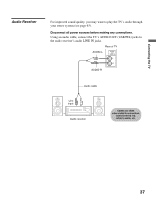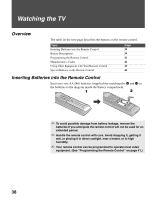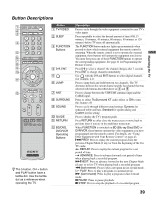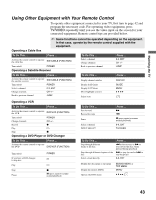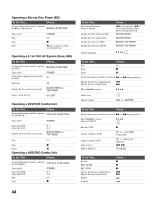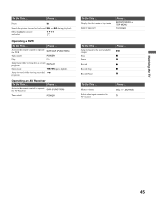Sony KDF-55E2000 Operating Instructions - Page 40
Button, Description, Using Other Equipment with Your Remote Control
 |
View all Sony KDF-55E2000 manuals
Add to My Manuals
Save this manual to your list of manuals |
Page 40 highlights
TV/VIDEO SLEEP POWER TV POWER BD/DVD DVR/VCR SAT/CABLE TV FUNCTION ENT JUMP ANT FREEZE MODE SURROUND SOUND PICTURE WIDE DISPLAY GUIDE TOOLS RETURN MENU PREV REPLAY ADVANCE NEXT PLAY VISUAL SEARCH PAUSE STOP VOL CH MUTING REC REC PAUSE REC STOP BD/DVD TOP MENU MENU F1 F2 TV Button qd VISUAL SEARCH qf MUTING qg VOL +/- qh DVD/VCR Record Buttons qj BD/DVD TOP MENU/ MENU qk POWER ql TV POWER w; FREEZE wa PICTURE ws WIDE wd DISPLAY wf V/v/B/b wg TOOLS wh MENU wj CH +/- wk F1/F2 Description To be used only with your connected external equipment with visual search function. (Non-operable button for TV) Press to mute the sound. Press again or press VOL + to unmute. Press to adjust the volume. z REC: Press to record. Pressing this button alone starts the recording process. X REC PAUSE: Press to pause the recording. x REC STOP: Press to stop the recording. Press to display the top menu or menu. ✍ For more information, refer to the operating manual of the connected equipment. Press to turn on/off the external equipment selected from the FUNCTION buttons 3. Press to turn on/off the TV. Press to freeze the current picture. Press again to restore the picture. For details, see "Using the FREEZE Button" on page 47. Press repeatedly to cycle through the available video picture modes: Vivid, Standard, Custom. The video picture modes can be also accessed in the Video menu. For details, see "Selecting Picture Options" on page 59. Press repeatedly to step through the Wide Screen Mode setting. The Wide Screen Mode setting can be also accessed in the Screen setting. For details, see "Using the WIDE Button" on page 49 and Wide Screen Mode for PC input on page 49. Press once to display channel number, label, current time and other information. Press again to turn Display off. See page 72 for details on setting the time. Press V/v/B/b to move the on-screen cursor. To select an item, press . Press to access Tools menu with commonly used options such as: Picture Mode, Sound Mode, Wide Mode, Add to Favorites, Caption Vision (CC) and Alternate Audio. Press to access the following with the MENU: • Watch TV (see page 55). • Select channels from the Favorite Channels you stored (see page 54). • View signals from external equipment such as DVD, VCR and others (see page 54). • Adjust or customize TV settings (see Using the Settings on page 57). Press to scan through channels. To scan quickly through channels, press and hold down either +/- button. Press to select the function of connected components. For details, see "Using Other Equipment with Your Remote Control" on page 43. 40