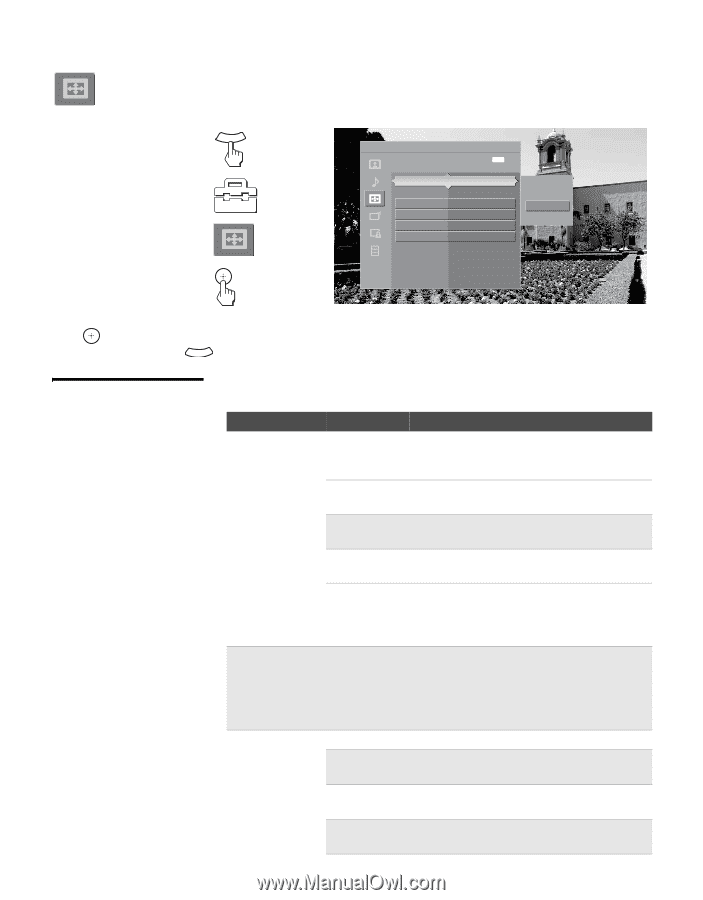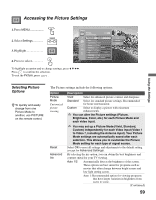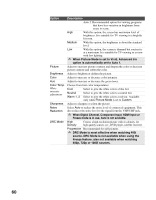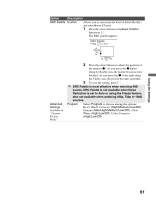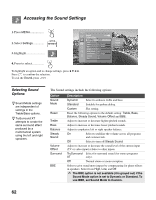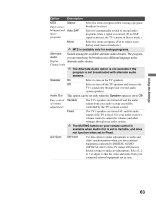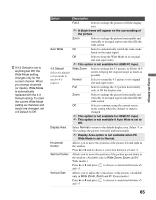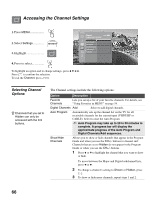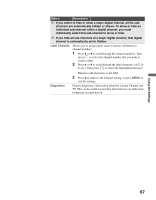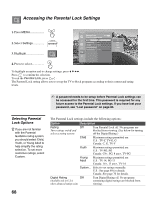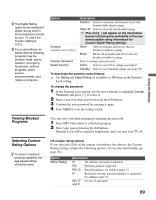Sony KDF-55E2000 Operating Instructions - Page 64
Accessing the Screen Settings, Selecting Screen Options, Selecting Screen, Options
 |
View all Sony KDF-55E2000 manuals
Add to My Manuals
Save this manual to your list of manuals |
Page 64 highlights
Accessing the Screen Settings 1. Press MENU MENU 2. Select Settings 3. Highlight 4. Press to select Antenna Screen Adjust the picture size Exit: MENU Wide Mode PC Wide Mode Auto Wide 4:3 Default Display Area Horizontal Center Vertical Center Vertical Size Full Full 1 On Off Normal 0 0 0 To highlight an option and to change settings, press V v B b. Press to confirm the selection. To exit the Screen, press MENU . Wide Zoom Normal Full Zoom Selecting Screen Options z Wide Mode is unavailable while in Freeze (page 47). 64 The Screen settings include the following options: Option Description Wide Mode Select a screen mode to use for 4:3 sources. Wide Zoom Select to enlarge the 4:3 picture, to fill the 16:9 screen, keeping the original image as much as possible. Normal Select to return the 4:3 picture to its original size and aspect ratio. ✍ Normal is not available when you are watching 720p or 1080i sources. Full Select to enlarge the 4:3 picture horizontally only, to fill the display area. Zoom Select to proportionally enlarge 1080i and 720p sources. For 480p and 480i sources, Zoom will vertically stretch the image to fill the screen. ✍ To change from one Wide Mode setting to another, use the WIDE button on the remote control (see page 49). ✍ This "Wide Mode" option is not available (grayed out) while your TV is in PC input mode. For adjusting screen size while in PC input mode, see "PC Wide Mode". PC Wide Mode Normal Select to display the picture in its original size. ✍ Normal is not available if the PC input resolution is greater than 1152 x 648. Full 1 Select to enlarge the picture to fill the display area, keeping its original aspect ratio. ✍ A black frame will appear on the surrounding of the picture.