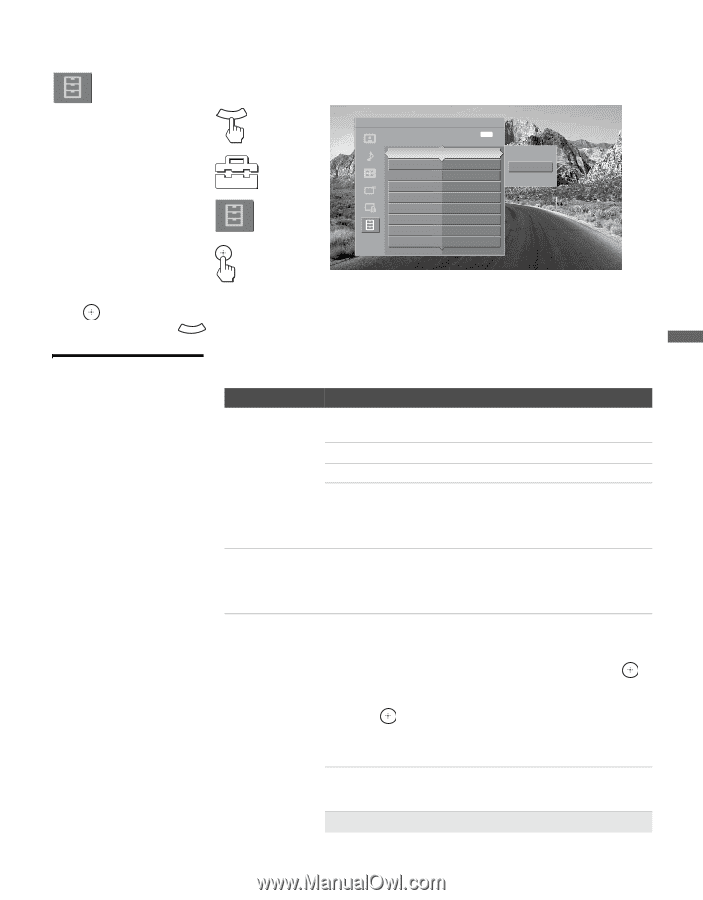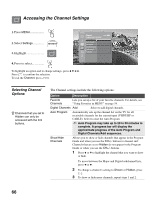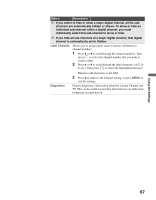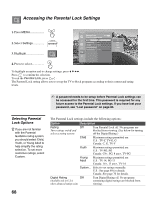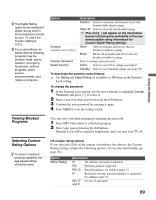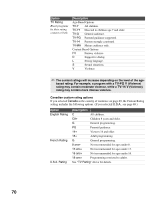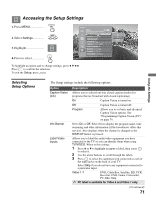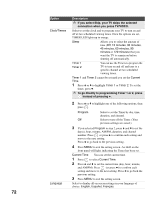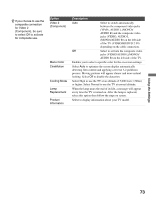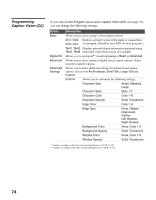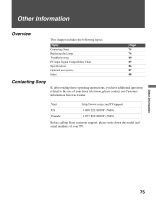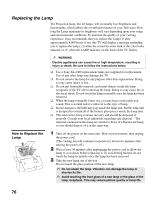Sony KDF-55E2000 Operating Instructions - Page 71
Accessing the Setup Settings, Selecting Setup Options, Selecting, Setup Options
 |
View all Sony KDF-55E2000 manuals
Add to My Manuals
Save this manual to your list of manuals |
Page 71 highlights
Accessing the Setup Settings 1. Press MENU MENU 2. Select Settings 3. Highlight 4. Press to select Antenna Setup Exit: MENU Select Caption Vision options Caption Vision (CC) Off Info Banner On Label Video Inputs Clock/Timers Language English Video 2(Component) Off Menu Color blue CineMotion Off Cooling Mode Normal To highlight an option and to change settings, press V v B b. Press to confirm the selection. To exit the Setup, press MENU . On Off Program Using the Settings Selecting Setup Options The Setup settings include the following options: Option Caption Vision (CC) Info Banner Label Video Inputs Description Allows you to select from four closed caption modes (for programs that are broadcast with closed captioning). On Caption Vision is turned on. Off Program Caption Vision is turned off. Allows you to set basic and advanced Caption Vision options. See "Programming Caption Vision (CC)" on page 74. Set to On or Off. Select On to display the program name, time remaining and other information (if the broadcaster offers this service). Also displays when the channel is changed or the DISPLAY button is pressed. Allows you to label the audio/video equipment you have connected to the TV so you can identify them when using TV/VIDEO. When in this setting: 1 Press V or v to highlight an input to label, then press to select it. 2 Use the arrow buttons to scroll through the labels. 3 Press to select the equipment you connected to each of the input jacks on the back of your TV. Select Skip if you do not have any equipment connected to a particular input. Video 1-7 DVD, Cable Box, Satellite, BD, VCR, Receiver, DVR, Game, Camcorder, PC, Edit, Skip. ✍ PC label is available for Video 6 and Video 7 only. (Continued) 71