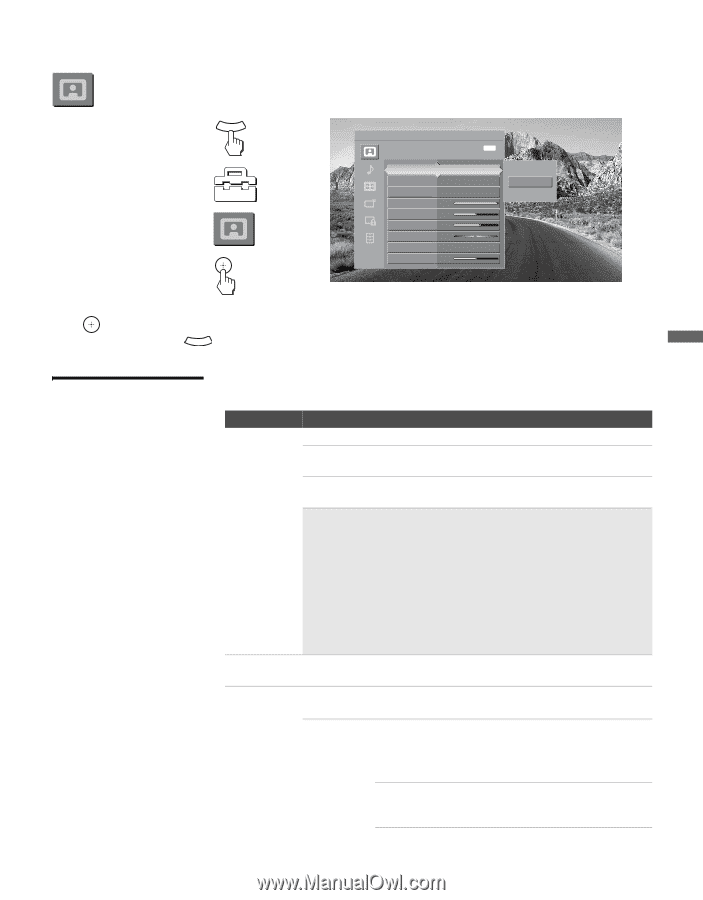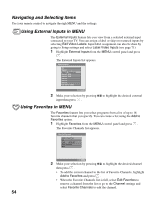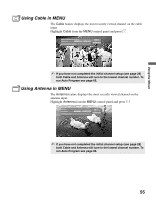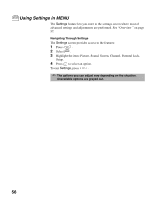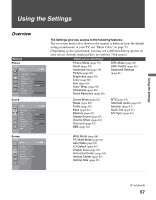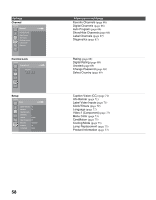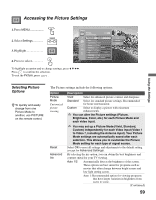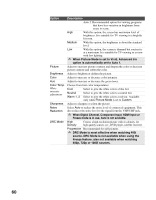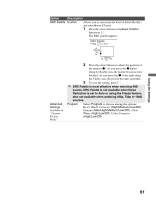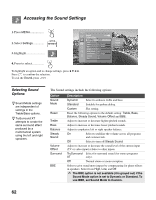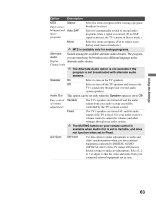Sony KDF-55E2000 Operating Instructions - Page 59
Accessing the Picture Settings, Selecting Picture Options, Selecting Picture, Options
 |
View all Sony KDF-55E2000 manuals
Add to My Manuals
Save this manual to your list of manuals |
Page 59 highlights
Accessing the Picture Settings 1. Press MENU MENU 2. Select Settings 3. Highlight 4. Press to select Antenna Picture Custom settings Exit: MENU Picture Mode Reset Advanced Iris Picture Brightness Color Hue Color Temp. Sharpness Standard Auto 1 Max 50 65 0 Cool 50 Vivid Standard Custom To highlight an option and to change settings, press V v B b. Press to confirm the selection. To exit the Picture, press MENU . Using the Settings Selecting Picture Options z To quickly and easily change from one Picture Mode to another, use PICTURE on the remote control. The Picture settings include the following options: Option Picture Mode Customized picture viewing Reset Advanced Iris Description Vivid Select for enhanced picture contrast and sharpness. Standard Select for standard picture settings. Recommended for home entertainment. Custom Select to display a picture with minimum enhancements. ✍ You can alter the Picture settings (Picture, Brightness, Color, etc.) for each Picture Mode and each video input. ✍ You may set up a Picture Mode (Vivid, Standard, Custom) independently for each Video input (Video 1 to Video 7, including the Antenna input). Your Picture Mode settings are automatically saved after each selection. This allows you to customize the Picture Mode setting for each type of signal source. Select OK to reset all settings and adjustments to the default setting (except for Advanced Settings). By selecting the iris option, you can obtain the best brightness and contrast suited for your TV viewing. Auto 1/2 Automatically detects the brightness of the screen. These options are best suited for programs such as movies that often change between bright scenes and low light setting scenes. Auto 1: Recommended option for viewing programs that have larger variation in brightness from scene to scene. (Continued) 59