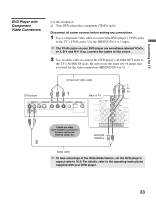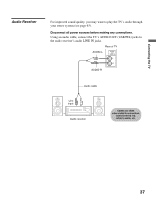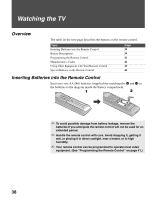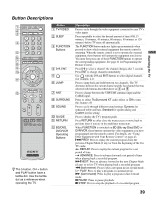Sony KDF-55E2000 Operating Instructions - Page 36
Camcorder or Video Game Equipment, To connect a camcorder or Video Game Equipment to VIDEO IN 1
 |
View all Sony KDF-55E2000 manuals
Add to My Manuals
Save this manual to your list of manuals |
Page 36 highlights
Camcorder or Video Game Equipment Rear of TV 1 3 S VIDEO VIDEO L (MONO) AUDIO R VIDEO IN You can connect a camcorder or Video Game Equipment to your TV. For easy connection, use VIDEO IN 2 on the left side of the TV. To use the S VIDEO jack instead of the VIDEO jack (yellow), use VIDEO IN 1 on the rear panel of the TV. To connect a camcorder or Video Game Equipment to VIDEO IN 1 Use A/V and S VIDEO cables to connect the AUDIO and S VIDEO OUT jacks on the camcorder or Video Game Equipment to the AUDIO and S VIDEO IN jacks on the rear panel of the TV, as shown below. To connect a camcorder or Video Game Equipment to VIDEO IN 2 Select Off in the Video 2 (Component) option in the Setup settings (see page 73). Use an A/V cable to connect the A/V output jacks on the camcorder or Video Game Equipment to the A/V input jacks on the left side of the TV. ✍ If your camcorder is not equipped with S VIDEO, use a VIDEO cable (yellow) instead of the S VIDEO cable. ✍ If you have a mono camcorder, connect its audio output jack to the TV's L MONO audio input jack. Video Game Equipment Camcorder S VIDEO VIDEO AUDIO-L AUDIO-R or To S VIDEO jack To A/V output jacks S VIDEO cable A/V cable 36