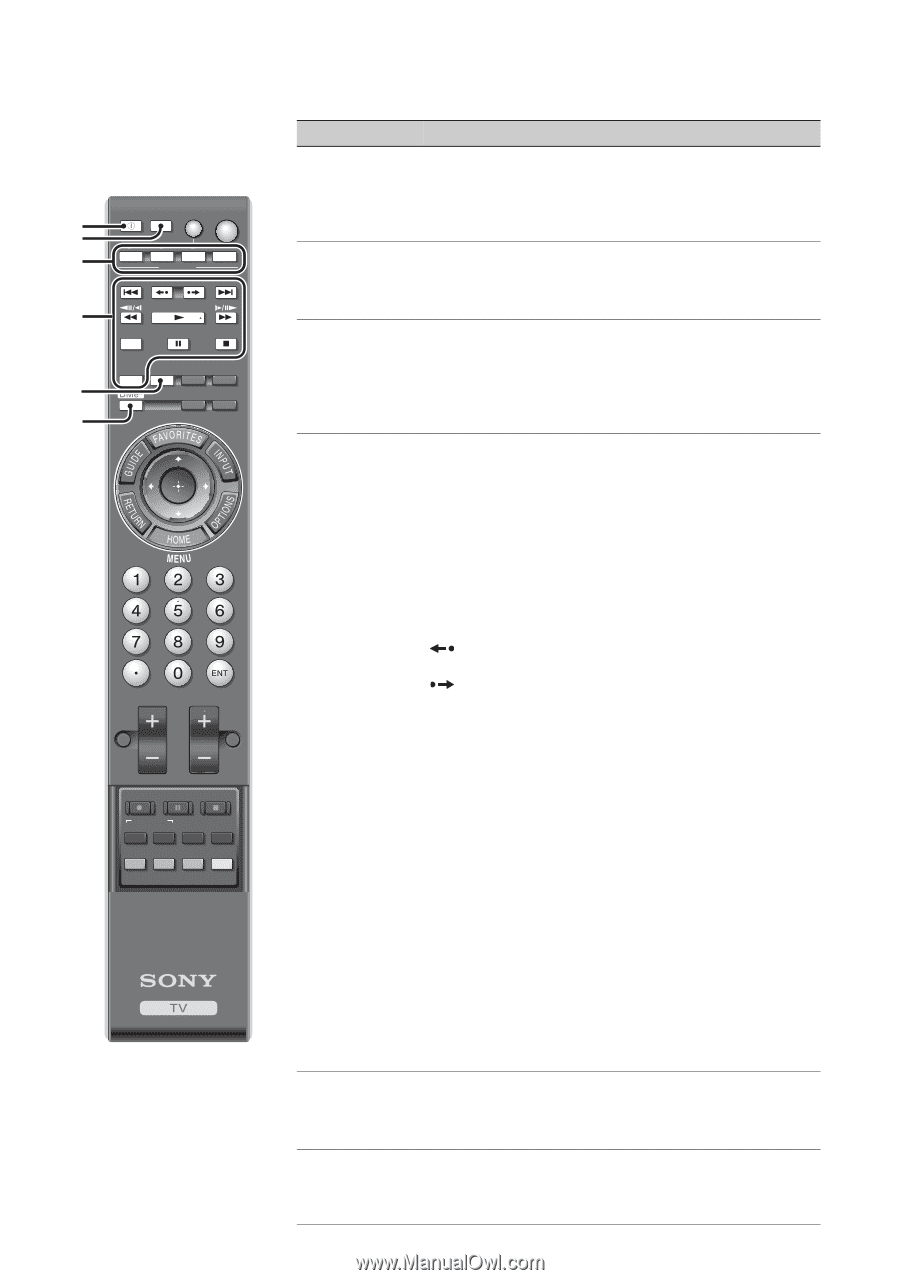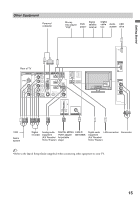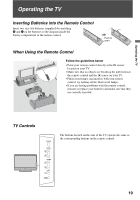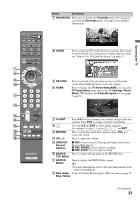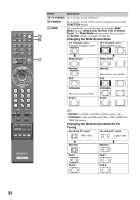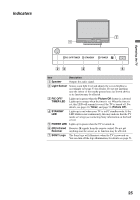Sony KDL46VL160 Operating Instructions - Page 20
Remote Control Button Description, Control for HDMI
 |
View all Sony KDL46VL160 manuals
Add to My Manuals
Save this manual to your list of manuals |
Page 20 highlights
Remote Control Button Description 1 2 3 4 DISPLAY LIGHT POWER TV POWER DVD AMP STB TV FUNCTION PREV REPLAY ADVANCE NEXT PLAY SYNC MENU PAUSE STOP 5 6 THEATER SOUND PICTURE WIDE CC FREEZE VOL MUTING CH JUMP REC RECPAUSE RECSTOP BD/DVD TOP MENU MENU F1 F2 ~ • The 5, PLAY and CH+ buttons have a tactile dot. Use them as a reference when operating the TV. 20 Button 1 DISPLAY 2 LIGHT 3 FUNCTION Buttons 4 Equipment Control/ BRAVIA Sync 5 SOUND 6 DMex Description Press once to display the banner with channel/program information you are watching. The banner will time out in about 10 seconds or press again to exit. You can select the banner size based on the amount of information. See Info Banner on page 52. Press to light up the remote control buttons. The FUNCTION button indicator light will light up in red for the device mode the remote control is operating and other buttons will light up in blue (see page 51). The FUNCTION button indicator lights up momentarily when pressed to show which external equipment the remote control is operating. These buttons can be programmed to operate external equipment. You must first press one of these FUNCTION buttons to operate the corresponding equipment. See page 26 for "Programming the Remote Control". The buttons listed below can operate video equipment programmed to the DVD, AMP, or STB FUNCTION buttons of the remote control. When the TV FUNCTION button is selected, the buttons can also be used to control the connected equipment with the Control for HDMI function (not available on all Control for HDMI equipment). Some of the other buttons on the remote may also operate BRAVIA® SyncTM equipment. . PREV: Press to replay the current program from the previous chapter mark (if any) or from the beginning of the live TV cache. REPLAY: Press to replay the current program for a set period of time. ADVANCE: Press to advance forward a set period of time when playing back a recorded program. > NEXT: Press to advance forward to the next chapter mark (if any) or to live TV when playing back a recorded program. m (fast reverse): Press to play a program in fast rewind mode. N PLAY: Press to play a program at a normal speed. M (fast forward): Press to play a program in fast forward mode. X PAUSE: Press to pause playback. x STOP: Press to stop playback. SYNC MENU: Press once to display the Sync'd HDMI Devices (while a Control for HDMI device is not selected). Select the HDMI device and then press SYNC MENU to display the menu of connected equipment (not available on all Control for HDMI equipment). THEATER: Press to turn on and off the Theater Mode. The picture settings will be set for a cinema-like experience and the audio will be switched to the audio output of the attached speakers of your BRAVIA Sync audio system. Your BRAVIA Sync audio system must be connected by an HDMI connection to your TV (see page 37 for details). Press to cycle through different sound settings: Dynamic, Standard, Clear Voice. The sound modes can also be accessed in the Sound settings. For details, see Sound settings on page 44. Press to access features in the optional BRAVIA external module (e.g. DMX-NV1). See your dealer or www.sony.com/bravia for more information. The module may not be available in all regions.