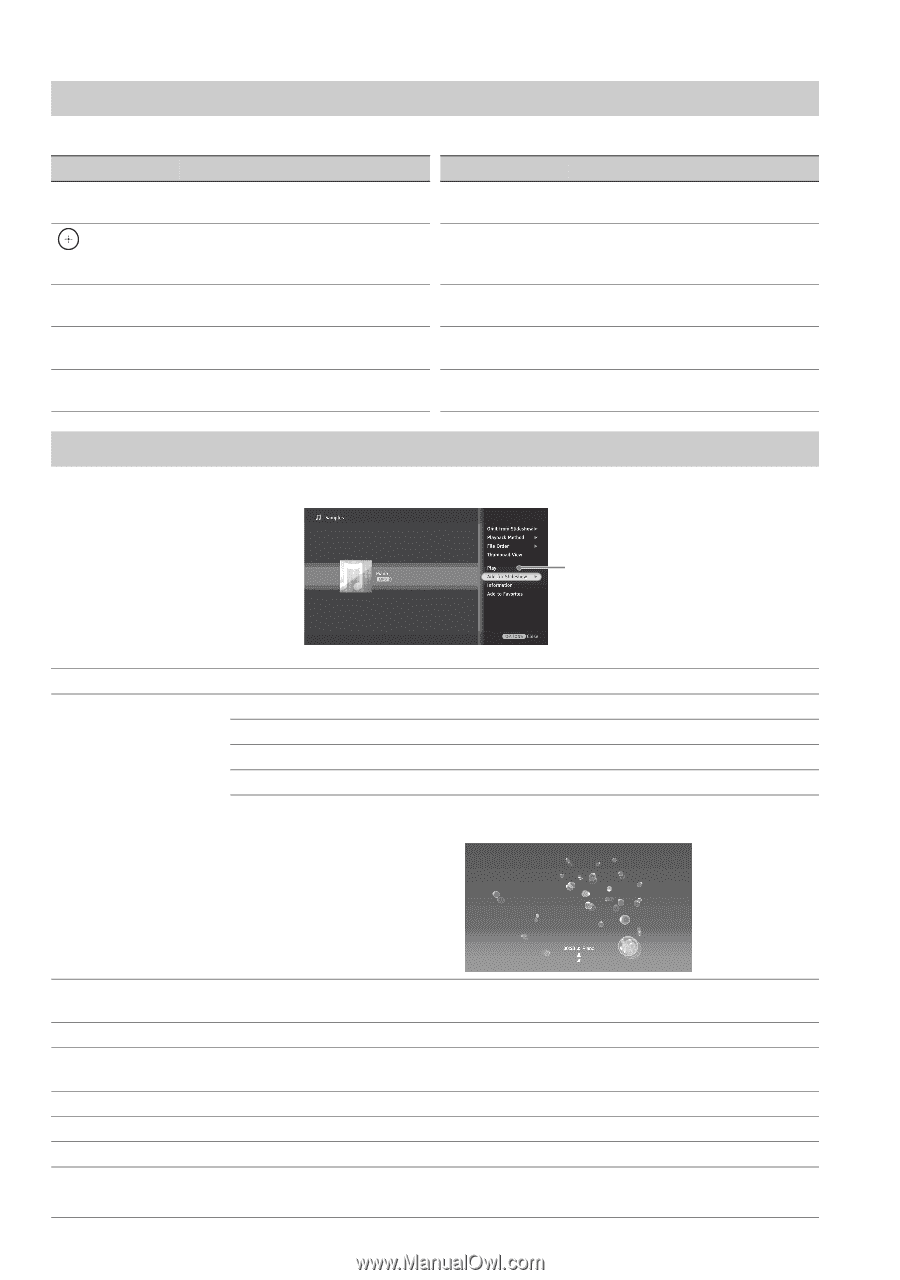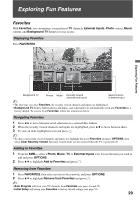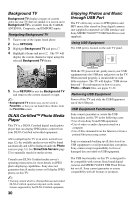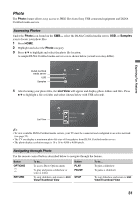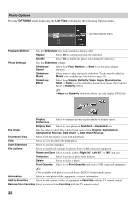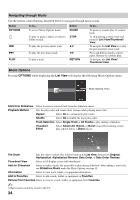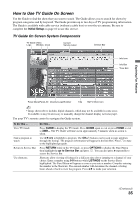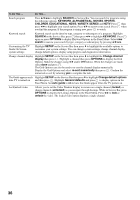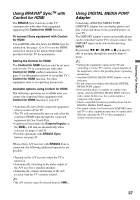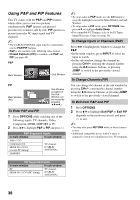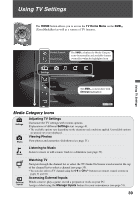Sony KDL46VL160 Operating Instructions - Page 34
Navigating through Music, Music Options - screen
 |
View all Sony KDL46VL160 manuals
Add to My Manuals
Save this manual to your list of manuals |
Page 34 highlights
Navigating through Music Use the remote control buttons described below to navigate through music tracks. Button OPTIONS . > PLAY To do... To access Music Options menu Button PAUSE To play or pause a music, to select a STOP folder or track To play the previous music track V/v To play the next music track B/b To play a track RETURN To do... To pause or resume play of a music track. To stop playing a music track and return to List View/Thumbnail View. To navigate the List View or to play the previous/next music track Press and hold to display control panel. Release to continue play. To navigate the List View/ Thumbnail View. Music Options Pressing OPTIONS while displaying the List View will display the following Music Options menu. Music Options menu Omit from Slideshow Playback Method Select to remove selected track from the slideshow music. Sets the play order and visual effect settings while playing music files. Repeat Select On to continuously play tracks. Shuffle Select On to shuffle the track play order. Track Selection Select Single Track or All Tracks to play during a slideshow. Visualizer Effect Select Album Art, Bloom, or Burst visual effects during a track play (shown below is Burst effect). File Order Sets the order in which files will be listed on the List View. Select from Original, Alphabetical, Alphabetical Reverse, Date Order, or Date Order Reverse. Thumbnail View Select to fill display screen with thumbnails. Add for Slideshow Select to make a music file accessible to play during slideshow. After adding a music file, see Slideshow Music under the Photo Options on page 32. Information Select to view track, folder, or equipment information. Add to Favorites Select to add a track, folder, or equipment to Favorites. Remove from Favorites Select to remove a track, folder, or equipment from Favorites. ~ • Music tracks cannot be stored in the TV. 34