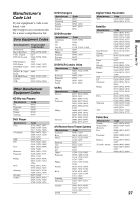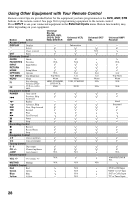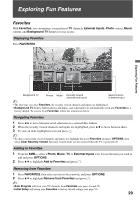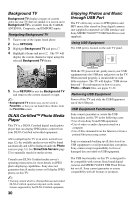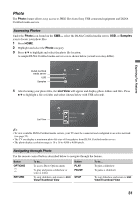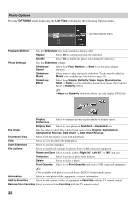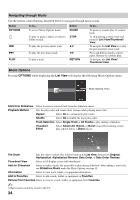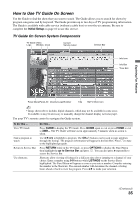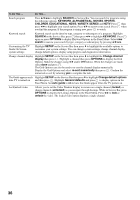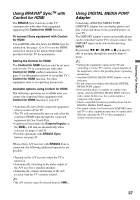Sony KDL46VL160 Operating Instructions - Page 32
Photo Options, OPTIONS, List View - images
 |
View all Sony KDL46VL160 manuals
Add to My Manuals
Save this manual to your list of manuals |
Page 32 highlights
Photo Options Pressing OPTIONS while displaying the List View will display the following Options menu. List View Options menu Playback Method Photo Settings Sets the Slideshow play mode and photo display order. Repeat Select On to continuously play the slideshow. Shuffle Select On to shuffle the photo order during the slideshow. Sets the Slideshow settings. Slideshow Speed Select from Fast, Medium, or Slow to set the photo display duration. Slideshow Music Select music to play during the slideshow. Tracks must be added in Music to be available for selection (see page 33). Slideshow Effect Select from Simple, Butterfly, Maze, Sepia, Monochrome, Slide, or Fade to set the slideshow transition or image effect (shown below is Butterfly effect). ~ • Maze and Butterfly slideshow effects can only display JPEG files. Display Preference Select to optimize picture display quality or display speed. Display Size Select to view photos in Standard or Expanded size. File Order Sets the order in which files will be listed. Select from Original, Alphabetical, Alphabetical Reverse, Date Order, or Date Order Reverse. Thumbnail View Select to fill the display screen with thumbnails. View Select to view the photo file highlighted. Start Slideshow Select to start the slideshow. File Actions Select to modify file settings for photos from a USB connected equipment. Rotate and Save Select to rotate a photo Right 90°, Left 90°, or 180° and save. Protection Select to protect a photo from deletion. Delete Select to delete a photo. Print Quantity Select to set Print Quantity and save to USB connected equipment. ~ • Not available with photos accessed from a DLNA Certified media server. Information Select to view photo folder, equipment, or server information. Add to Favorites Select to add a photo, folder, or equipment to Favorites with the TV remote control. Remove from Favorites Select to remove from Favorites with the TV remote control. 32