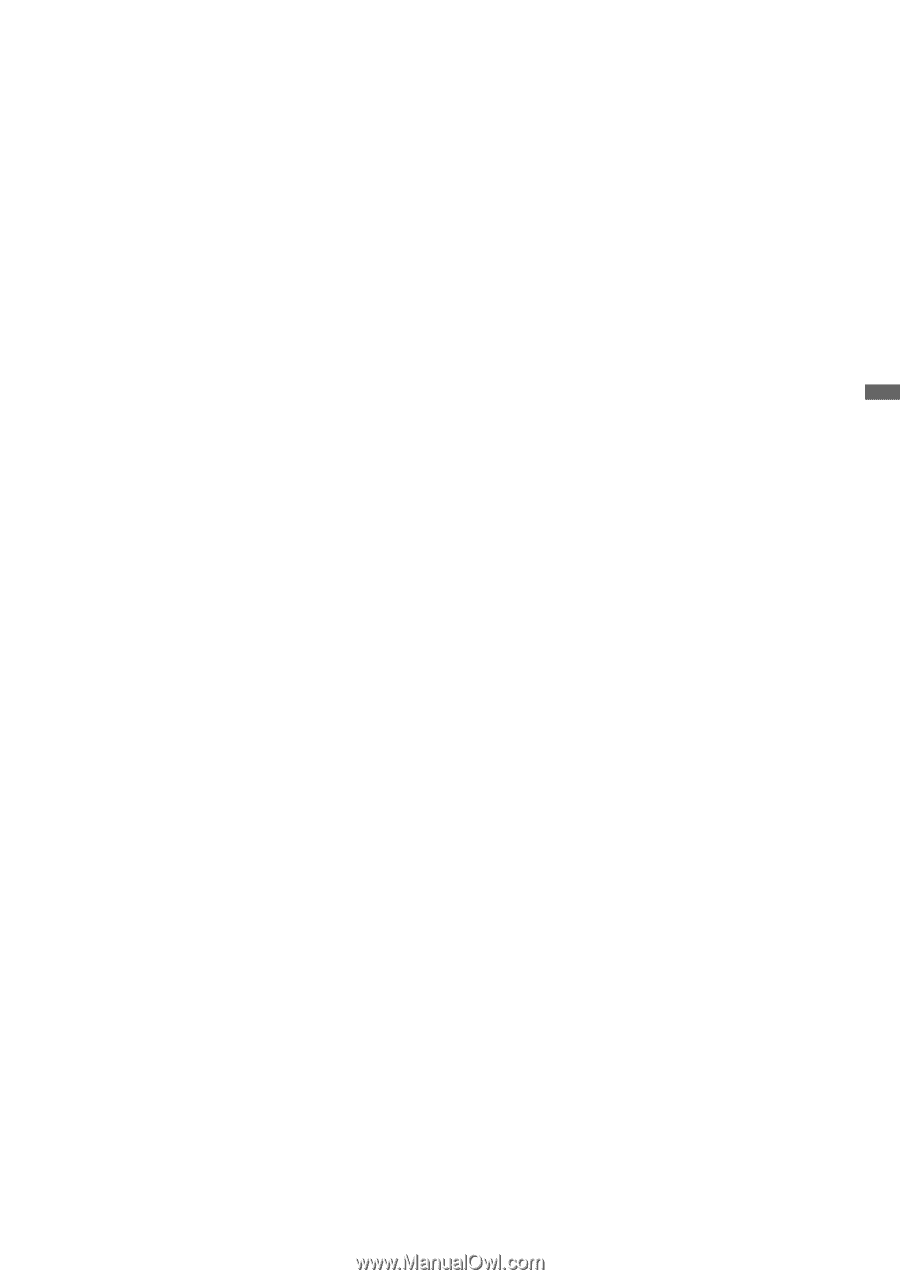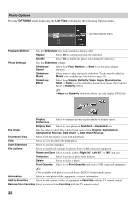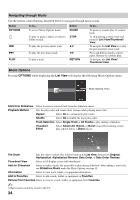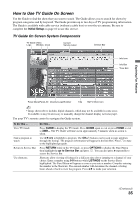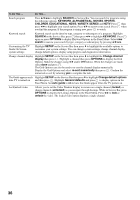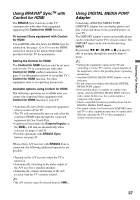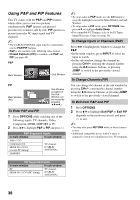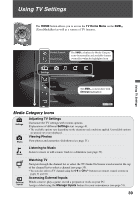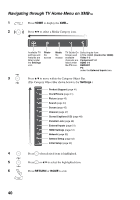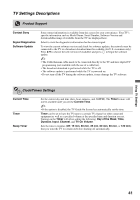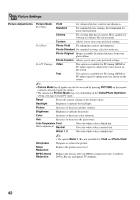Sony KDL46VL160 Operating Instructions - Page 37
Using BRAVIA® SyncTM with Control for HDMI, Using DIGITAL MEDIA PORT Adapter - video adjustments
 |
View all Sony KDL46VL160 manuals
Add to My Manuals
Save this manual to your list of manuals |
Page 37 highlights
Exploring Fun Features Using BRAVIA® SyncTM with Control for HDMI The BRAVIA Sync function on this TV communicates with other Sony equipment supporting the Control for HDMI function. To connect Sony equipment with Control for HDMI Use an HDMI cable that bears the HDMI logo for connection. See pages 12 to 15 or see the HDMI connection shown in the Quick Setup Guide provided with the TV documentation. Setting the Control for HDMI The Control for HDMI function must be set up in order for the TV to communicate with other Control for HDMI enabled equipment. See page 51 for information on how to set up this TV's Control for HDMI function. For other equipment, refer to its operating instructions. Available options using Control for HDMI The following operations are available after you connect the supported Sony equipment with Control for HDMI function to your TV: • Automatically turn off the connected equipment when you turn off the TV. • The TV will automatically turn on and select the respective HDMI input through the connected equipment by One-Touch-Play. • Equipment listed under the External Inputs on the XMB™ will turn on automatically when selected, see pages 5 and 39. • Possible operations with BRAVIA Sync buttons, see page 20. When a Sony A/V receiver with BRAVIA Sync is connected, the following additional operations are possible: • Turning on the A/V receiver when the TV is turned on. • Automatically switching to the audio output of the A/V receiver's attached speakers. • Adjusting the volume and muting of the A/V receiver with the TV's remote control. ~ • The A/V receiver cannot be selected from the XMB™. Using DIGITAL MEDIA PORT Adapter Connecting a DIGITAL MEDIA PORT (DMPORT) adapter lets you display photos and play videos and music from a portable player on your TV. The DMPORT adapter's menu and portable player can be controlled via the TV's remote control. The DMPORT input can be selected by pressing INPUT. By pressing m, N, X, M or x you may be able to navigate through the portable player's menu. ~ • Viewing the equipment's menu on the TV and controlling it via the TV's remote control depends on the equipment; refer to the portable player's operating instructions. • Available DIGITAL MEDIA PORT adapters vary in each area. • Do not connect an adapter other than the DIGITAL MEDIA PORT adapter. • If the portable player is capable of sending video signals, then the DIGITAL MEDIA PORT will have video output. In this case, the system outputs a composite video signal. • Check compatibility between portable player and the DIGITAL MEDIA PORT adapter. • The output volume level between the DMPORT input and TV or other equipment input may be significantly different; adjusting the TV or other equipment's volume may be necessary. 37