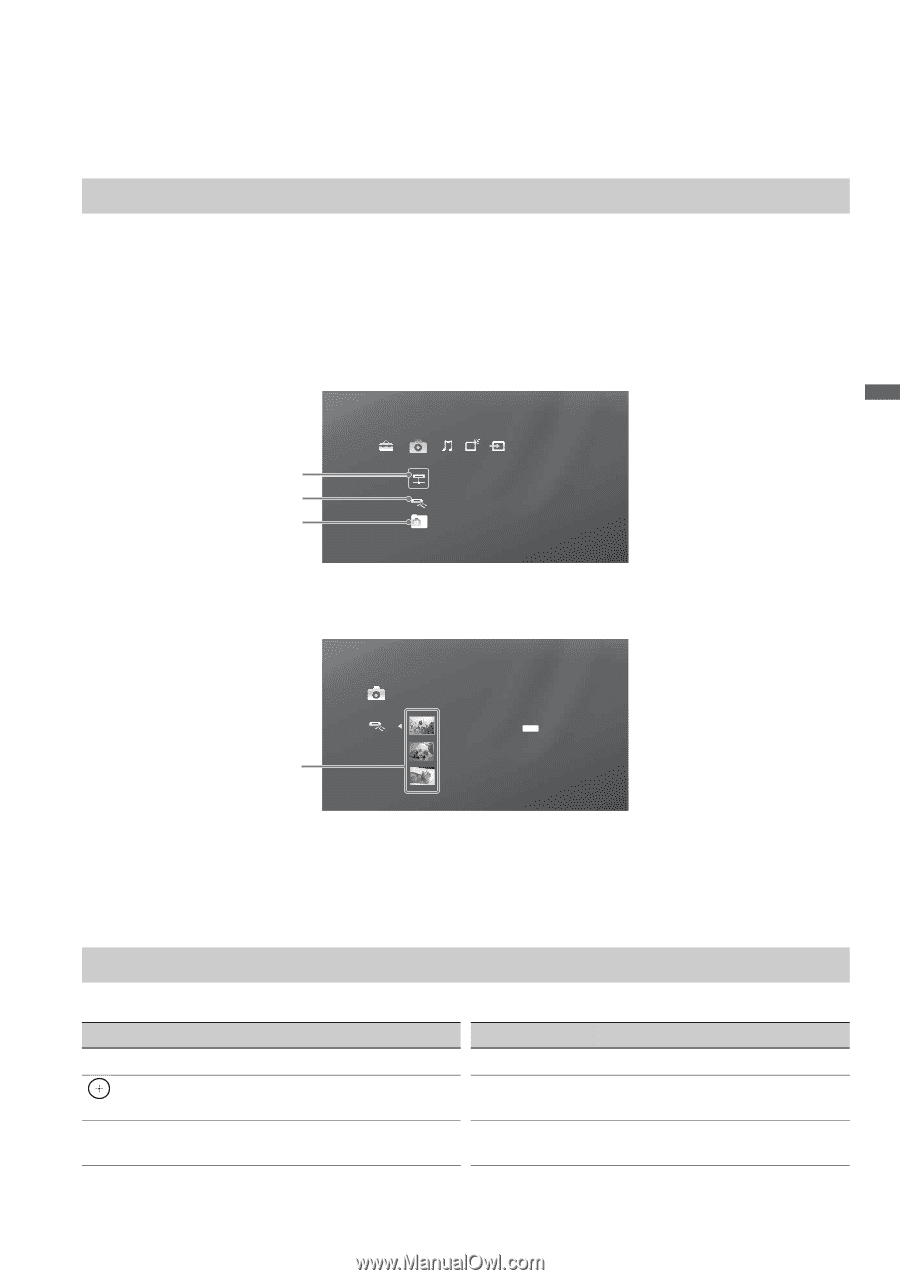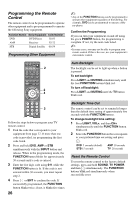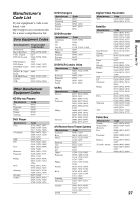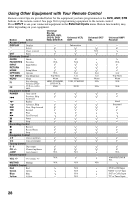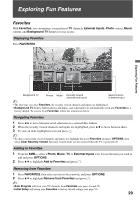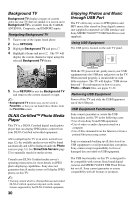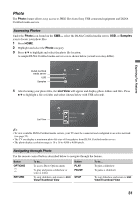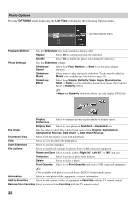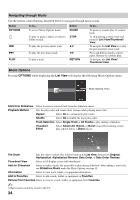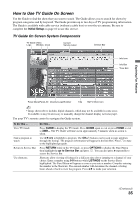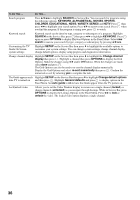Sony KDL46VL160 Operating Instructions - Page 31
Photo, Accessing Photos, Navigating through Photo - dlna
 |
View all Sony KDL46VL160 manuals
Add to My Manuals
Save this manual to your list of manuals |
Page 31 highlights
Photo The Photo feature allows easy access to JPEG files from Sony USB connected equipment and DLNA Certified media servers. Accessing Photos Under the Photo icon found on the XMB™, select the DLNA Certified media server, USB, or Samples icon to locate your photo files. 1 Press HOME. 2 Highlight and select the Photo category. 3 Press V/v to highlight and select the photo file location. A sample DLNA Certified media server icon is shown below (actual icon may differ). DLNA Certified media server USB Samples Photo US0013A92B6949: server: 4 After locating your photo files, the List View will appear and display photo folders and files. Press V/v to highlight a file or folder and select (shown below with USB selected). Exploring Fun Features List View Photo DSC02991 Fri 5/25/2007 12:06 PM JPG DSC00140.JPG DSC00141.JPG ~ • To view available DLNA Certified media servers, your TV must be connected and configured to an active network (see page 52). • The TV can display a maximum photo file size of 8 megabytes from DLNA Certified media servers. • The photo display resolution range is 16 x 16 to 4,096 x 4,096 pixels. Navigating through Photo Use the remote control buttons described below to navigate through the feature. Button OPTIONS RETURN To do... To access Photo Options menu To play and pause a slideshow or select a folder To stop slideshow and return to List View/Thumbnail View Button PLAY PAUSE STOP To do... To play a slideshow To pause a slideshow To stop slideshow and return to List View/Thumbnail View 31