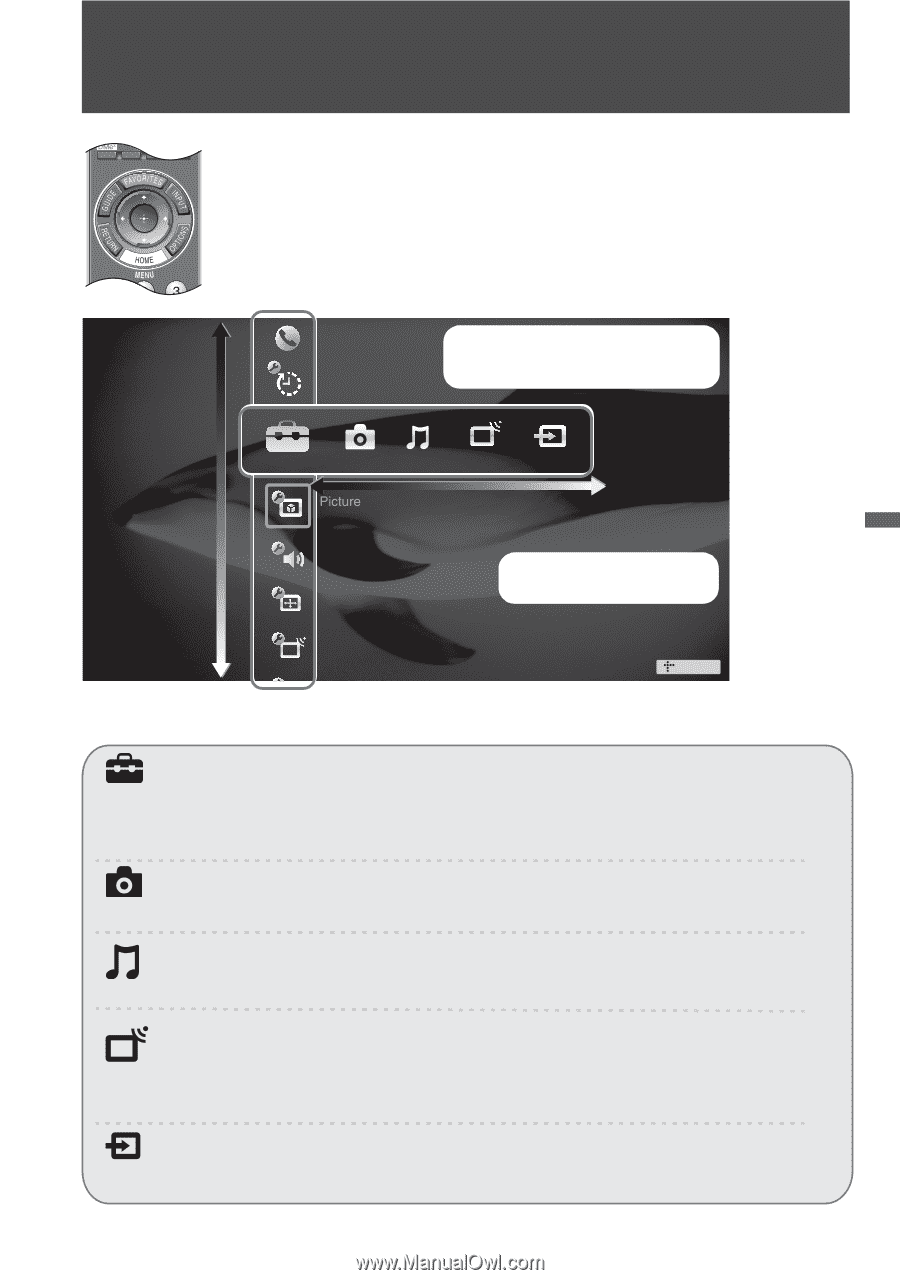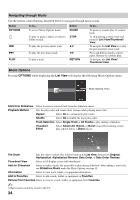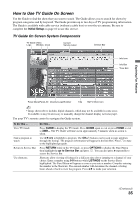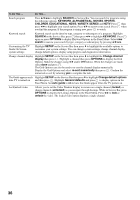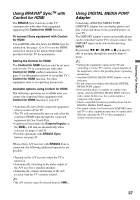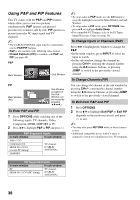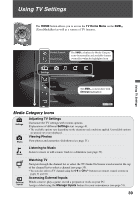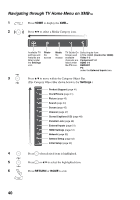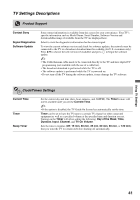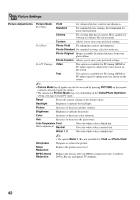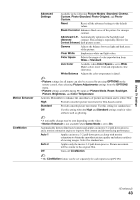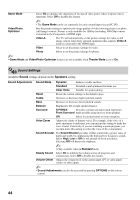Sony KDL46VL160 Operating Instructions - Page 39
Using TV Settings, Media Category Icons
 |
View all Sony KDL46VL160 manuals
Add to My Manuals
Save this manual to your list of manuals |
Page 39 highlights
Using TV Settings CEC CC FREEZE The HOME button allows you to access the TV Home Menu on the XMB™ (XrossMediaBar) as well as a variety of TV features. Using TV Settings Product Support Clock/Timers The XMB™ displays the Media Category icons (horizontally) and available features (vertically) within the highlighted icon. Settings Sound Screen The XMB™ is shown here with Settings highlighted. Channel TV Media Category Icons Settings Photo Adjusting TV Settings Customize the TV settings with various options. Explanations of different Settings start on page 41. • The available options vary depending on the situations and conditions applied. Unavailable options are grayed out or not displayed. Viewing Photos View photos and customize slideshows (see page 31). Listening to Music Music Listen to music or add a music track to a slideshow (see page 33). TV External Inputs Watching TV Navigate through the channel list or select the TV Guide On Screen icon located at the top of the channel list to select a channel (see page 35). • You can also select a TV channel using the 0-9 or CH+/- buttons (see remote control section on pages 21 and 24). Accessing External Inputs Watch a movie, play a game, record a program or work on your PC. Assign a label using the Manage Inputs feature for your convenience (see page 51). 39