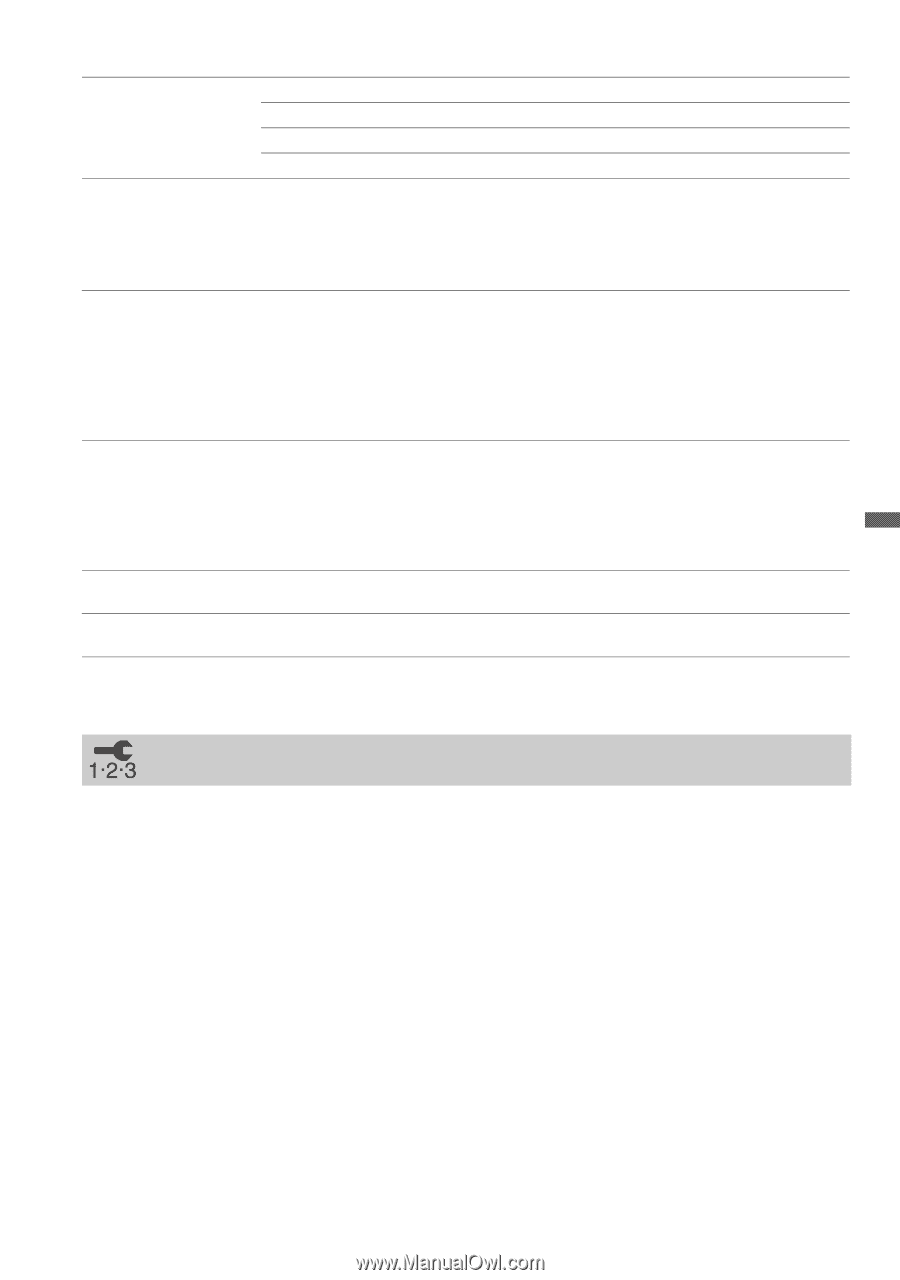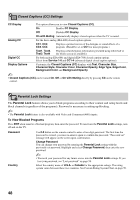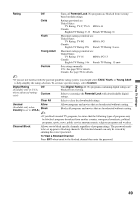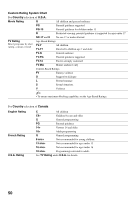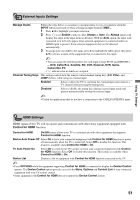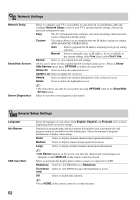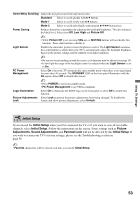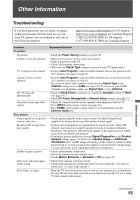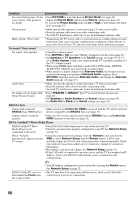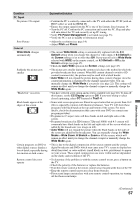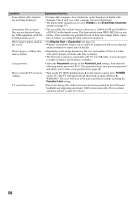Sony KDL46VL160 Operating Instructions - Page 53
Initial Setup, Picture, Adjustments, Sound Adjustments, Parental Lock - standby
 |
View all Sony KDL46VL160 manuals
Add to My Manuals
Save this manual to your list of manuals |
Page 53 highlights
Home Menu Scrolling Adjust the navigation speed through menu items. Standard Select to scroll quickly with V/v buttons. Mode 1 Select to scroll slowly with V/v buttons. Mode 2 Select to scroll individually with repeated V/v/B/b button press. Power Saving Reduces the power consumption by adjusting the backlight brightness. This also enhances the black level. Select from Off, Low, High and Picture Off. ~ • While Picture Off is set, pressing VOL +/- or MUTING buttons will not disable this function. Press other buttons to disable it. Light Sensor Enables the automatic picture (screen) brightness control. The Light Sensor measures the room brightness which allows the TV to automatically adjust the backlight brightness based on the picture settings and the ambient room light conditions. ~ • Be sure not to put anything around the sensor, as its function may be affected (see page 19). • In low light the range of the backlight control is reduced when the Light Sensor is set to On. PC Power Management Select On to have the TV automatically enter standby mode when there is no signal input for more than 30 seconds. The STANDBY LED on the front panel illuminates with the On option. Select Off to disable this feature. ~ • Press POWER to exit from standby mode. • PC Power Management is not VESA-compliant. Logo Illumination Select On to illuminate the SONY logo on the front panel or select Off to disable this function. Picture Adjustments Select Lock to prevent the picture adjustments from being changed. To disable this Lock feature and allow picture adjustments, select Unlock. Initial Setup If you missed the Initial Setup when you first connected the TV or if you want to scan all receivable channels, select Initial Setup. Follow the instructions on the screen. Some settings such as Picture Adjustments, Sound Adjustments, and Parental Lock will not be affected by this Initial Setup. If you wish to return your TV to factory settings, please see the Troubleshooting section on page 58. ~ • Favorite channel list will be cleared each time you run the Initial Setup. Using TV Settings 53