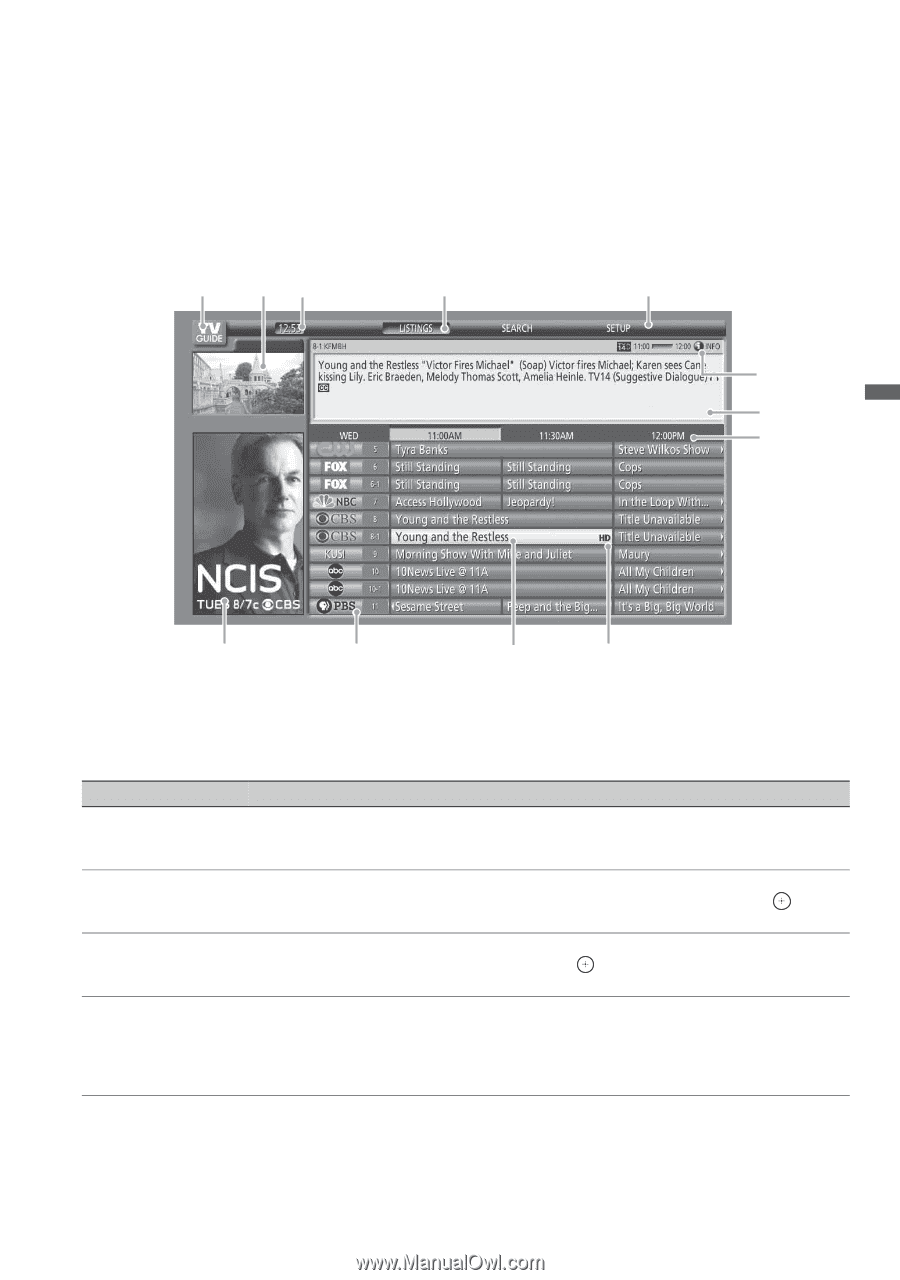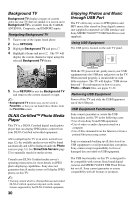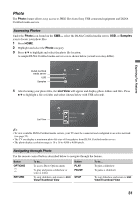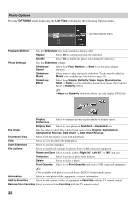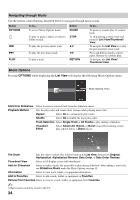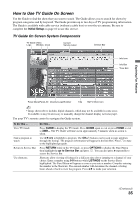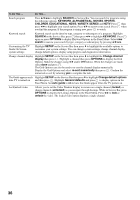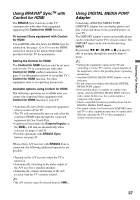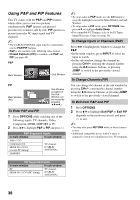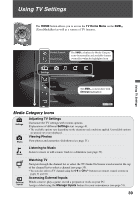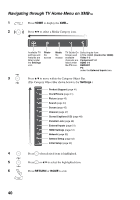Sony KDL46VL160 Operating Instructions - Page 35
How to Use TV Guide On Screen, TV Guide On Screen System Components - service manual
 |
View all Sony KDL46VL160 manuals
Add to My Manuals
Save this manual to your list of manuals |
Page 35 highlights
How to Use TV Guide On Screen Use the Guide to find the show that you want to watch. The Guide allows you to search for shows by program categories and by keyword. The Guide provides up to two days of TV programming information. The Guide is available with cable service (without a cable box) or over-the-air antenna. Be sure to complete the Initial Setup on page 16 to use this service. TV Guide On Screen System Components TV Guide Video Logo Window Clock Current Service Label Service Bar Info Icon Info Box Time Slot Exploring Fun Features Panel Menu/Panel Ad Channel Logo/Number Title HDTV Show Icon ~ • Image shown above includes digital channels, which may not be available in some areas. If available, it may be necessary to manually change the channel display (see next page). Use your TV's remote control to navigate the Guide system. To Do This ... View TV Guide Find a program to watch Return to Service Bar Use shortcuts Do This... Press GUIDE to display the TV Guide. Press GUIDE again to exit or press HOME to exit to XMB™. The TV Guide will time out in approximately 5 minutes when no action is taken. Use V/v/B/b to highlight a program. The CH+/- buttons can be used to page up/down through the listings. The program information will appear in the Info Box. Press to tune to the highlighted program. Press RETURN while in the TV Guide, or press OPTIONS to display the Panel Menu then highlight the go to Service Bar and press . You can also press V repeatedly to access the Service Bar. Shortcuts allow viewing of listings for a different time slot or jumping to a channel of your choice. Enter a number using 0-9 buttons while LISTINGS on the Service Bar is highlighted. The Panel Menu will appear as soon as you enter a number. Complete entering the number in the Shortcuts. The entered number will determine the channel or listing hours ahead or back to view the program. Press V/v to make your selection. (Continued) 35