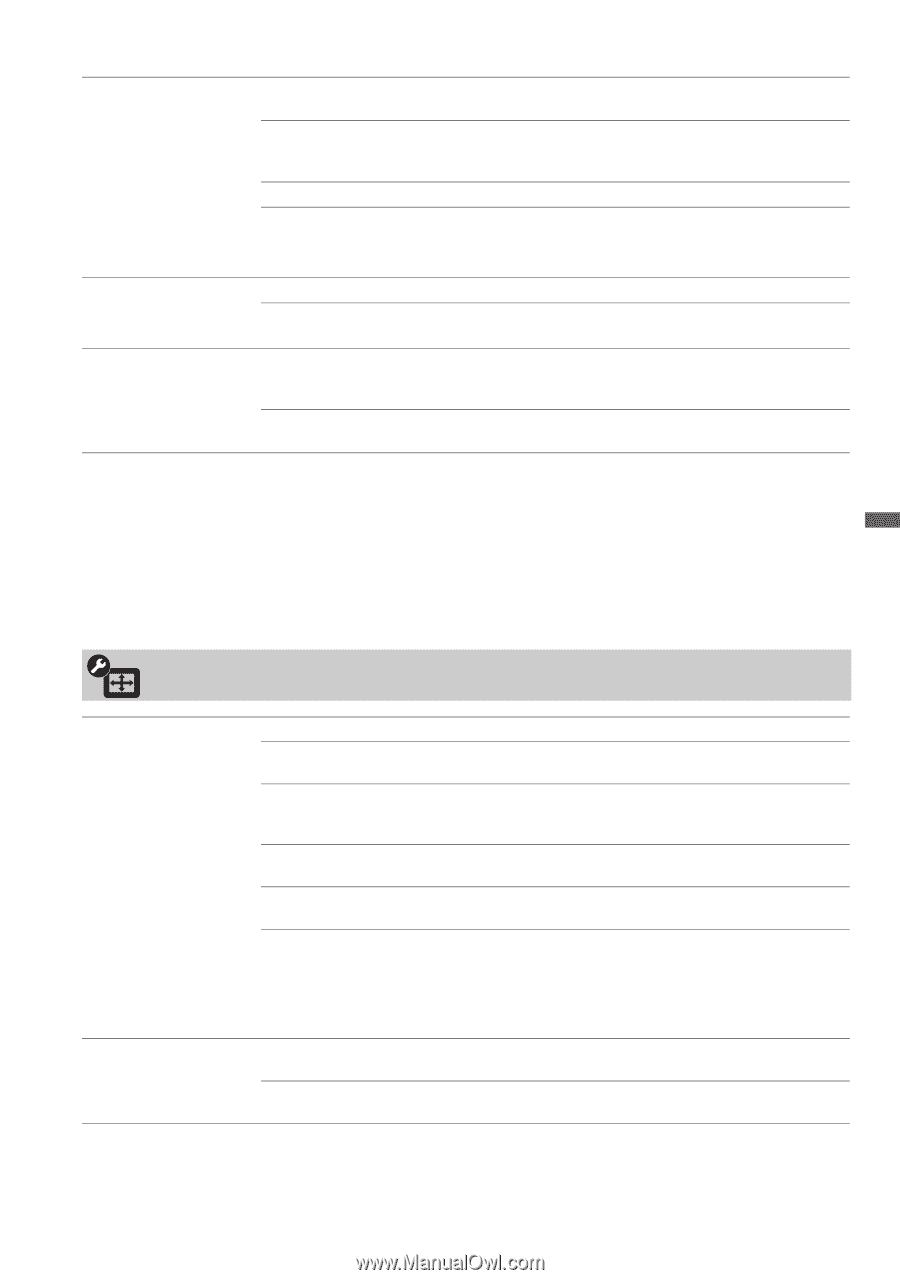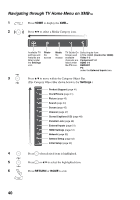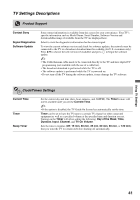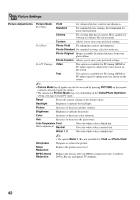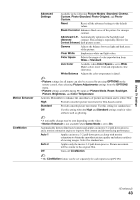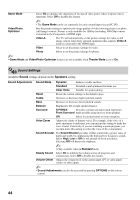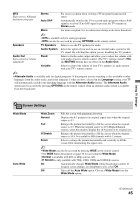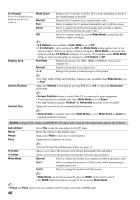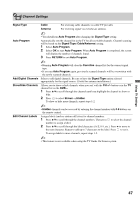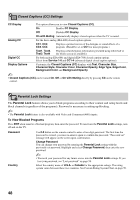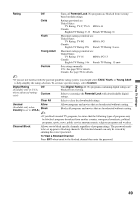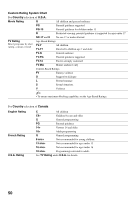Sony KDL46VL160 Operating Instructions - Page 45
Screen Settings, TV Speakers
 |
View all Sony KDL46VL160 manuals
Add to My Manuals
Save this manual to your list of manuals |
Page 45 highlights
MTS Enjoy stereo, bilingual and mono programs Stereo Auto SAP For stereo reception when viewing a TV program broadcasted in stereo. Automatically switches the TV to second audio programs when a SAP signal is received. If no SAP signal is present, the TV remains in Stereo mode. Mono For mono reception. Use to reduce noise during weak stereo broadcasts. ~ • MTS is available only for analog programs. • MTS can also be accessed by pressing OPTIONS on the remote control. Speakers TV Speakers Select to use the TV speakers for audio. Audio System Select this option if you wish to use an external audio system for the TV sound. By selecting this option you are disabling the TV speakers. Audio Out Easy control of volume adjustment Fixed Select to fix the audio output and allow you to adjust the volume with your audio system's remote control. (The TV's remote control's VOL and MUTING buttons have no effect on the Audio Out.) Variable Select to control the volume of your TV's speakers or audio system with your TV's remote control. ~ • Alternate Audio is available only for digital programs. If the program you are watching is also available in other languages from the audio tracks, and if that language is what you have selected in the Language setting, your TV will automatically switch to the matching language with the Alternate Audio feature. The Alternate Audio option may be accessed by pressing OPTIONS on the remote control when an alternate audio stream is available from the broadcaster. Using TV Settings Screen Settings Wide Mode Auto Wide Wide Zoom Fills the screen with minimum distortion. Normal Displays the 4:3 picture in its original aspect ratio when the original source is 4:3. Full Enlarges the picture horizontally to fill the screen when the original source is 4:3. When the original source is 16:9 (High-definition source), select this mode to display the 16:9 picture in its original size. H Stretch Enlarges the picture horizontally to fill the screen when the original source is 16:9. It is useful for HD channels with 4:3 content. Zoom Select to enlarge the picture horizontally and vertically to fill the screen while maintaining the aspect ratio. ~ • Wide Mode can also be accessed by pressing WIDE on the remote control. • See WIDE button description on page 22 for accessing the Wide Mode. • Normal is available with 480i or 480p sources only. • H Stretch is only available with 720p, 1080i, 1080p and 1080/24p sources. On Automatically changes Wide Mode setting based upon content. If frequent screen changes are disturbing to you, select Off. Off Turns off the Auto Wide option. Choose a Wide Mode from the Wide Mode option. (Continued) 45