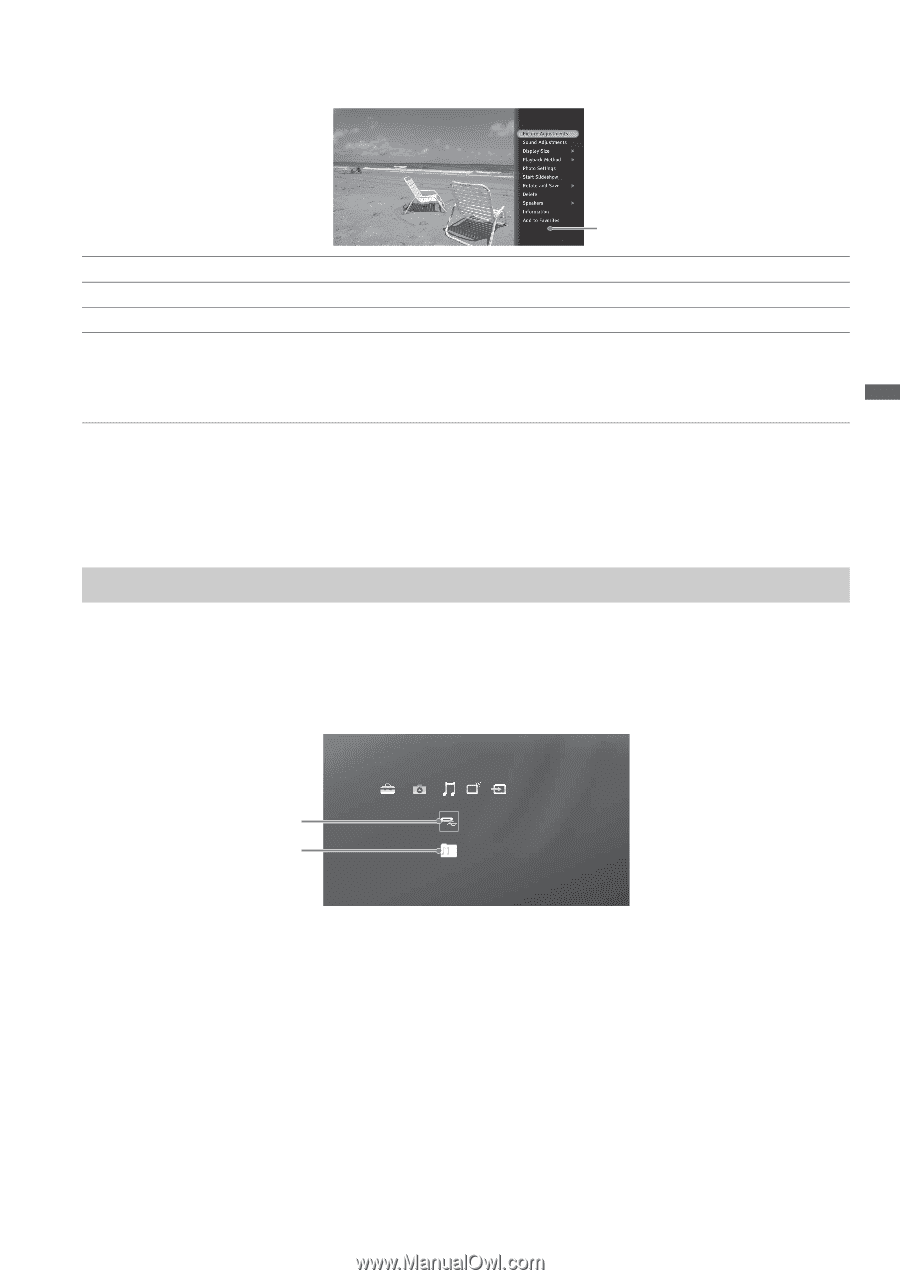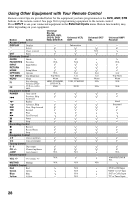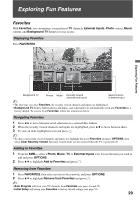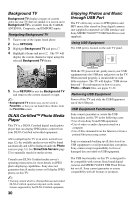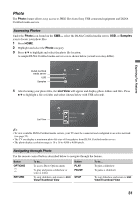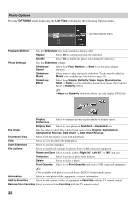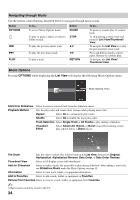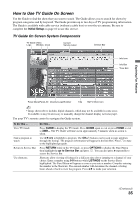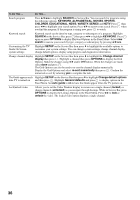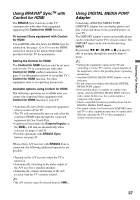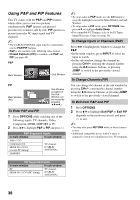Sony KDL46VL160 Operating Instructions - Page 33
Music, Accessing Music, OPTIONS, Samples, List View
 |
View all Sony KDL46VL160 manuals
Add to My Manuals
Save this manual to your list of manuals |
Page 33 highlights
Exploring Fun Features Pressing OPTIONS while displaying a photo will display the following Photo Options menu. Photo Options menu Picture Adjustments Select to make adjustments to photos (see page 42 Picture Adjustments). Sound Adjustments Select to make sound adjustments (see page 44 Sound Adjustments). Speakers Select to set sound to TV Speakers or Audio System. ~ • For Display Size, Playback Method, Photo Settings, Start Slideshow, Rotate and Save, Delete, Information, Add to Favorites, and Remove from Favorites see page 32. • Photos cannot be stored in the TV. Music Listen to music MP3 files directly from a Sony connected USB equipment (not supplied) or add music to a slideshow. Accessing Music Under the Music icon, select the USB or Samples icon to locate your MP3 files. 1 Press HOME. 2 Highlight and select the Music category. 3 Press V/v to highlight and select the music file location. A sample USB icon is selected below. USB Samples Music USB 4 Music files and folders will be displayed in a List View. Highlight and select any available file or folder. 33