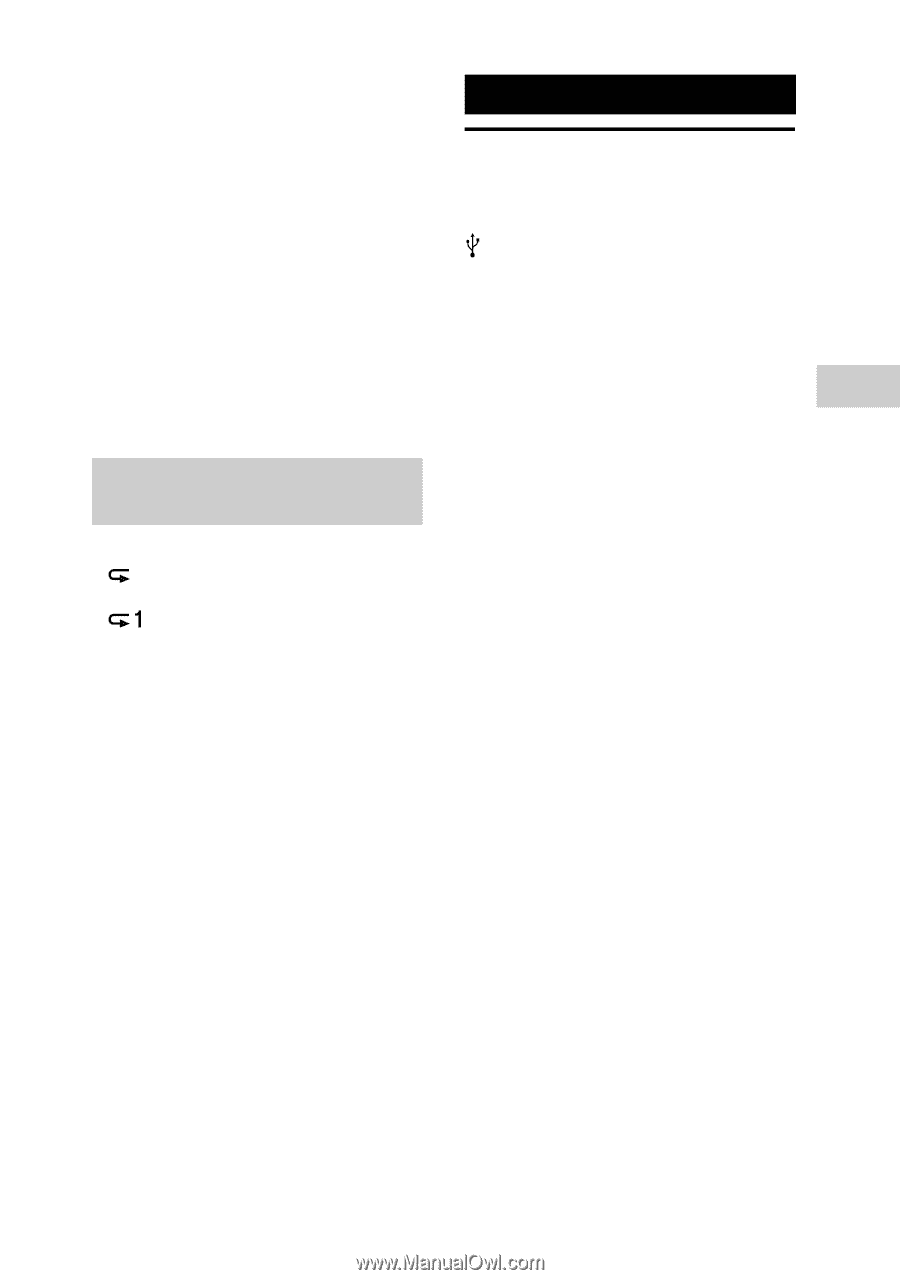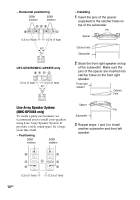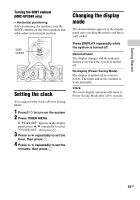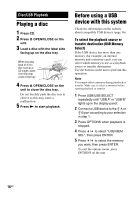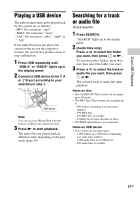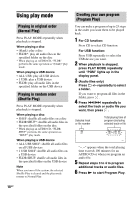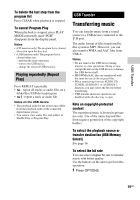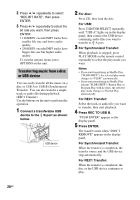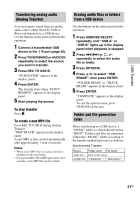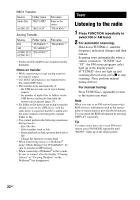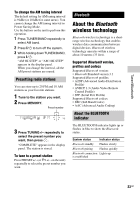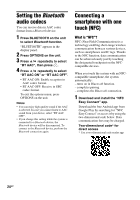Sony LBT-GPX555 Operating Instructions - Page 19
USB Transfer, Transferring music
 |
View all Sony LBT-GPX555 manuals
Add to My Manuals
Save this manual to your list of manuals |
Page 19 highlights
USB Transfer To delete the last step from the program list Press CLEAR when playback is stopped. To cancel Program Play When playback is stopped, press PLAY MODE repeatedly until "PGM" disappears from the display panel. Notes • (CD function only) The program list is cleared when you open the disc tray. • (USB function only) The program list is cleared when you: - perform the erase operation. - remove the USB device. - change the selected USB memory. Playing repeatedly (Repeat Play) Press REPEAT repeatedly. • : repeat all tracks or audio files on a folder/disc/USB device/program • : repeat a track or audio file Notes on the USB device • The playback order for the system may differ from the playback order of the connected digital music player. • You cannot erase audio files and folders in Shuffle Play or Program Play. USB Transfer Transferring music You can transfer music from a sound source to a USB device connected to the B port. The audio format of files transferred by this system is MP3. However, you can also transfer WMA and AAC files from USB A. Notes • Do not remove the USB device during transfer or erase operations. Doing so may corrupt the data on the USB device or damage the USB device itself. • MP3/WMA/AAC files are transferred with the same bit rate as the original files. • When transferring from an AUDIO CD, TUNER, AUDIO IN 1 or AUDIO IN 2 function, you may select the bit rate before transferring. • USB transfer and erase operations are disabled while the disc tray is open. Note on copyright-protected content The transferred music is limited to private use only. Use of the music beyond this limit requires permission of the copyright holders. To select the playback source or transfer destination (USB Memory Select) See page 16. To select the bit rate You can select a higher bit rate to transfer music with better quality. Use the buttons on the unit to perform this operation. 1 Press OPTIONS. 19GB