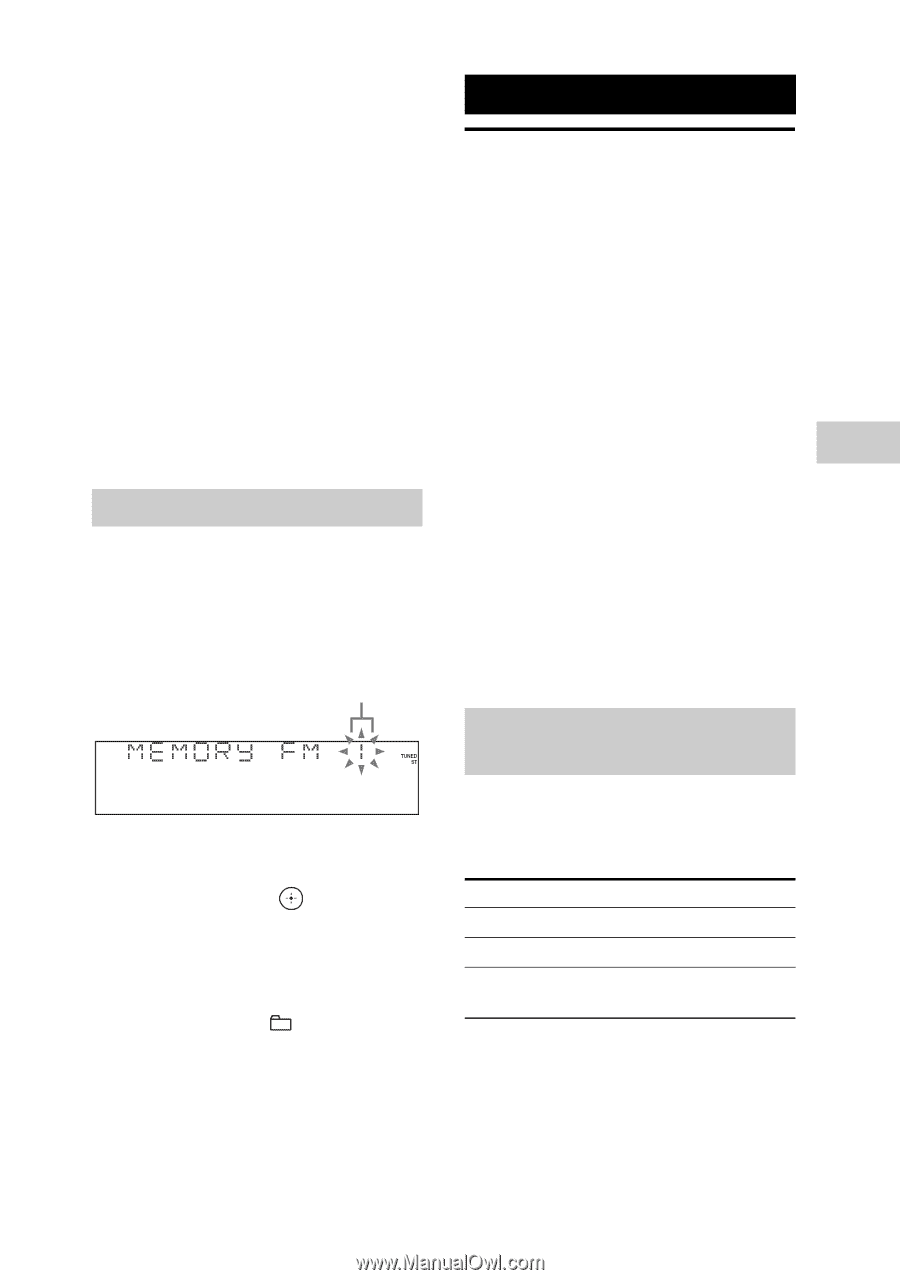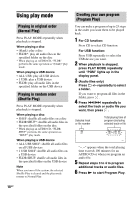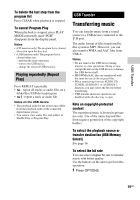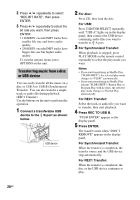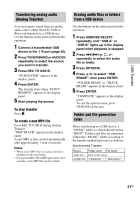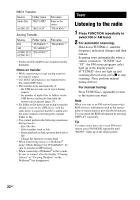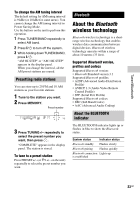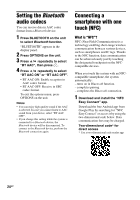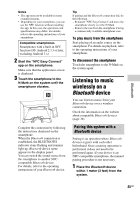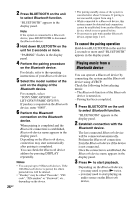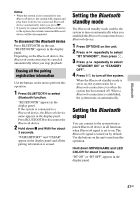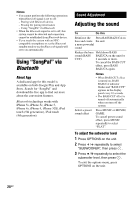Sony LBT-GPX555 Operating Instructions - Page 23
Bluetooth, About the Bluetooth wireless technology, Presetting radio stations, About the BLUETOOTH - bluetooth pairing
 |
View all Sony LBT-GPX555 manuals
Add to My Manuals
Save this manual to your list of manuals |
Page 23 highlights
Tuner/Bluetooth To change the AM tuning interval The default setting for AM tuning interval is 9 kHz (or 10 kHz for some areas). You cannot change the AM tuning interval in Power Saving Mode. Use the buttons on the unit to perform this operation. 1 Press TUNER/BAND repeatedly to select AM band. 2 Press "/1 to turn off the system. 3 While holding down TUNER/BAND, press "/1. "AM 9K STEP" or "AM 10K STEP" appears in the display panel. When you change the interval, all the AM preset stations are erased. Presetting radio stations You can store up to 20 FM and 10 AM stations as your favorite stations. 1 Tune to the station you want. 2 Press MEMORY. Preset number 3 Press TUNING+/- repeatedly to select the preset number you want, then press . "COMPLETE" appears in the display panel. The station is stored. To tune to a preset station Press PRESET+/- (or +/- on the unit) repeatedly to select the preset number you want. Bluetooth About the Bluetooth wireless technology Bluetooth wireless technology is a shortrange wireless technology that enables wireless data communication between digital devices. Bluetooth wireless technology operates within a range of about 10 meters (33 feet). Supported Bluetooth version, profiles and codecs Supported Bluetooth version: • Bluetooth Standard version 3.1 Supported Bluetooth profiles: • A2DP (Advanced Audio Distribution Profile) • AVRCP 1.3 (Audio Video Remote Control Profile) • SPP (Serial Port Profile) Supported Bluetooth codecs: • SBC (Sub Band Codec) • AAC (Advanced Audio Coding) About the BLUETOOTH indicator The BLUETOOTH indicator lights up or flashes in blue to show the Bluetooth status. System status Indicator status Bluetooth standby Flashes slowly Bluetooth pairing Flashes quickly Bluetooth connection Lights up is established 23GB