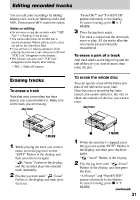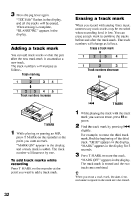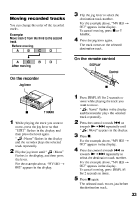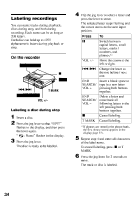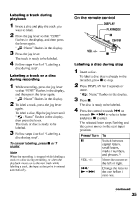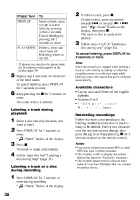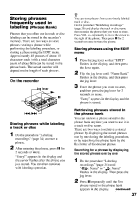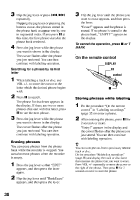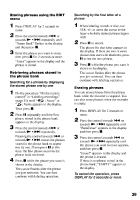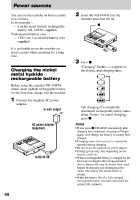Sony MZ-R91 Operating Instructions - Page 35
Sony MZ-R91 Manual
 |
View all Sony MZ-R91 manuals
Add to My Manuals
Save this manual to your list of manuals |
Page 35 highlights
Labeling a track during playback On the remote control DISPLAY PLAYMODE X Control 1 2 3 4 Insert a disc and play the track you want to label. Press the jog lever so that "EDIT" flashes in the display, and then press the lever again. " : Name" flashes in the display. Press the jog lever. The track is ready to be labeled. Follow steps 4 to 6 of "Labeling a disc during stop". VOL +/- x Labeling a disc during stop 1 2 3 4 Labeling a track or a disc during recording Insert a disc. To label a disc that is already in the recorder, press x to stop. Press DISPLAY for 2 seconds or more. " : Name" flashes in the display. Press x. The disc is ready to be labeled. Press the control towards . or towards N • > to select a letter and press x to enter. The selected letter stops flashing and the cursor moves to the next input position. Press/ Turn X To Switch between capital letters, small letters, marks / numbers, and phrases.1) Move the cursor to the left or right. Change the letter to the one before / next one. 1 2 While recording, press the jog lever so that "EDIT" flashes in the display, and then press the lever again. " : Name" flashes in the display. To label a track, press the jog lever again. To label a disc, flip the jog lever until " : Name" flashes in the display, then press the lever. The track or disc is ready to be labeled. Follow steps 4 to 6 of "Labeling a disc during stop". 3 To cancel labeling, press x or T MARK. Note When the recording is stopped while labeling a track or a disc during recording, or when the playback moves on to the next track while labeling a track, the input at that point is entered automatically. VOL +/- ./ N•> continued 35