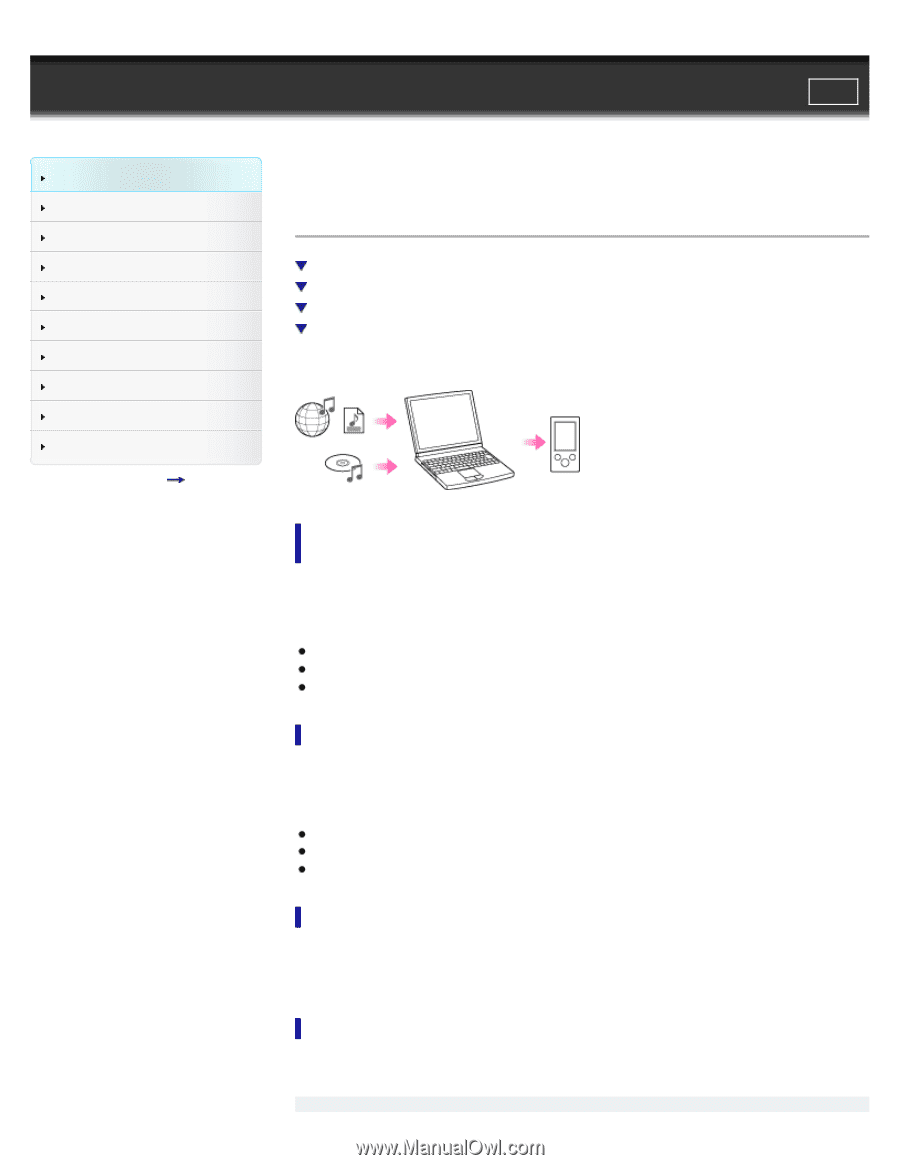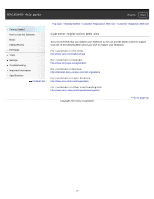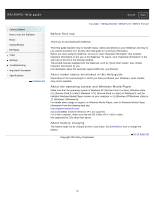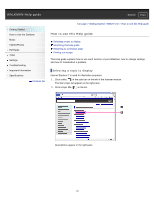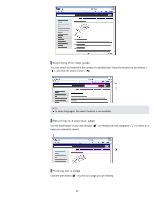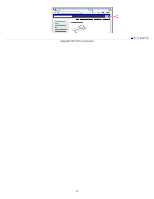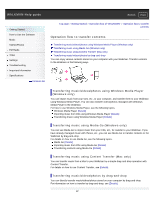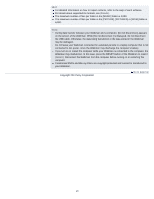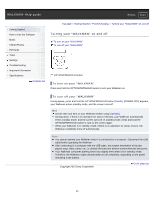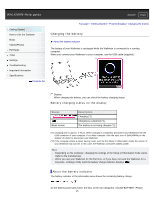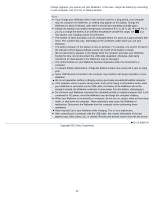Sony NWZ-E385 Help Guide (Printable PDF) - Page 22
Transferring music using Content Transfer Mac only, Transferring music using Media Go Windows only
 |
View all Sony NWZ-E385 manuals
Add to My Manuals
Save this manual to your list of manuals |
Page 22 highlights
WALKMAN Help guide Search Print Getting Started How to Use the Software Music Videos/Photos FM Radio Timer Settings Troubleshooting Important Information Specifications Contents list Top page > Getting Started > Operation flow of "WALKMAN" > Operation flow to transfer contents Operation flow to transfer contents Transferring music/videos/photos using Windows Media Player (Windows only) Transferring music using Media Go (Windows only) Transferring music using Content Transfer (Mac only) Transferring music/videos/photos by drag-and-drop You can enjoy various contents stored on your computer with your Walkman. Transfer contents to the Walkman in the following ways. Transferring music/videos/photos using Windows Media Player (Windows only) You can import music from your CDs, etc., to your computer, and transfer them to your Walkman using Windows Media Player. You can also transfer videos/photos managed with Windows Media Player to the Walkman. For how to use Windows Media Player, see the following topics. Windows Media Player [Details] Importing music from CDs using Windows Media Player [Details] Transferring music using Windows Media Player [Details] Transferring music using Media Go (Windows only) You can use Media Go to import music from your CDs, etc., for transfer to your Walkman. If you have already managed music with iTunes, etc., you can use Media Go to transfer contents to the Walkman by drag-and-drop. For details on how to use Media Go, see the following topics. Media Go [Details] Importing music from CDs using Media Go [Details] Transferring contents using Media Go [Details] Transferring music using Content Transfer (Mac only) You can transfer music from a Mac to your Walkman by a simple drag-and-drop operation with Content Transfer. For details on how to use Content Transfer, see [Details]. Transferring music/videos/photos by drag-and-drop You can directly transfer music/videos/photos stored on your computer by drag-and-drop. For information on how to transfer by drag-and-drop, see [Details]. 22