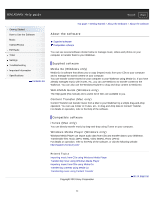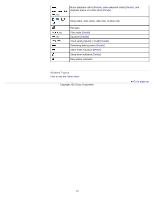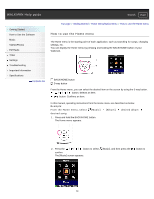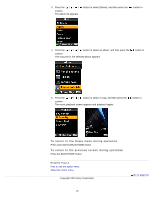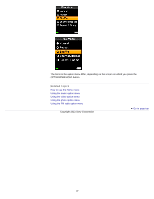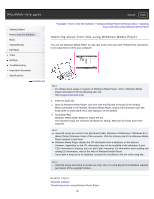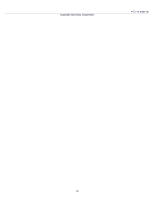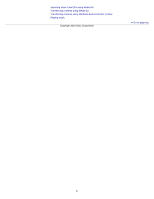Sony NWZ-E385 Help Guide (Printable PDF) - Page 36
How to use the option menu, OPTION/PWR/HOLD button
 |
View all Sony NWZ-E385 manuals
Add to My Manuals
Save this manual to your list of manuals |
Page 36 highlights
WALKMAN Help guide Search Print Getting Started How to Use the Software Music Videos/Photos FM Radio Timer Settings Troubleshooting Important Information Specifications Contents list Top page > Getting Started > Home Menu/Option Menu > How to use the option menu How to use the option menu The option menu items vary depending on the function, allowing you to change the settings of each application. You can display the option menu by pressing the OPTION/PWR/HOLD button. Press the OPTION/PWR/HOLD button once more to dismiss the option menu. OPTION/PWR/HOLD button 5-way button From the option menu, you can select the desired item on the screen by using the 5-way button. / / / button: Selects a menu item. button: Confirms an item. For example, the operations for setting [Play Mode] option to [Shuffle] are shown below. 1. From the music playback screen, press the OPTION/PWR/HOLD button. The option menu appears. 2. Press the confirm. /// button to select [Play Mode], and then press the button to 3. Press the / / / button to select [Shuffle], and then press the confirm. The play mode changes to [Shuffle]. button to 36