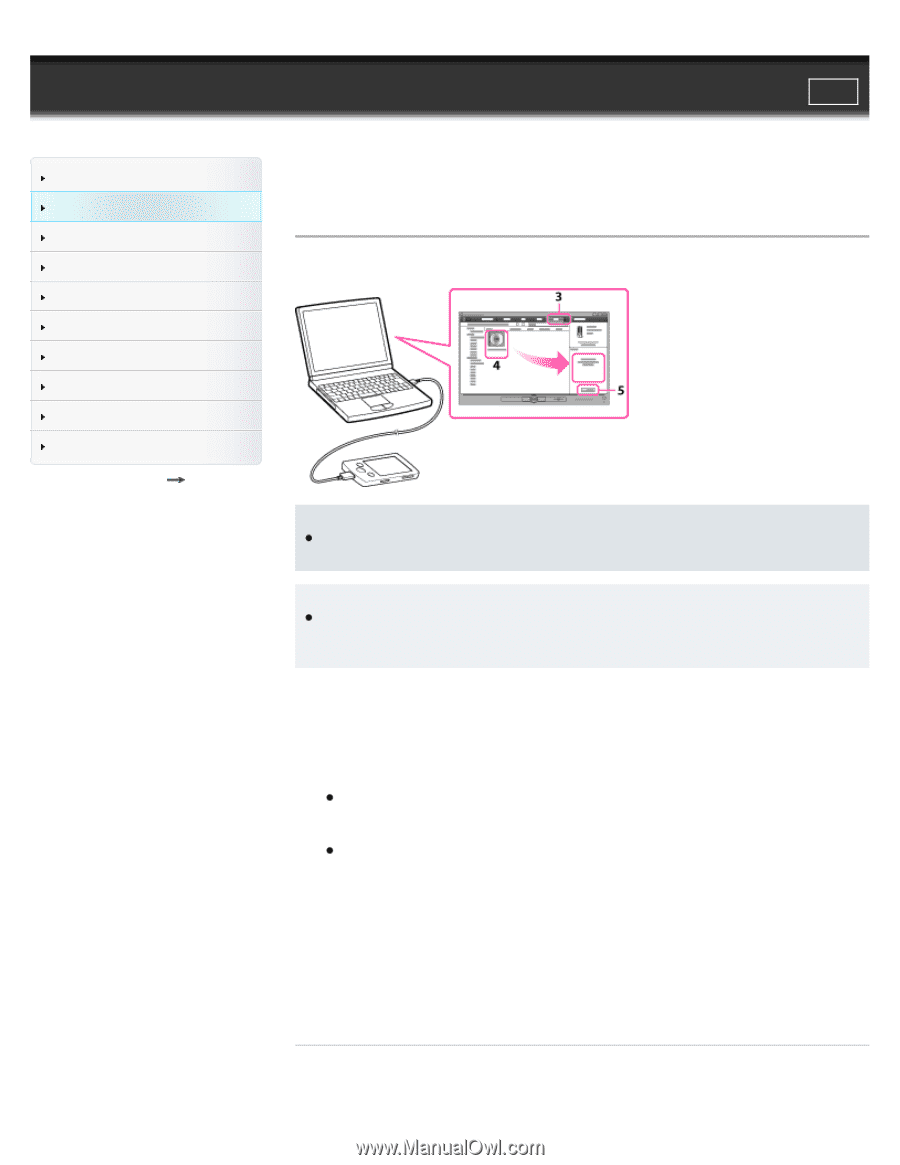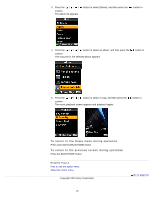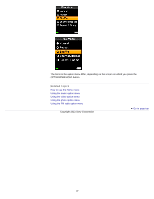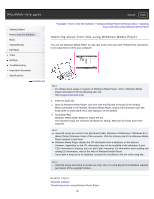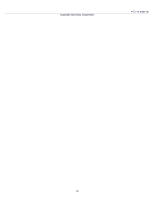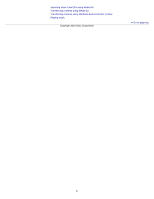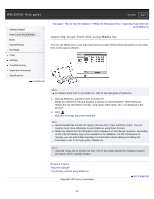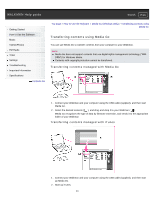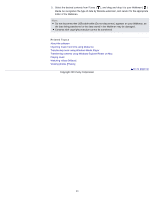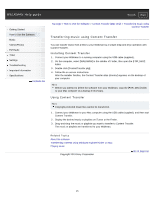Sony NWZ-E385 Help Guide (Printable PDF) - Page 40
Transferring music using Windows Media Player
 |
View all Sony NWZ-E385 manuals
Add to My Manuals
Save this manual to your list of manuals |
Page 40 highlights
WALKMAN Help guide Search Print Getting Started How to Use the Software Music Videos/Photos FM Radio Timer Settings Troubleshooting Important Information Specifications Contents list Top page > How to Use the Software > Windows Media Player (Windows Only) > Transferring music using Windows Media Player Transferring music using Windows Media Player You can use Windows Media Player to transfer music from your computer to your Walkman. Note Do not disconnect the USB cable while [Do not disconnect.] appears on your Walkman, as the data being transferred may be damaged. Hint For details about usage or support on Windows Media Player, refer to Windows Media Player information from the following web site: http://support.microsoft.com/ 1. Start up Windows Media Player, and then connect your Walkman to your computer using the USB cable (supplied). Insert the connector of the USB cable into the Walkman. The [Device Setup] window appears. 2. Click [Cancel]. Close the auto play window, if it appears, by clicking [Cancel] or the Close icon. If you click [Finish] instead of [Cancel], the entire library data of Windows Media Player is automatically copied to your Walkman. If the library data size is larger than the available storage space on the Walkman, the copy process will not start. You can open the [Device Setup] window at any time. To open it, right-click [WALKMAN] on the left side of the Windows Media Player window, and then click [Set Up Sync]. 3. Click the [Sync] tab on the Windows Media Player window. 4. Drag-and-drop the desired songs to the Sync List on the right side of the window. The songs are added to the Sync List. 5. Click [Start Sync] to start synchronization. When synchronization is complete, a message confirming you can disconnect your Walkman appears on the Sync List. After completion, close Windows Media Player, and disconnect the Walkman from the computer. Related Topics About the software Importing music from CDs using Windows Media Player 40