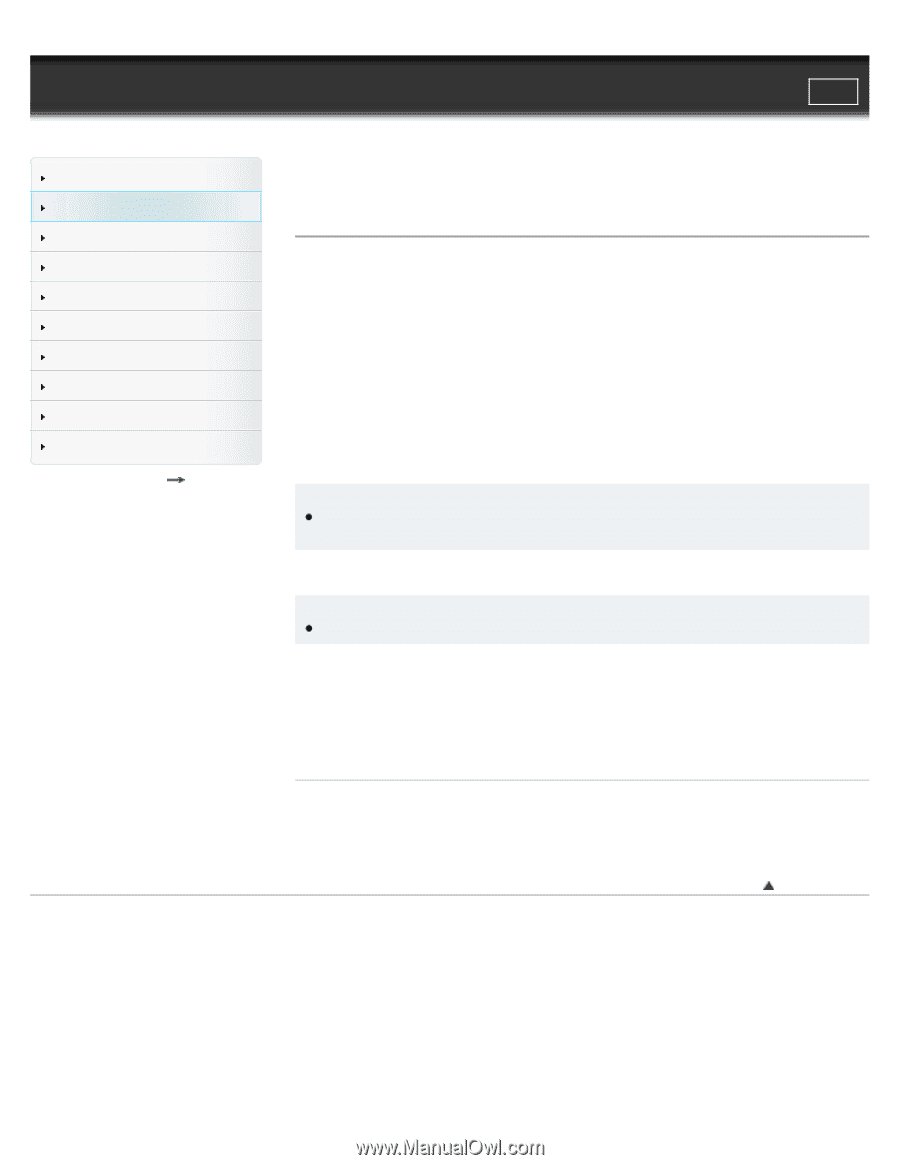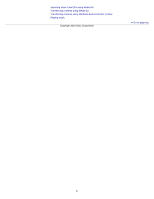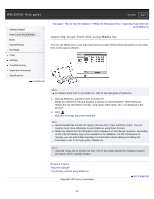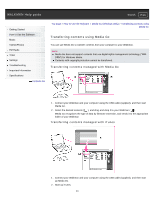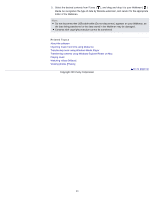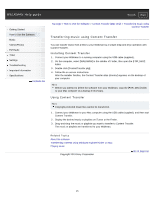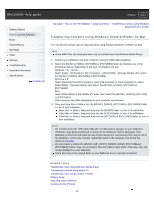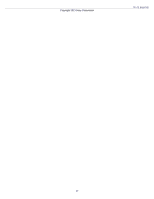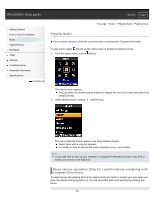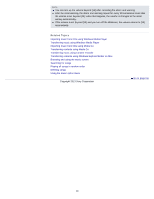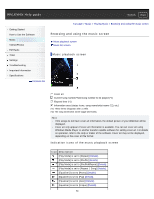Sony NWZ-E385 Help Guide (Printable PDF) - Page 45
Transferring music using Content Transfer, Installing Content Transfer
 |
View all Sony NWZ-E385 manuals
Add to My Manuals
Save this manual to your list of manuals |
Page 45 highlights
WALKMAN Help guide Search Print Getting Started How to Use the Software Music Videos/Photos FM Radio Timer Settings Troubleshooting Important Information Specifications Contents list Top page > How to Use the Software > Content Transfer (Mac Only) > Transferring music using Content Transfer Transferring music using Content Transfer You can transfer music from a Mac to your Walkman by a simple drag-and-drop operation with Content Transfer. Installing Content Transfer 1. Connect your Walkman to a running computer using the USB cable (supplied). 2. On the computer, select [WALKMAN] in the sidebar of Finder, then open the [FOR_MAC] folder. 3. Double-click [ContentTransfer.pkg]. 4. Follow the on-screen instructions. After the installer finishes, the Content Transfer alias (shortcut) appears on the desktop of your computer. Hint Before you attempt to delete the software from your Walkman, copy the [FOR_MAC] folder to your Mac computer as a backup if necessary. Using Content Transfer Hint Copyright protected music files cannot be transferred. 1. Connect your Walkman to your Mac computer using the USB cable (supplied), and then start Content Transfer. 2. Display the desired music or playlists on iTunes or the Finder. 3. Drag-and-drop the music or playlists you want to transfer to Content Transfer. The music or playlists are transferred to your Walkman. Related Topics About the software Transferring contents using Windows Explorer/Finder on Mac Playing music Copyright 2013 Sony Corporation Go to page top 45