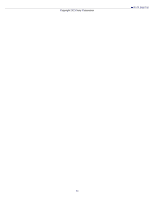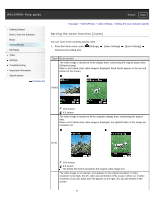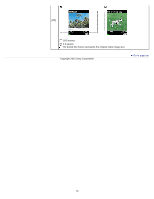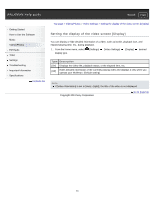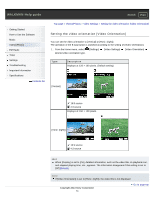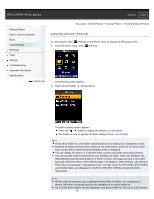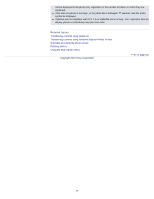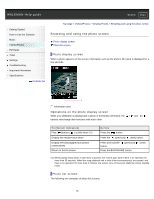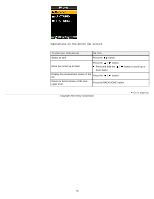Sony NWZ-E385 Help Guide (Printable PDF) - Page 74
Setting the video orientation [Video Orientation
 |
View all Sony NWZ-E385 manuals
Add to My Manuals
Save this manual to your list of manuals |
Page 74 highlights
WALKMAN Help guide Search Print Getting Started How to Use the Software Music Videos/Photos FM Radio Timer Settings Troubleshooting Important Information Specifications Contents list Top page > Videos/Photos > Video Settings > Setting the video orientation [Video Orientation] Setting the video orientation [Video Orientation] You can set the video orientation to [Vertical] or [Horiz. (right)]. The operation of the 5-way button is switched according to the setting of [Video Orientation]. 1. From the Home menu, select [Settings] desired video orientation type. [Video Settings] [Video Orientation] Type Description Displays at 128 × 160 pixels. (Default setting) [Vertical] 16:9 source 4:3 source Displays at 160 × 128 pixels. [Horiz. (right)] 16:9 source 4:3 source Hint When [Display] is set to [On], detailed information, such as the video title, its playback icon, and elapsed playing time, etc., appears. The information disappears if this setting is set to [Off] [Details]. Note If [Video Orientation] is set to [Horiz. (right)], the video title is not displayed. Copyright 2013 Sony Corporation 74 Go to page top