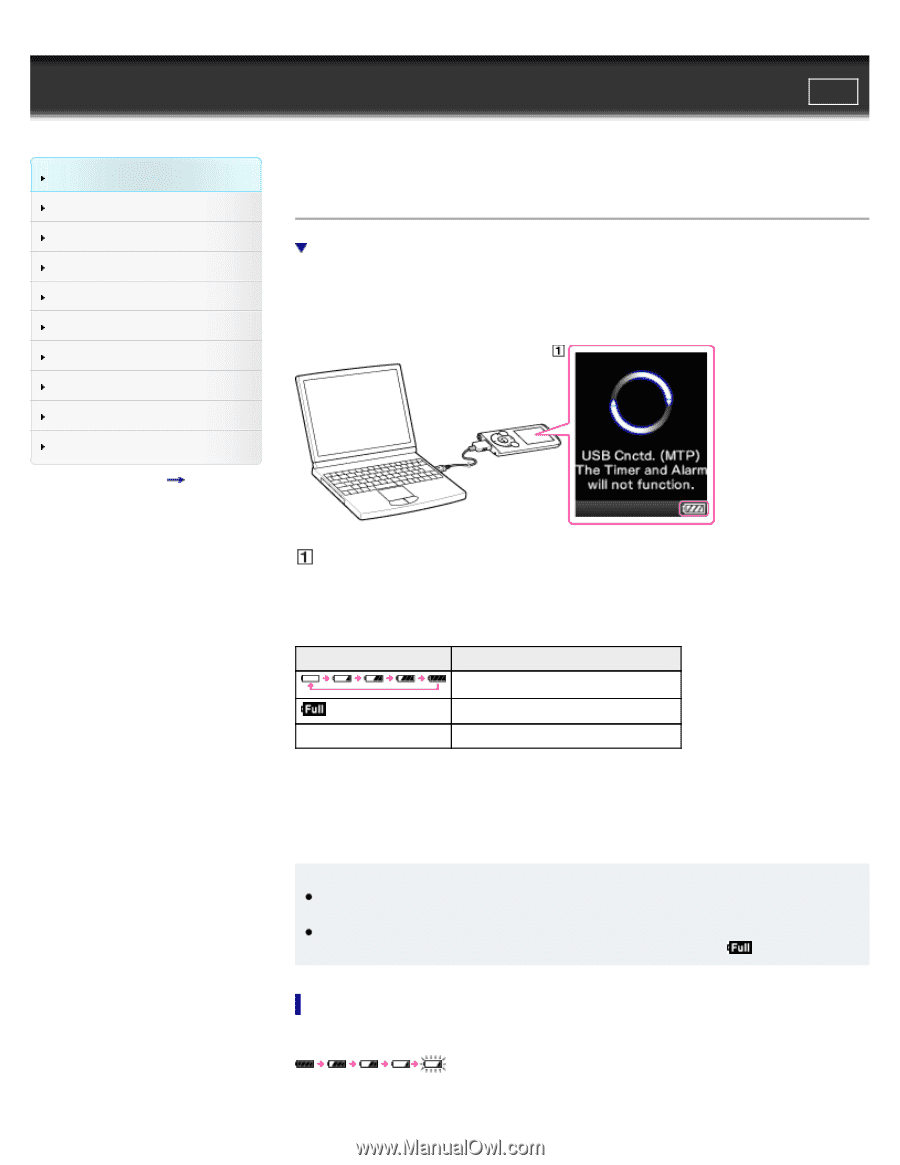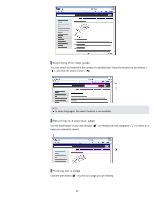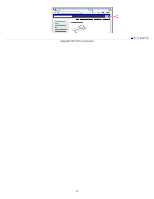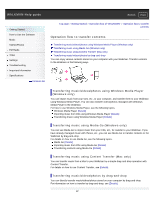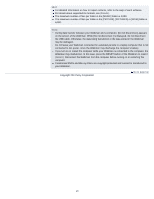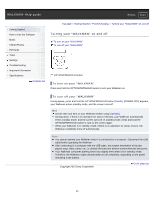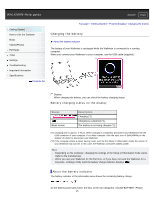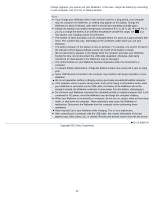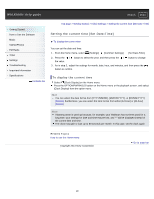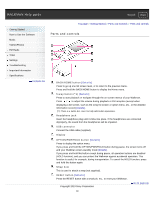Sony NWZ-E385 Help Guide (Printable PDF) - Page 25
Charging the battery, Battery charging status on the display, About the battery indicator
 |
View all Sony NWZ-E385 manuals
Add to My Manuals
Save this manual to your list of manuals |
Page 25 highlights
WALKMAN Help guide Search Print Getting Started How to Use the Software Music Videos/Photos FM Radio Timer Settings Troubleshooting Important Information Specifications Contents list Top page > Getting Started > Power/Charging > Charging the battery Charging the battery About the battery indicator The battery of your Walkman is recharged while the Walkman is connected to a running computer. When you connect your Walkman to your computer, use the USB cable (supplied). Display When charging the battery, you can check the battery charging status. Battery charging status on the display Status Blank screen Description Charging (*1) Charging is completed (*1). The battery is not being charged (*2). (*1) Charging time is approx. 2 hours. When charging is completed, disconnect your Walkman from the USB connector of your computer. For a Mac computer, click the eject icon of [WALKMAN] on the sidebar of Finder to disconnect your Walkman. (*2) If the computer enters a power saving mode, such as the Sleep or Hibernation mode, the screen of your Walkman may turn off. In this case, the Walkman consumes battery power. Hint Depending on the computer, changing the settings of the Sleep or Hibernation mode varies. Refer to the manufacturer. When you use your Walkman for the first time, or if you have not used the Walkman for a long time, recharge it fully (until the battery charge indicator displays ). About the battery indicator The battery indicator in the information area shows the remaining battery charge. As the battery power gets lower, the bars of the icon disappear. If [LOW BATTERY. Please 25