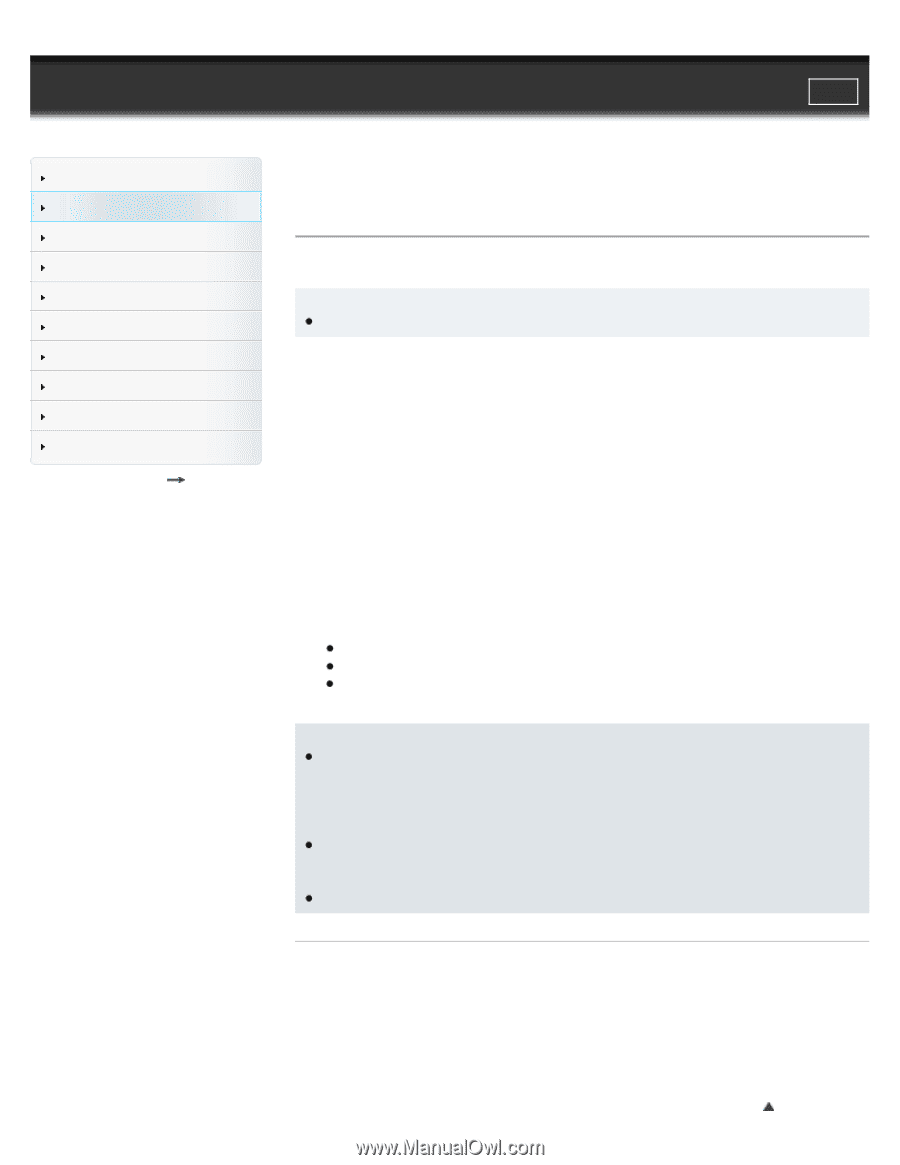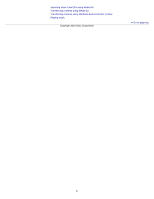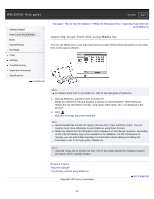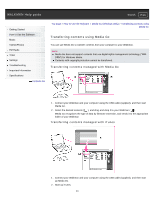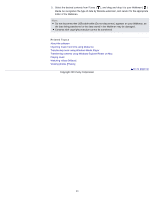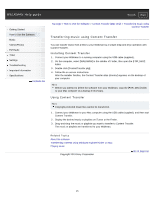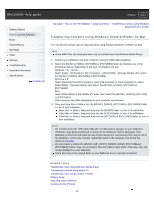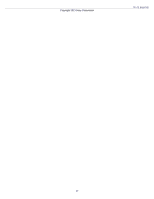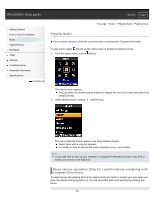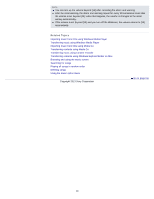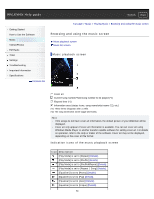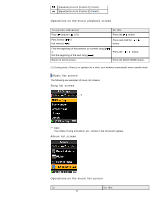Sony NWZ-E385 Help Guide (Printable PDF) - Page 46
Do not rename or delete the [MUSIC], [MP_ROOT], [VIDEO], [DCIM], [PICTURE]and
 |
View all Sony NWZ-E385 manuals
Add to My Manuals
Save this manual to your list of manuals |
Page 46 highlights
WALKMAN Help guide Search Print Getting Started How to Use the Software Music Videos/Photos FM Radio Timer Settings Troubleshooting Important Information Specifications Contents list Top page > How to Use the Software > Drag-and-Drop > Transferring contents using Windows Explorer/Finder on Mac Transferring contents using Windows Explorer/Finder on Mac You can directly transfer data by drag-and-drop using Windows Explorer or Finder on Mac. Hint Some WMV files can be played back only by transferring using Windows Media Player. 1. Connect your Walkman and your computer using the USB cable (supplied). 2. Select the [MUSIC], [VIDEO], [PICTURE] or [PICTURES] folder by following one of the procedures below, depending on the type of computer you use. Windows 7 or earlier: Select [start] - [Computer] or [My Computer] - [WALKMAN] - [Storage Media], then select the [MUSIC], [VIDEO], [PICTURE] or [PICTURES]. Windows 8: Select [Desktop] from [Start screen] to open [File Explorer]. In the [Computer] list, select [WALKMAN] - [Storage Media], then Select the [MUSIC], [VIDEO], [PICTURE] or [PICTURES]. Mac: Select [WALKMAN] in the sidebar of Finder, then Select the [MUSIC], [VIDEO], [PICTURE] or [PICTURES]. Data hierarchy may differ depending on your computer environment. 3. Drag-and-drop files or folders into the [MUSIC], [VIDEO], [PICTURE] or [PICTURES] folder or one of their subfolders. Music files or folders: drag and drop into the [MUSIC] folder, or one of its subfolders. Video files or folders: drag and drop into the [VIDEO] folder, or one of its subfolders. Photo files or folders: drag and drop into the [PICTURE] or [PICTURES] folder, or one of their subfolders. Note Do not disconnect the USB cable while [Do not disconnect.] appears on your Walkman. Otherwise, data being transferred or stored on the Walkman may be damaged. If the Walkman is disconnected while files are being transferred, unnecessary files may be left in the Walkman. In this case, transfer usable files back to the computer and format the Walkman [Details]. Do not rename or delete the [MUSIC], [MP_ROOT], [VIDEO], [DCIM], [PICTURE]and [PICTURES] folders. Also, do not rename files and folders under them. Otherwise, they will not be displayed on your Walkman. Some files may not be played back on your Walkman due to copyright protection. Related Topics Transferring music using Windows Media Player Transferring contents using Media Go Transferring music using Content Transfer Playing music Watching videos [Videos] Viewing photos [Photos] 46